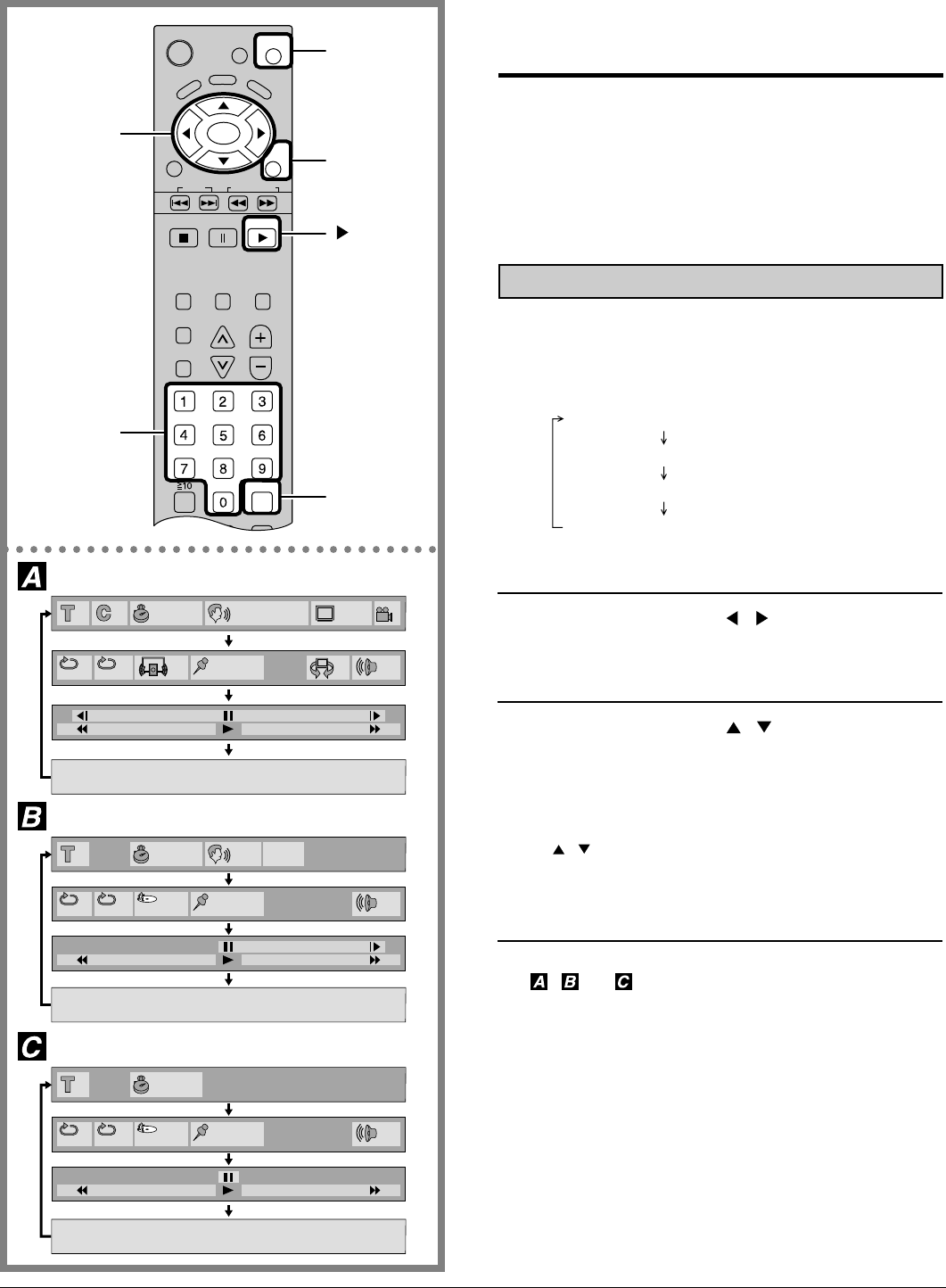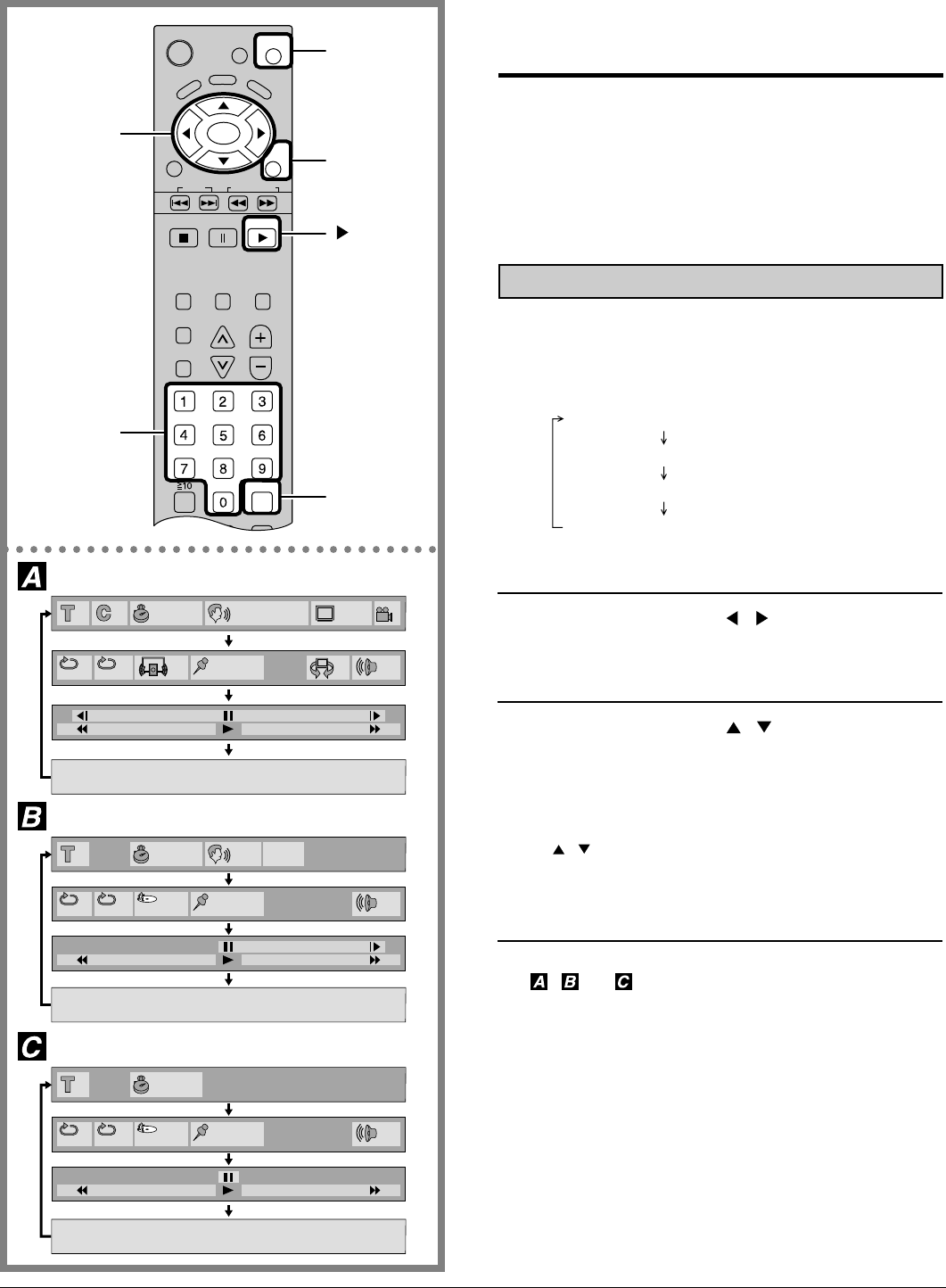
46
This player features GUI (Graphical User Interface) screens
providing various functions. A “banner” will be displayed on the
TV when DISPLAY button on the remote control is pressed.
Operating the SELECT/ENTER button on the remote control will
show disc information (title/chapter/track number, elapsed playing
time, audio/subtitle language, and angle) and player information
(repeat play, play mode, marker, picture mode, Virtual Surround
Sound, master volume, etc.). Some icons allow the settings to
be changed.
Common procedures
1
2
Press the SELECT (
,
) button to select
the item.
•
The currently selected item is indicated by the yellow frame
on the GUI screen.
3
Press DISPLAY during play or in the stop
mode.
Each time this button is pressed, the TV monitor changes
as shown below.
GUI screen for selecting disc information
GUI screen for selecting player information
Shuttle screen
GUI screen is cleared
•
Some functions cannot be accessed from the stop mode.
Press the SELECT (
,
) button to select
the setting.
•
For some functions, the setting will be registered
immediately; for others, ENTER or PLAY must be pressed.
•
When numbers are displayed (e.g. title No.), the numeric
buttons are also effective for setting instead of the SELECT
(
,
) button. When numbers are entered with numeric
buttons, press ENTER to register the setting.
Press RETURN to clear the GUI screen.
General information about GUI
screens
ANGLE
SKIP
STOP
PAUSE
ASPECT
TV/VIDEO MUTE
SLEEP
CH
VOL
SURROUND
REPEAT MODE A-B REPEAT PLAY MODE
TV
MENU
ENTER
RETURN
PLAY
D
V
D
M
E
N
U
T
O
P
M
E
N
U
DISPLAY
CANCEL
SLOW/SEARCH
OPEN
CLOSE
POWER
SELECT
RETURN
DISPLAY
PLAY
Numeric
buttons
CANCEL
– 50
+ 50
1
dB
0
OFF
PRG
∗ ∗ ∗ ∗ ∗
•
•
3:37
(Screen is cleared)
CD
Video CD
– 40
+ 40
PBC
OFF
1
dB
0
OFF
PRG
∗ ∗ ∗ ∗ ∗
•
•
3:37
L R
(Screen is cleared)
Examples of GUI screens
See , and for detailed illustration.
The screens depend on the disc contents.
For your reference:
• The GUI screens may not be displayed when playing some
kinds of DVD software.
• The color (blue, violet or green) of the GUI screen can be
changed. (See page 59.)
1 1
1
ENG
ON
1
ENG
LPCM
48k 16b
1:56:37
1
2
dB
0
OFF
OFF
∗ ∗ ∗ ∗ ∗
•
•
Player information
Disc information
Shuffle screen
(Screen is cleared)
–100
+100
DVD