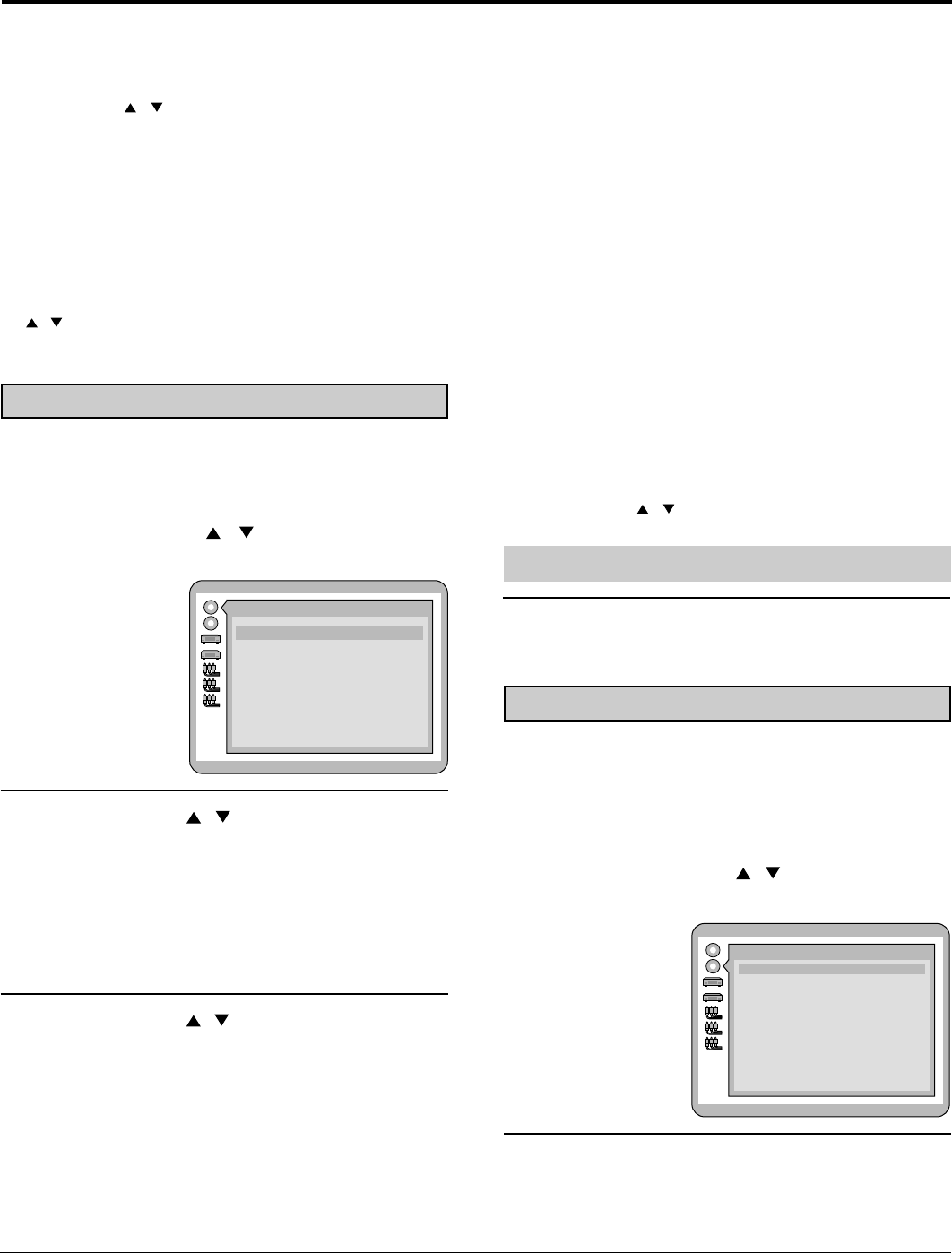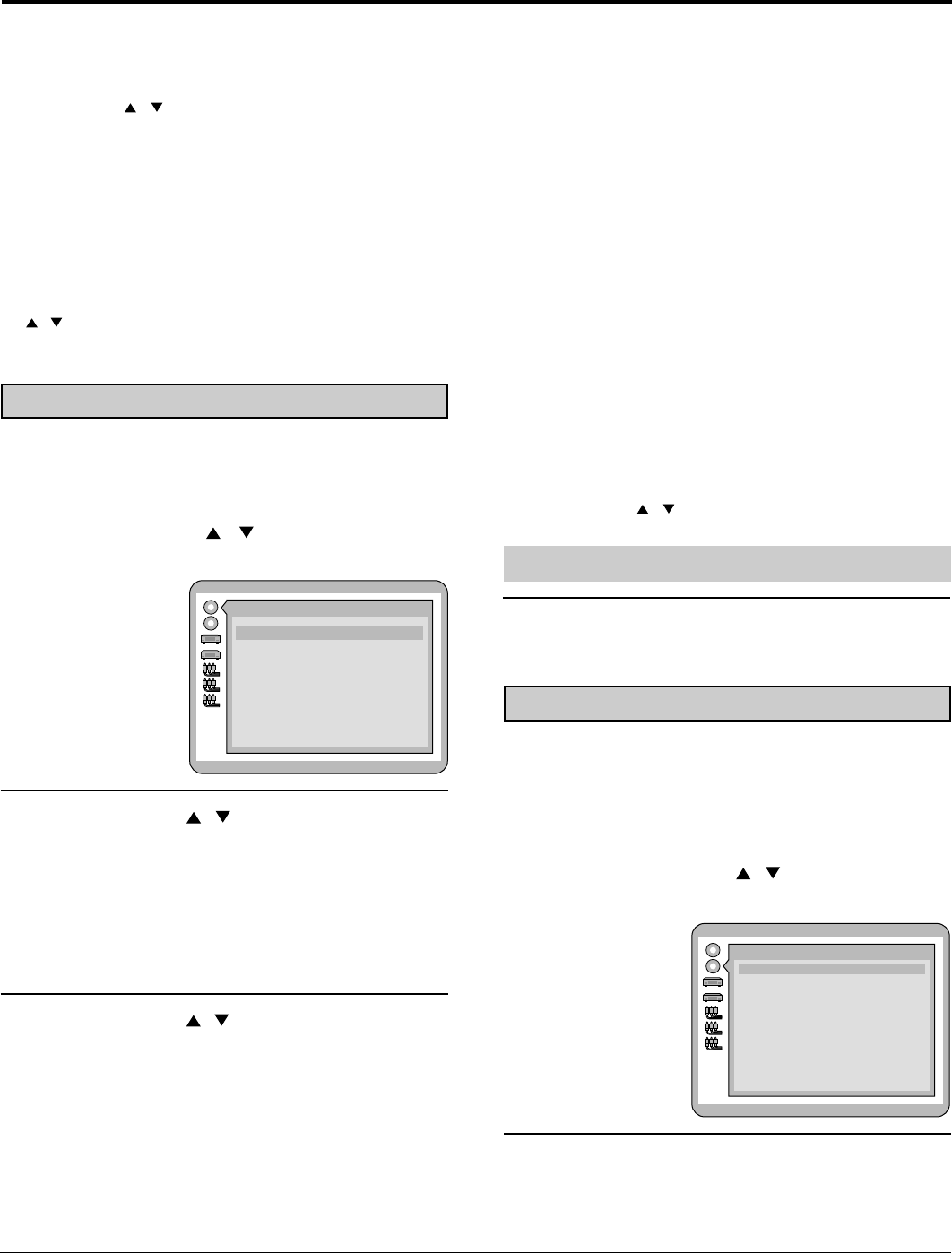
57
Selecting rating level [DVD]
At the initial settings screen (on page 56)
Press the SELECT (
,
) button to select
“2 Ratings” and press ENTER.
1
This is to disable the playing of some DVDs which are unsuitable
for some audiences, for example, children.
•
Some DVDs are encoded with a specific rating level. If the
rating level of the disc is higher than that preset in the initial
settings operation, playback of the disc will be prohibited.
Please set a rating limit
8 No Limit
7
6
5
4
3
2
1
0 Lock All
Press RETURN to cancel
(Continued on the next page)
When “2 Subtitle” is selected
1 Automatic: Subtitle language will automatically be
selected in accordance with the audio
soundtrack language.
(Factory preset)
•
If the language selected for the “I
Audio” is actually used during
playback, the subtitles will not appear.
•
If another language is used during
playback, the subtitles will appear in the
language selected at the setup “I Audio”.
2 English / 3, French / 4, Spanish:
The language is selected.
5 Other
∗∗∗∗
: Another language can be selected.
(Refer to the language codes on page
66. Press CANCEL if an incorrect
language code is entered.)
When “3 Menus” is selected
1 English: English is selected. (Factory preset)
2 French /3, Spanish:
The language is selected.
4 Other
∗∗∗∗
: Another language of each disc will be
selected.
(Refer to the language codes on page
66. Press CANCEL if an incorrect
language code is entered.)
The screen illustrated in step 1 is displayed. Select “0” with
the SELECT (
,
) button and press ENTER to return to
the initial settings screen.
Also refer to “Common procedures” on page 56.
Note
•
If the language selected is not available on the disc, the
language designated by each disc will be selected.
Selecting disc language [DVD]
At the initial settings screen (on page 56)
Press SELECT (
,
) to select “1 Disc
Languages” and press ENTER.
1
This is to select the audio soundtrack language, subtitle language
and the language used in title menus or the DVD menus which
will always be used for every disc to be played back.
Disc Languages
1 Audio English
2 Subtitle Automatic
3 Menus English
0 Exit
2
Press SELECT (
,
) to Select the item and
press ENTER.
1 Audio:
To select the audio soundtrack language.
2 Subtitle:
To select the subtitle language.
3 Menus:
To select the language used in title menus or the DVD
menus.
3
Press SELECT
(
,
) to select the language
and press ENTER.
When “1 Audio” is selected
1 English: English is selected. (Factory preset)
2 French / 3, Spanish:
The language is selected.
4 Original: The original language of each disc will
be selected.
5 Other
∗∗∗∗
: Another language can be selected.
(Refer to the language codes on page
66. Press CANCEL if an incorrect
language code is entered.)
To cancel during setup operation
Press RETURN or select “0”. (The previous screen is displayed.)
To clear the initial settings screen
Press SELECT (
,
) to select “0” and press ENTER.
(Pressing TV MENU or RETURN also clears the initial settings
screen.)
Note
•
After the player is set to the “Lock All” setting in “2 Ratings”,
none of the initial settings, including “2 Ratings”, can be
changed if a DVD is left inside the player. In this case, remove
the disc, and unlock the player.
For your reference:
•
The numeric buttons can also be used instead of the SELECT
(
,
) button for selecting items or values. Pressing SELECT
is not necessary.
Initial settings