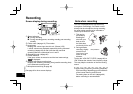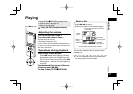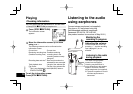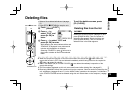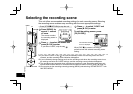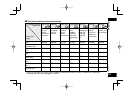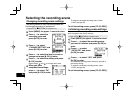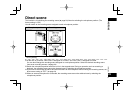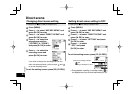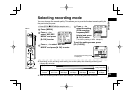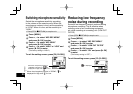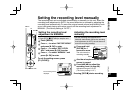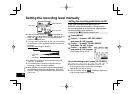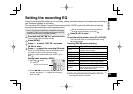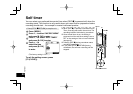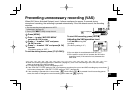VQT4J81
24
24
Direct scene
Changing direct scene setting
• Press [STOP g/RETURN] to stop the unit.
1
Press [MENU].
2
Press +, – to select “MIC REC MENU” and
press [q OK] to enter.
3
Press +, – to select “DIRECT SCENE” and
press [q OK] to enter.
4
Press +, – to select the
microphone position
(“STEREO” or “ZOOM”)
and press [q OK] to enter.
5
Press +, – to select the
recording scene and
press [q OK] to enter.
If you wish to change the recording scene for the
other microphone position, perform steps
4
and
5
to set the recording scene.
To exit the setting screen, press [F2 (CLOSE)].
Setting direct scene setting to OFF
• Press [STOP g/RETURN] to stop the unit.
1
Press [MENU].
2
Press +, – to select “MIC REC MENU” and
press [q OK] to enter.
3
Press +, – to select “DIRECT SCENE” and
press [q OK] to enter.
4
Press +, – to select “SETTING” and press
[q OK] to enter.
5
Press +, – to select
“OFF” and press
[q OK] to enter.
To exit the setting screen, press [F2 (CLOSE)].
Direct scene setting indication
: ON
Nothing is displayed for “OFF”
•
During playback, recording, or recording standby, “ ” is
not displayed even if you set direct scene setting to “ON”.