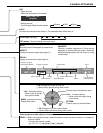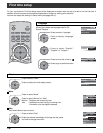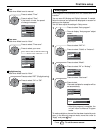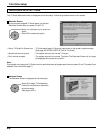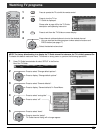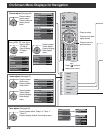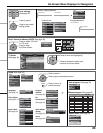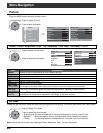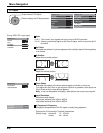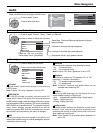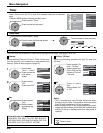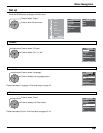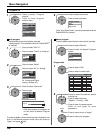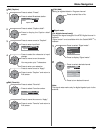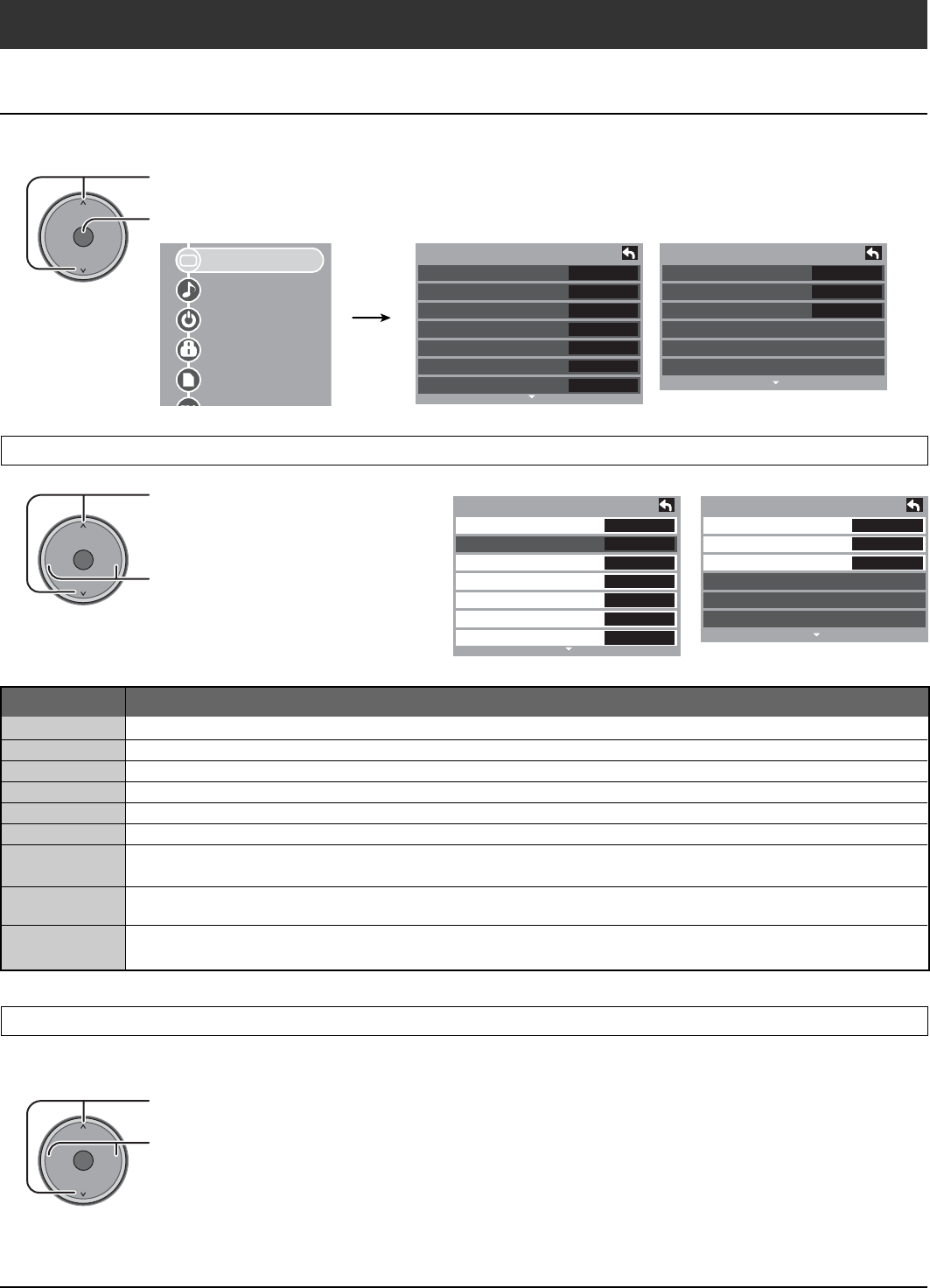
24
OK
CH
VOL
CH
VOL
+
-
OK
CH
VOL
CH
VOL
+
-
No
Standard
+30
0
0
0
+10
Picture 1/2
Normal
Pic. mode
Picture
Brightness
Color
Tint
Sharpness
Cool
Off
Off
Picture 2/2
Color Temp
Color Mng.
C.A.T.S.
Zoom Adjust
PC Adjust
Other Adjust
Picture
Audio
Timer
Lock
Memory card
TV G id
No
Standard
+30
0
0
0
+10
Picture 1/2
Normal
Pic. mode
Picture
Brightness
Color
Tint
Sharpness
Cool
Off
Off
Picture 2/2
Color Temp
Color Mng.
C.A.T.S
Zoom Adjust
PC Adjust
Other Adjust
OK
CH
VOL
CH
VOL
+
-
Press to select the sub-menu.
Press to adjust the sub-menu.
Choose the pre-set picture mode that best suits the program you are viewing. This feature also affects Color Temp setting.
Note: Each mode has its own picture settings (Picture, Brightness, Color, Tint and Sharpness).
Press to select “Pic. mode”.
Press to select the picture mode.
• Vivid (default):
Provides enhanced picture contrast and sharpness for viewing in a well-lit room.
• Standard :
Recommended for normal viewing conditions with subdued room lighting.
• Cinema :
For watching movies in a darkened room. It provides a soft, film-like picture.
Pic. mode
Normal / Picture / Brightness / Color / Tint / Sharpness / Color Temp / Color Mng. / C.A.T.S
Menu Navigation
Press to select “Picture”.
Press to enter sub-menu.
Press the MENU button to display the Main menu.
Picture
Item Explanations
Normal
Picture
Brightness
Color
Tint
Sharpness
Color Temp
(Temperature)
Color Mng.
(Color Management)
C.A.T.S.
Resets all picture adjustments to factory default settings.
Adjusts white areas of picture.
Adjusts dark areas of picture.
Adjusts desired color intensity.
Adjusts natural fresh tones.
Adjusts clarity of outline detail.
To increase or decrease Warm (red) and Cool (blue) colors to suit personal preferences.
Color Mng. On enhances green and blue color reproduction, especially outdoor scenes.
Plasma C.A.T.S. (Contrast Automatic Tracking System) automatically senses the ambient light conditions
and adjusts the brightness and gradation accordingly, to optimize contrast.