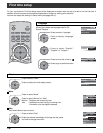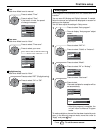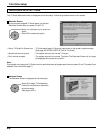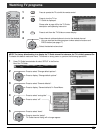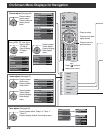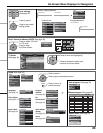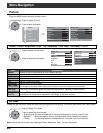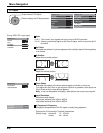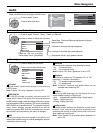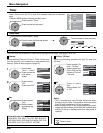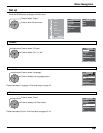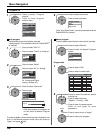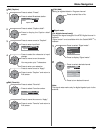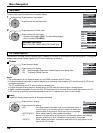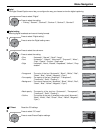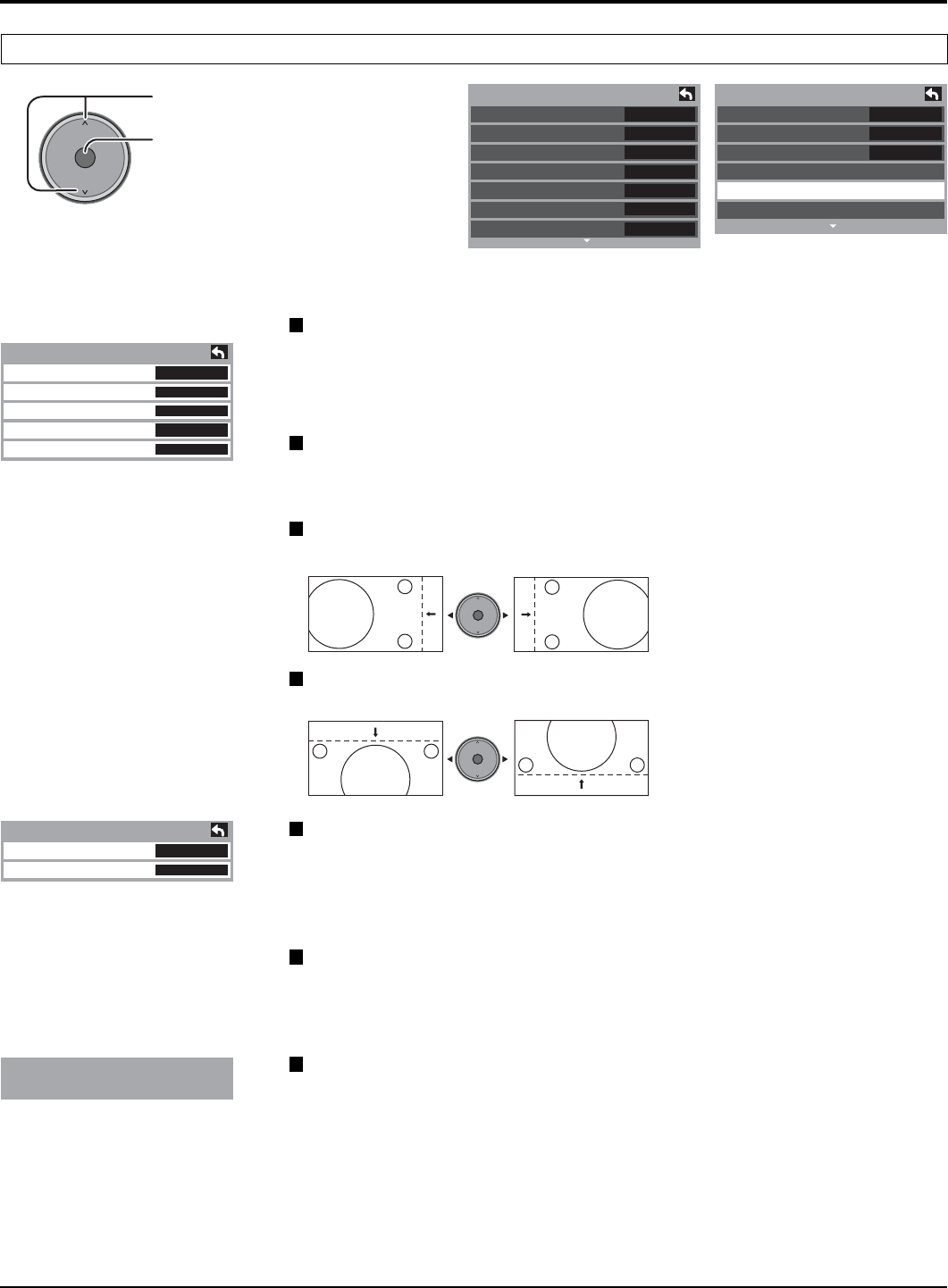
26
No
Standard
+30
0
0
0
+10
Picture 1/2
Normal
Pic. mode
Picture
Brightness
Color
Tint
Sharpness
Cool
Off
Off
Picture 2/2
Color Temp
Color Mng.
C.A.T.S
Zoom Adjust
PC Adjust
Other Adjust
OK
CH
VOL
CH
VOL
+
-
Menu Navigation
PC Adjust
During “RGB / PC” input signal.
Press to select “PC Adjust”.
Press to display the PC Adjust screen.
PC Adjust 1/2
Normal
Sync
Dot Clock
H-Position
V-Position
No
On G
0
0
0
PC Adjust 2/2
Clock Phase
Input Resolution
0
VGA
Sync
• H & V: The H and V sync signals are input from the HD/VD connector.
• On G : Uses a synchronized signal on the Video G signal, which is input from the G
connector.
Dot Clock
Alleviates the problem if a picture appears to be vertically-striped, flickers partially
or is blurred.
H-Position
V-Position
Clock Phase
Alleviates the problem if the whole picture appears to flicker or is blurred.
First adjust the Dot Clock to get as good a picture as possible, then adjust the
Clock Phase so that a clear picture appears.
Note : It may not be possible to display a clear picture due to poor input signals.
Input Resolution
Switches to wide display.
Input signal switched from VGA to WVGA
Input signal switched from XGA to WXGA
H-Frequency/V-Frequency
(Displays the frequencies of the PC signal currently being adjusted.)
Displays the H (Horizontal)/V (Vertical) frequencies.
Display range: Horizontal 15 - 110 kHz
Vertical 48 - 120 Hz
H-Frequency
V-Frequency
48.6
kHz
60.3
Hz
Adjust the horizontal position.
Adjust the vertical position.
OK
CH
VOL
CH
VOL
+
-
OK
CH
VOL
CH
VOL
+
-