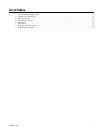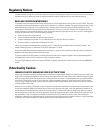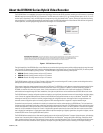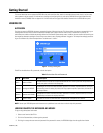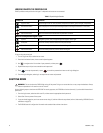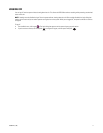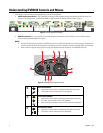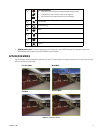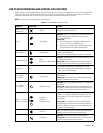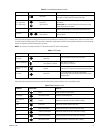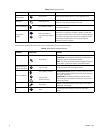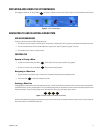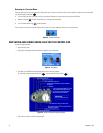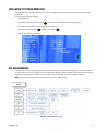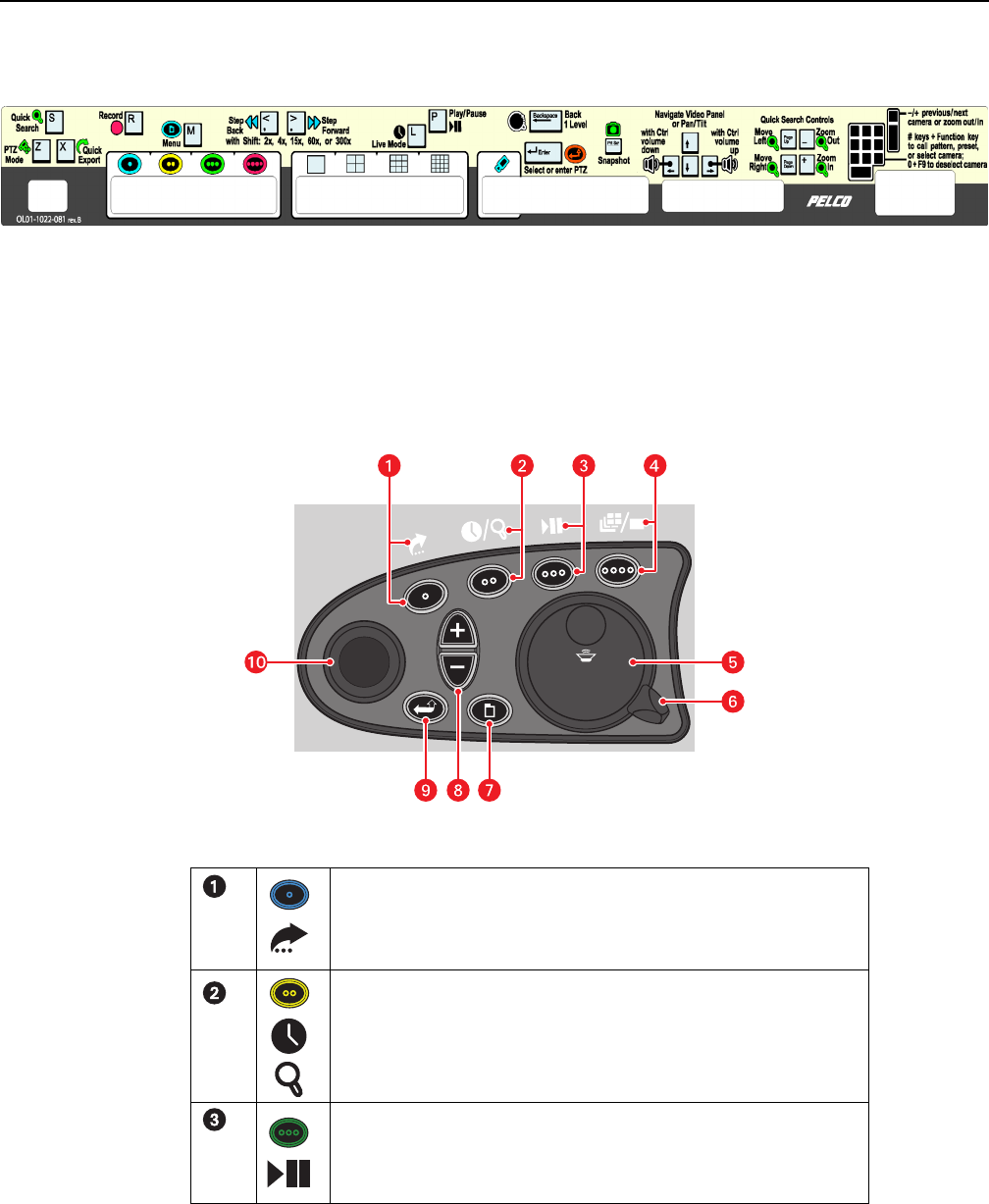
12 C1696M-B (11/08)
Understanding DVR5100 Controls and Menus
The DVR5100 is menu-driven and can be operated using any of the following options:
• USB PC keyboard and mouse: A USB PC keyboard and mouse are now provided to configure and operate the DVR5100, which is the
easiest way to operate the unit. A template is provided as a quick reference for keyboard shortcuts (refer to Figure 3).
Figure 3. USB PC Keyboard Template
• DVR5100 control pad: If it is not convenient to use a USB PC keyboard and mouse for your installation, you can use the front panel
controls to operate the DVR5100 (refer to Figure 4).
NOTES:
• Directions for configuring and operating the DVR5100 are given for the USB PC keyboard/mouse and the control pad. Throughout this
document, the first part of the instructions refer to the keyboard and mouse, followed by instructions in brackets ([ ]) for the control pad.
• Refer to Table D on page 14 through Table G on page 16 for detailed functional descriptions of the DVR5100 control pad.
Figure 4. DVR5100 Front Panel Control Pad
Blue Function Button:
• Active when on-screen menus are displayed (selects blue menu items).
• “Quick Export” when on-screen menus are not displayed.
Yellow Function Button:
• Active when on-screen menus are displayed (selects yellow menu items).
• “Go to live” when on-screen menus are not displayed.
• Press and hold for Quick Search when on-screen menus are not displayed.
Green Function Button:
• Active when on-screen menus are displayed (selects green menu items).
• “Play/Pause” when on-screen menus are not displayed.