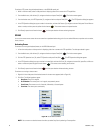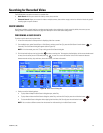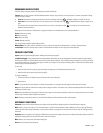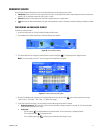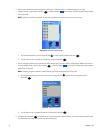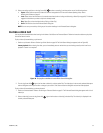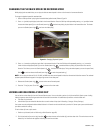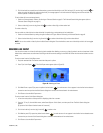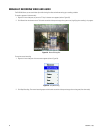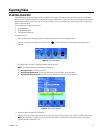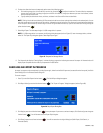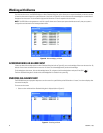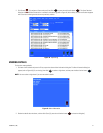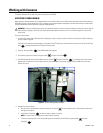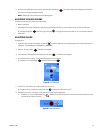36 C1696M-B (11/08)
MANUALLY RECORDING VIDEO AND AUDIO
The DVR5100 allows you to record video clips while viewing live video and without setting up a recording schedule.
To record a segment of video manually:
1. Right-click in the video pane, or press the “R” key. A shortcut menu appears (refer to Figure 33).
2. Click Record from the shortcut menu. The border around the video pane changes from green to red, signifying that recording is in progress.
Figure 33. Record Dialog Box
To stop the manual recording.
1. Right-click in the video pane. A shortcut menu appears (refer to Figure 34).
Figure 34. Stop Recording
2. Click Stop Recording. The manual recording stops and the border around the video pane changes from red to green (live view mode).