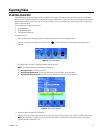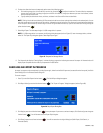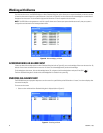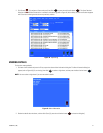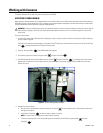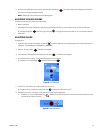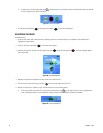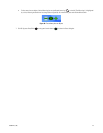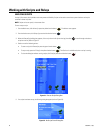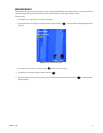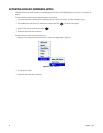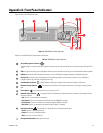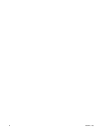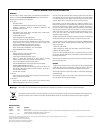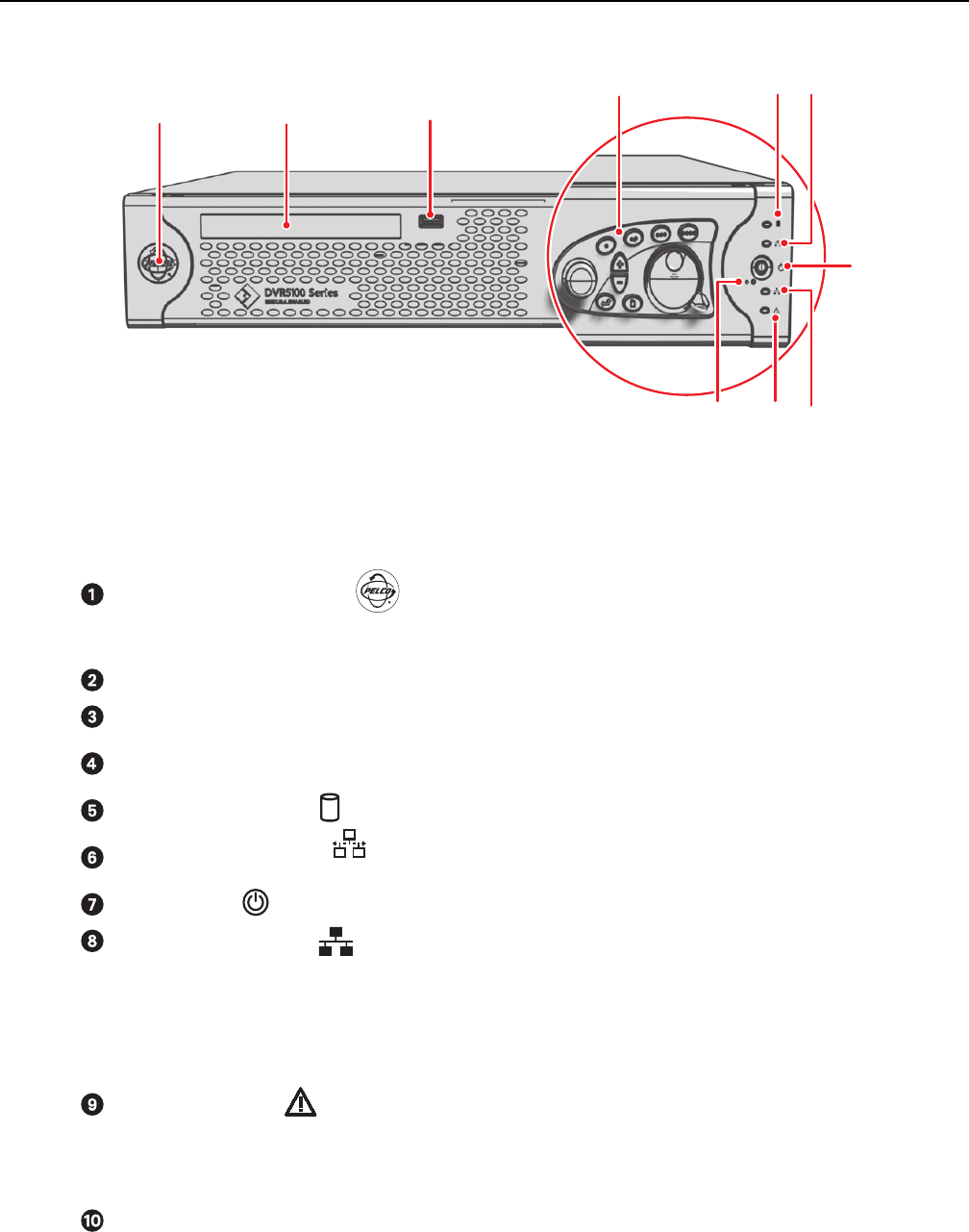
C1696M-B (11/08) 49
Appendix A: Front Panel Indicators
Figure 55 shows the DVR5100 front panel.
Figure 55. DVR5100 Front Panel Indicators
Table H lists the DVR5100 front panel controls and indicators:
Table H. DVR5100 Front Panel Features
Pelco Badge (power indicator) :
The Pelco badge, on the left side of the unit, glows blue when the unit has power. Behind the front bezel, the power indicator LED is
white.
DVD: The DVD drive allows you to import/export video to and from the DVR, and it allows you to load/install DVR software updates.
USB Port: Connect the USB PC keyboard and mouse, or insert a USB device to capture snapshots and exported video clips.
Control Pad: Controls the basic unit operations with the following features: function buttons, Joystick, Plus (+) and Minus (-),
Enter/Shift, Menu, Jog (inner dial), and Shuttle (outer ring).
Hard Disk Drive Indicator : The hard disk drive (HDD) status indicator flashes yellow when there is HDD activity.
Network Activity Indicator : The network activity indicator flashes green when the unit is sending or receiving network
data.
Power Button : Use the power button to turn the unit on or off.
Network Status Indicator : The network status LED indicates the network connection and speed. It may display one of the
following conditions:
• Off: The unit is not connected to the network.
• Solid Green: The unit is connected to the network using the 1000Base-T standard.
• Solid Yellow: The unit is connected to the network using the 100Base-T standard.
• Solid Red: The unit is connected to the network using the 10Base-T standard.
Unit Status Indicator : The unit status is indicated by one of the following three colors:
• Green: The unit is functioning normally.
• Yellow: The unit is in configuration mode.
• Red: The unit is in an error condition.
Configuration/Reset Key: Reserved for future use.
ᕦ
ᕩ
ᕥ
ᕤ
ᕨᕫᕾ
ᕧ
ᕡ
ᕣ
ᕢ