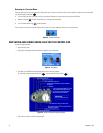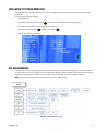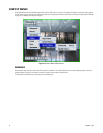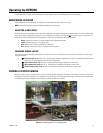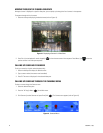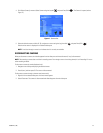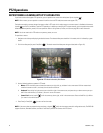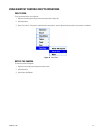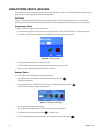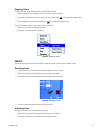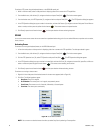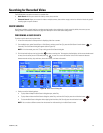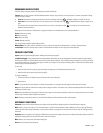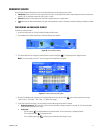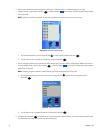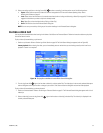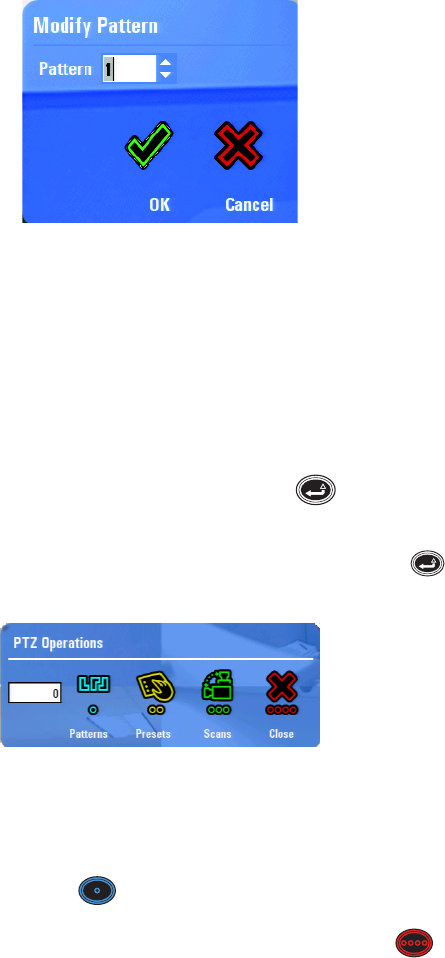
26 C1696M-B (11/08)
USING PATTERNS, PRESETS, AND SCANS
The DVR5100 allows you to activate patterns, presets, and scans automatically or manually from the DVR5100. Patterns and presets must be
programmed by the system administrator before they can be executed.
PATTERNS
A pattern is a user-defined, viewable camera path with a beginning and end. The number and duration of patterns varies with different
positioning systems. Refer to the documentation supplied with your cameras to determine the number of patterns that may be configured.
Programming a Pattern
To program a PTZ pattern using an on-screen shortcut menu:
1. In live view mode, right-click in a video pane that is displaying video from a camera with PTZ capabilities. A shortcut menu appears.
2. Click Pattern > Record Pattern > Modify Pattern. The Modify Pattern screen appears (refer to Figure 20).
Figure 20. Selecting a Pattern
3. Enter the pattern number you want to modify and click OK.
4. Use PTZ controls to move the camera through the pattern of movements you want to record.
5. Right-click in the video pane and select Record Pattern > End Record.
Running a Pattern
To run a PTZ pattern using a keyboard/mouse or DVR5100 control pad:
1. From the Main menu, click Actions. [Or, navigate to Actions and press Enter/Shift .]
The Actions menu appears.
2. From the Actions menu, click PTZ Operations. [Or, navigate to PTZ Operations and press Enter/Shift .]
The PTZ Operations dialog box appears (refer to Figure 21).
Figure 21. PTZ Operations Dialog Box
3. Click in the text field and type a pattern number.
[Or, navigate to the text field and press Plus or Minus until the pattern number appears.]
4. Click Patterns [or press the blue function button ]. The pattern starts.
5. To exit the dialog box without activating the pattern, click Close [or press the red function button .]