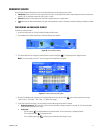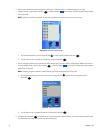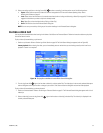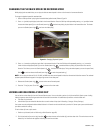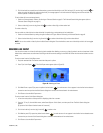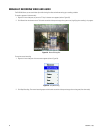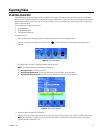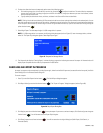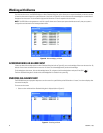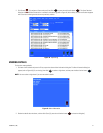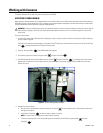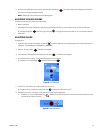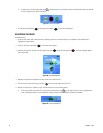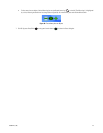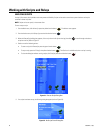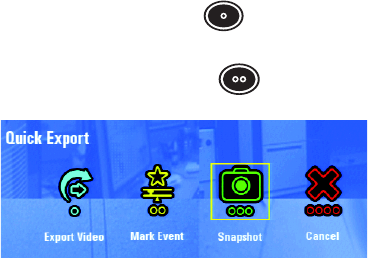
C1696M-B (11/08) 39
CAPTURING A SNAPSHOT (STILL IMAGE)
All snapshots are saved in a default folder labeled “images,” which is created automatically on a USB device. You must attach a USB device to
the DVR5100 before you capture a snapshot. If a USB device is not attached, an error message appears and the snapshot is not saved.
To capture a snapshot:
1. Attach a USB device to the unit in any of the USB ports.
2. Select a video pane that is displaying video from which you want to capture a snapshot, and then perform one of the following actions:
• Press the Print Scrn key.
• Press the “X” key [or press the Quick Export function button ] to display the Quick Export menu (refer to Figure 39), and then select
Snapshot.
• Press the “S” key [or press the Quick Search function button ] to display the Quick Search menu, and then select Snapshot.
Figure 39. Selecting Snapshot from the Quick Export Menu
A snapshot is saved to the USB device and a message appears in the information bar confirming the save. Repeat one of these steps as
many times as necessary.
3. Click Close to close the Quick Export or Quick Search menu.
NOTE: You can also capture a snapshot from the Main menu by selecting Search/Export > Snapshot.