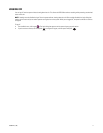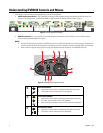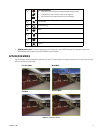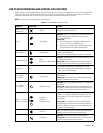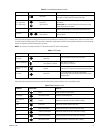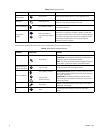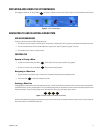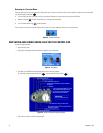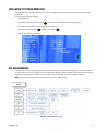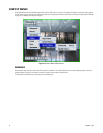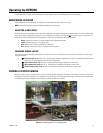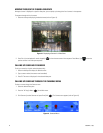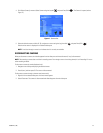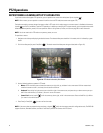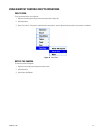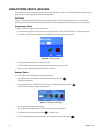C1696M-B (11/08) 19
DISPLAYING SYSTEM INFORMATION
The System Information screen provides details that are useful for troubleshooting your unit and for communicating with the Pelco Product
Support team.
To open the System Information dialog box:
1. Open the Main menu.
2. Click Help [or press the yellow function button ] (refer to Figure 9). The Help & Information dialog box appears.
3. Click System Info. The DVR5100 System Information dialog box appears.
[Or, press the blue function button , and then press Enter/Shift .]
4. Select OK after reviewing this information.
Figure 11. System Information
ON-SCREEN MENUS
The DVR5100 on-screen menu hierarchy displays only those menus for which you have permission. Depending on your user role, you might see
all available menus or only a few. The default user roles are Administrator, Manager, Operator, and Guest. The menu descriptions in this section
are based on the Administrator role, which has access to all menus and functions. Figure 12 shows the DVR5100 menu hierarchy.
NOTE: Contact your system administrator if you need authorization to access additional menus.
Figure 12. DVR5100 Menu Hierarchy