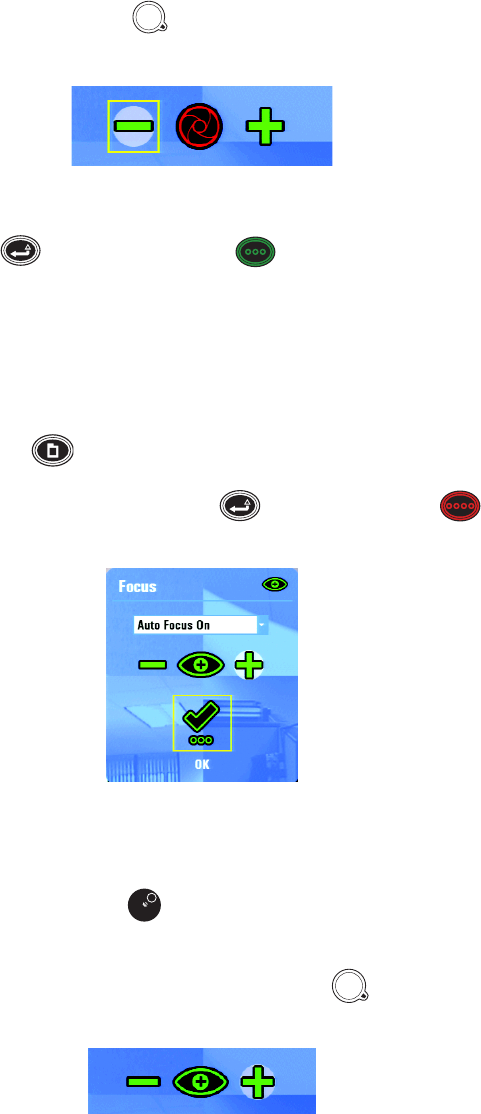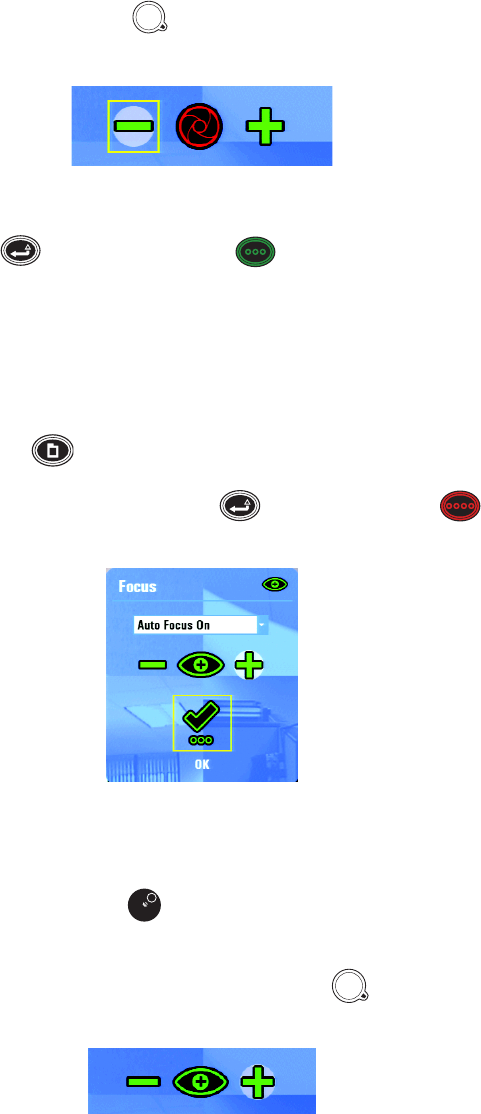
44 C1696M-B (11/08)
• To close the iris, turn the Shuttle (outer ring) counterclockwise. As an alternative, press and hold the Minus button to close the
iris until it reaches its limit (refer to Figure 47).
Figure 47. Close Iris Control
7. Click OK [or press Enter/Shift
or the green function button ] to close the Iris dialog box.
ADJUSTING THE FOCUS
To adjust the focus:
1. In the live view mode, select a video pane that is displaying video from a camera requiring an iris adjustment. The selected pane is
highlighted by a green border.
2. Press the “M” key [or press Menu ]. The Cameras menu appears.
3. Select the Focus button, and then click OK [or press Enter/Shift
or the red function button ]. The Focus dialog box appears
(refer to Figure 48).
Figure 48. Focus Dialog Box
4. Navigate to the option box. By default, the focus mode is set to Auto Focus On.
5. Click the Focus arrow [or turn the Jog (inner dial) ] to set the focus mode to Auto Focus Off.
6. Move to the focus Plus (+) or Minus (-) signs, and then perform one of the following options:
• To focus on an object, click the Plus (+) sign [or turn the Shuttle (outer ring)
to the right]. The Plus (+) sign is highlighted by a
circle, indicating the direction of the change (refer to Figure 49). As an alternative, press and hold the Plus button.
Figure 49. Focus on an Object