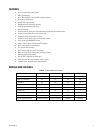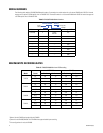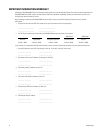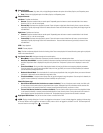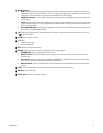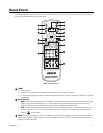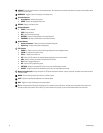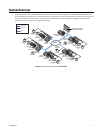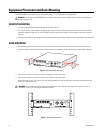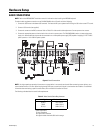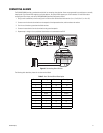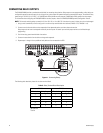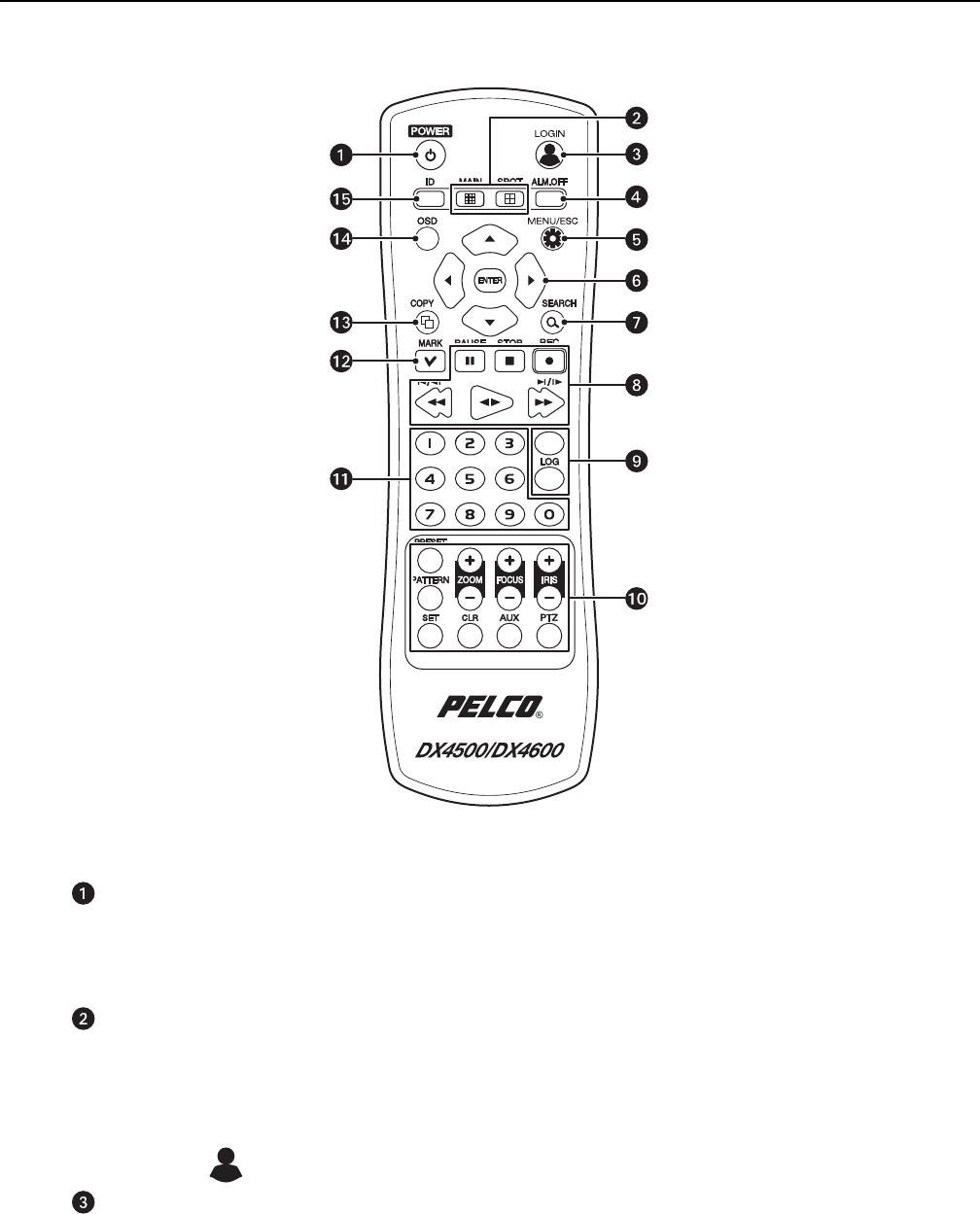
C2673M-D (8/10) 15
Remote Control
The DX4500/DX4600 remote control allows you to operate the DVR without having to use the mouse or front panel controls. Figure 4 shows the
remote control and describes the function of each button.
Figure 4. Remote Control.
POWER:
• Turns on the unit.
• If the DVR is turned on but a user is not logged on, the message “You have to login first” appears.
• If a user is already logged on, the message “Please enter the password” appears. If there is no activity for a period of time, the dialog
box disappears.
Channel Selection:
• MAIN: Displays the Selecting Starting Channel dialog box, to select the window presentation as viewed on the VGA or main analog
monitor. Use in conjunction with buttons 1–8 or 1–16 to configure the first camera input displayed on the VGA or main analog
(MAIN-OUT BNC) monitor. This button performs the same function as the MAIN icon on the GUI toolbar.
• SPOT: Displays the Selecting Starting Channel dialog box, to select the window presentation as viewed on a spot monitor. Use in
conjunction with buttons 1–8 or 1–16 to configure the first camera input is displayed. This button performs the same function as
Login icon on the GUI toolbar.
LOGIN: Displays the login dialog box if a user is not logged on to the system. If a user is logged on, pressing this button logs the user out.
When a user is logged on, the button is lit blue; if a user is not logged on, the button is not lit. This button performs the same function as
the person icon on the GUI toolbar.