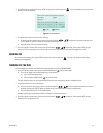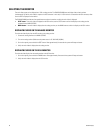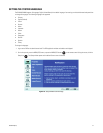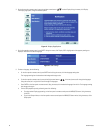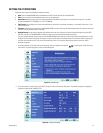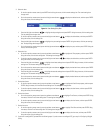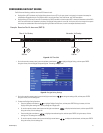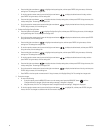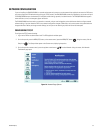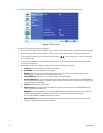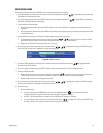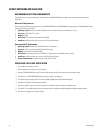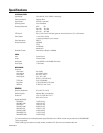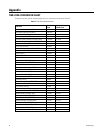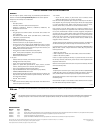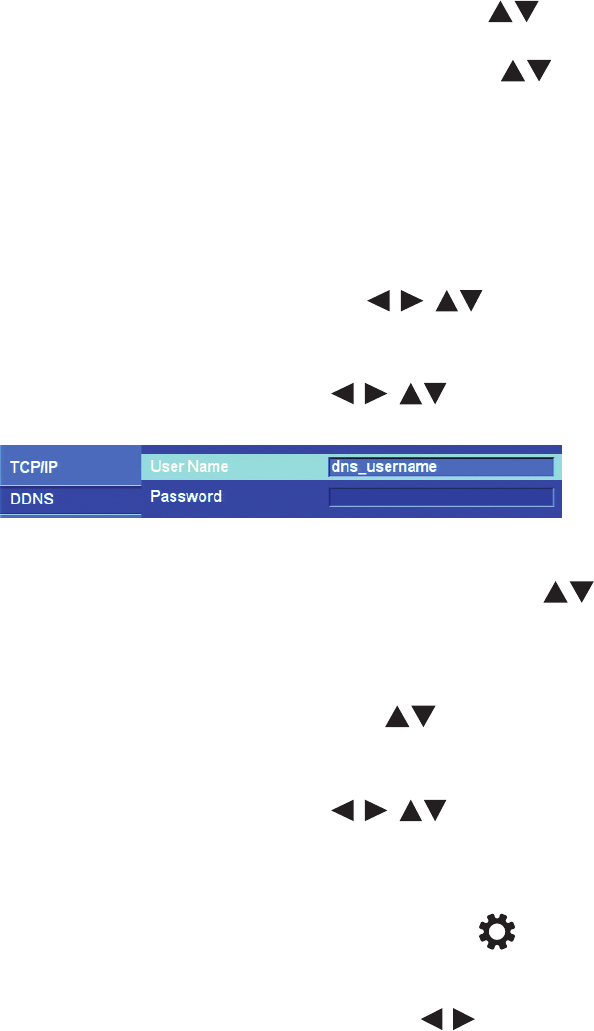
C2673M-D (8/10) 35
CONFIGURING DDNS
Specify a dynamic domain name service (DDNS) user name and password by doing the following:
1. In the Setup window, on the front panel or remote control, press the up/down arrow buttons to select Network. Using the mouse,
click Network. The Network page opens.
2. On the front panel or remote control, press ENTER, and then press the up/down arrow buttons to select DDNS. Using the mouse,
click DDNS. The DDNS properties are displayed.
3. Enter the DDNS user name settings.
a. On the front panel or remote control, press ENTER. Using the mouse, click User Name. The settings for the selected property are
highlighted.
b. On the front panel or remote control, press ENTER. Using the mouse, click the property setting. The settings box changes color and the
virtual keyboard opens.
4. Enter the DDNS user name (use the Shift button to display uppercase or lowercase characters.)
a. On the front panel or remote control, press any of the arrow buttons to move the cursor to a character, and then
press ENTER. Using the mouse, click a character. The selected character appears in the text entry box.
b. Repeat step 4a to enter the remaining characters of the user name.
5. On the front panel or remote control, press any of the arrow buttons to highlight OK, and then press ENTER. Using the
mouse, click OK. The user name is displayed in the User Name setting box.
Figure 26. DDNS User Name
6. To enter the DDNS password, on the front panel or remote control, press the up/down arrow buttons to highlight Password.
Using the mouse, click Password.
7. On the front panel or remote control, press ENTER. Using the mouse, click the settings box. The virtual keyboard opens.
8. Entering the DDNS password:
a. On the front panel or remote control, press the up/down arrow buttons to move the cursor to a character, and then press
ENTER. Using the mouse, click a character. An asterisk is displayed in the text entry box for each character entered.
b. Repeat step 8a to enter the remaining password characters.
9. On the front panel or remote control, press any of the arrow buttons to highlight OK, and then press ENTER. Using the
mouse, click OK. Asterisks are displayed in the Password setting box.
10. Save the changes.
a. Do one of the following:
• On the front panel, press the MENU/ESC button or press the MENU/ESC button on the remote control until the
“Configuration data is changed. Save the new settings message?” dialog box is displayed.
• Click Exit. “The Configuration data is changed. Save the new Settings?” dialog box is displayed.
• On the front panel or remote control, press the left/right arrow buttons to highlight OK, and then press ENTER. Using
the mouse, click OK. The changes are saved and the Live View mode is displayed.