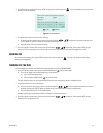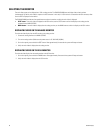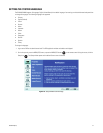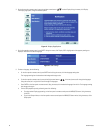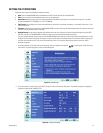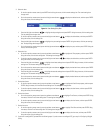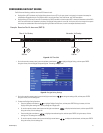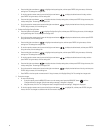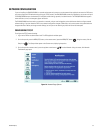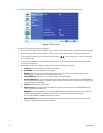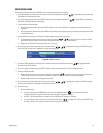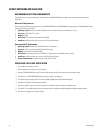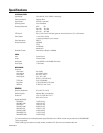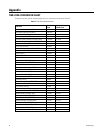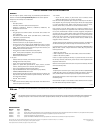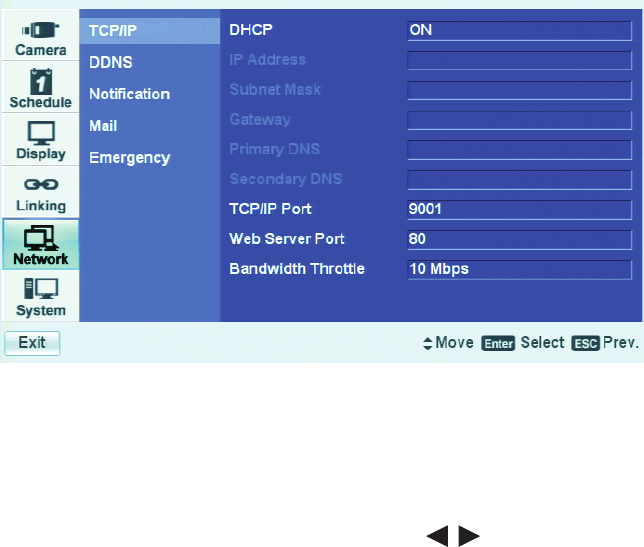
34 C2673M-D (8/10)
4. On the front panel or remote control, press ENTER. Using the mouse, click TCP/IP. The TCP/IP properties are displayed.
Figure 25. TCP/IP Properties
5. Configure the TCP/IP settings to support your application.
a. On the front panel or remote control, press ENTER. Using a mouse, click DHCP. The settings for the selected property are highlighted.
b. On the front panel or remote control, press ENTER. Using the mouse, click the property setting. The setting box changes color.
c. On the front panel or remote control, press the left/right arrow buttons . Using the mouse, left- or right-click in the setting
box to change the value.
d. On the front panel or remote control, press ENTER. Using the mouse, click the setting (for example, DHCP) to accept the change.
The setting box changes color.
e. Repeat steps 5a through 5d to configure any additional settings that are required for your network.
• IP Address: Enter the static IP address (if used by your network).
• Subnet Mask: Enter the IP address of the subnet mask.
• Gateway: Enter the IP address for the Internet gateway server. On smaller systems, this will be the IP address of the
DX4500/DX4600. On larger systems, there might be a gateway server.
• Primary DNS Server: Verify the name of the dynamic domain name service (DDNS).
• Secondary DNS Server: Enter the IP address of the backup domain name service (DNS) server that the DX4500/DX4600 will
use to convert names to IP addresses. This server is used if the primary DNS server fails. If you intend to use the DDNS server,
you do not need to enter a DNS server.
• TCP/IP Port: The default port number is 9001.
• Web Server Port: Enter the port number that the Web client will use to communicate with the DX4500/DX4600 over the
Internet. The default port number is 80.
WARNING: If you use the Web client to access the DX4500/DX4600 and you change the port number, you must update the
IP address or the Web address to include the new port number. For example, the revised IP address would be
http://192.168.0.40:8080, where 8080 is the revised port number.
• Bandwidth Throttle: Select the network bandwidth throttle to limit the amount of network resources allocated to client
connections. The default bandwidth throttle is 100 Mbps.