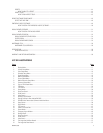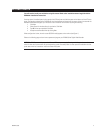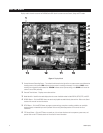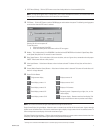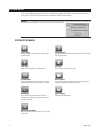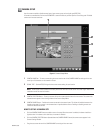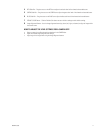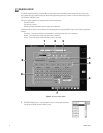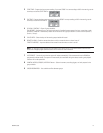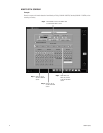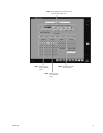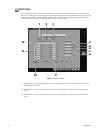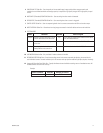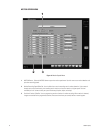C665M-C (5/03) 11
4 RED Slider Bar – Drag the cursor on the RED bar to adjust the red color level of the viewed and recorded scene.
5 GREEN Slider Bar – Drag the cursor on the GREEN bar to adjust the green color level of the viewed and recorded scene.
6 BLUE Slider Bar – Drag the cursor on the BLUE bar to adjust the blue color level of the viewed and recorded scene.
7 DEFAULT COLOR Button – Click the Default Color button to return all color settings to their default settings.
8 Image Alignment Buttons – Use the image alignment buttons (up, down, left, right, and center) to align the image within
the camera frame.
HOW TO ADJUST THE LEVEL SETTINGS FOR A CAMERA SITE
a. Select a camera by scrolling through the selections in the CAMERA box.
b. Adjust the viewed image using the level settings.
c. Align image in the image frame using the Image Alignment buttons.