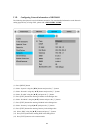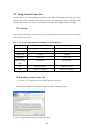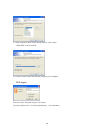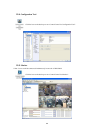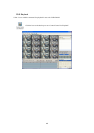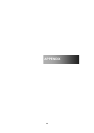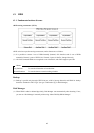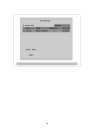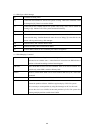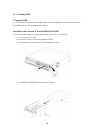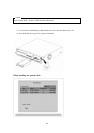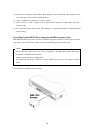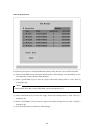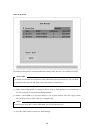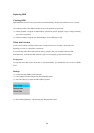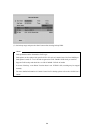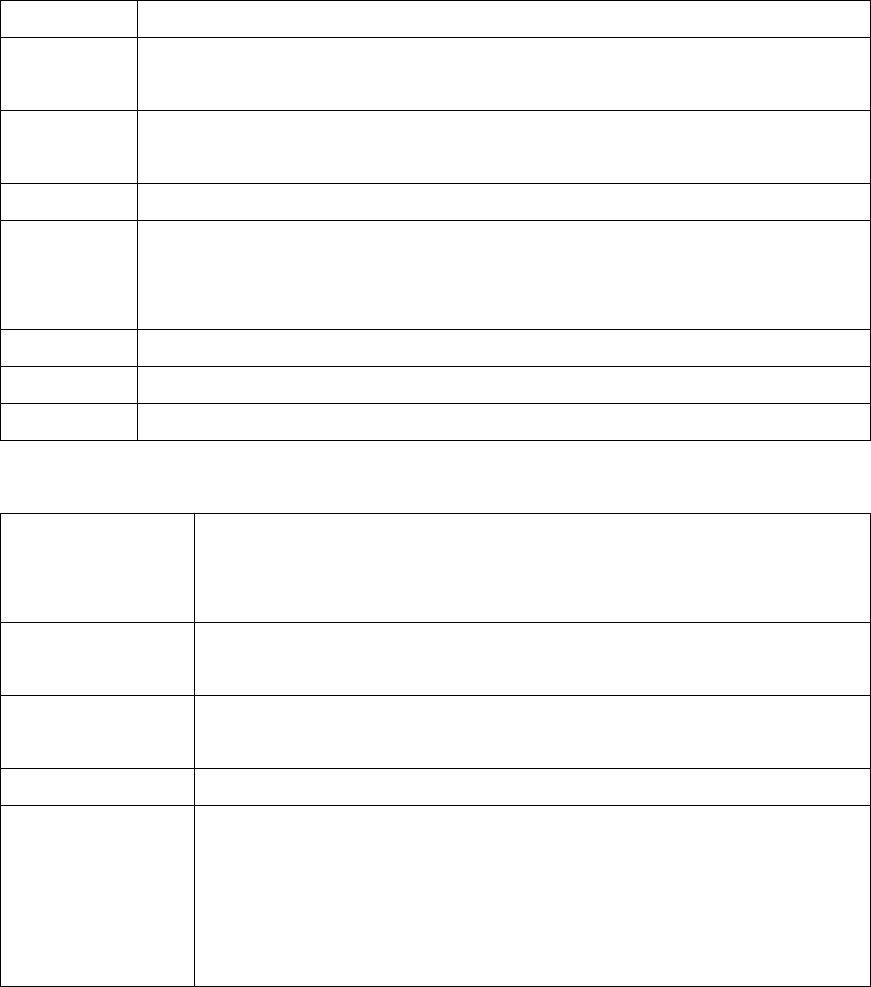
49
(2) HDD Type at Disk Manager
[R] Available recording status
[V] Connected and formatted as eDVR’s file system. If using ‘Add Used’command, it will
be changed to [R]. There is no need to format.
[F] Connected but not available eDVR’s file system. After using ‘Add’, need to format for
making as [R]. Indicate FAT32 file system connected for backup.
[C] CD/DVD-Recorder
[X] HDD cable is not connected nor has some problem. In case of that, HDD should be
removed with using ‘Confirm Removed’menu. In case of being [X] at the disk list, the
buzzer will ring until closing a disk manager.
IntA Internal Primary IDE Channel Master HDD
IntB Internal Secondary IDE Channel Master HDD
Ext External HDD, which can be reordered by the order of recognition
(3) HDD Managing Command
Add Add a HDD for recording. In case of adding a disk, “Alarm Partition” menu is
activated as an available status. “Alarm Partition” means that one HDD divides a
partion as Normal Recording & Alarm Recording part.
Add Used Add a HDD that has been used and formatted. There is no need to reformat. It is
possble only when HDD is added as Primary Disk.
Remove Remove current HDD. HDD can be reused without data loss by the ‘Add Used’
command.
Confirm Removed Use when a removed HDD is still listed. ALL DATA WILL BE LOST!
FAT32 Format : Use when connect to the external HDD
Format the partition of below 250GB to copy/backup by FAT32 file system.
It is necessary to create partition by using Disk manager on PC for this work.
In case the size is over 250GB, format each partition by FAT32 file system after
creating multiple partitions smaller than 250GB.