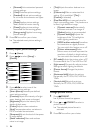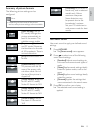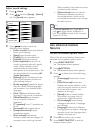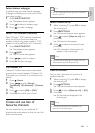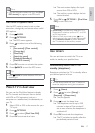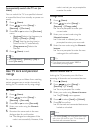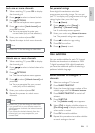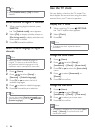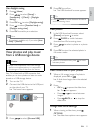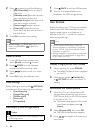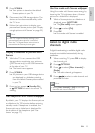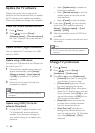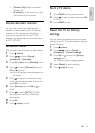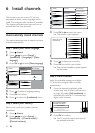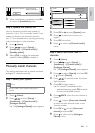20
Use the TV clock
You can display a clock on the TV screen. The
clock displays the current time using time data
received from your TV service operator.
Display the TV clock
1 When watching TV, press OPTIONS.
The TV option menu appears. »
2 Select [Clock].
3 Press OK.
Note
To disable the clock, repeat the above •
procedure.
Change the clock mode
1 Press (Home).
2 Press to select [Setup] >
[Installation] > [Clock] > [Auto clock].
3 Press OK or to enter the [Auto clock]
menu.
4 Press to select [Automatic] or
[Manual].
5 Press OK to confirm.
Change the time zone
1 Press (Home).
2 Press to select [Setup] >
[Installation] > [Clock] > [Time zone].
3 Press to select your time zone.
4 Press OK to confirm.
Note
This option is available only if you select • [Auto
clock] > [Manual] (In countries with clock
transmission data).
Tip
Select • [Subtitle mode] > [Off] to disable
subtitles.
Enable subtitles on digital TV channels
1 When watching digital channels, press
SUBTITLE.
The » [Subtitle mode] menu appears.
2 Select [On] to display subtitles always or
[On during mute] to display subtitles only
when audio is muted.
3 Press OK to enable subtitles.
Select a subtitle language on digital TV
channels
Note
When you select a subtitle language on •
a digital TV channel as described below,
the preferred subtitle language set in the
installation menu is temporarily overruled.
1 Press (Home).
2 Press to select [Setup] >
[Features] > [Subtitle language].
3 Press OK or to enter the list of
available languages.
4 Press to select a subtitle language.
5 Press OK to enable your selection.
Tip
You can also access • [Subtitle language] menu
while watching TV by pressing
OPTIONS >
[Subtitle language].
EN