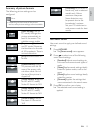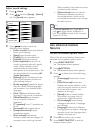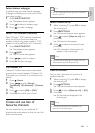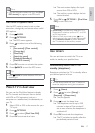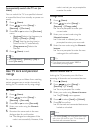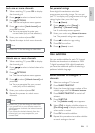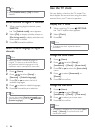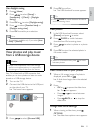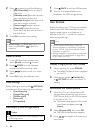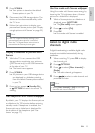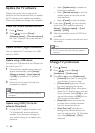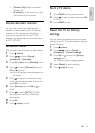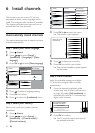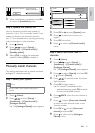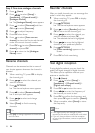21
4 Press OK to confirm.
The USB thumbnail browser appears. »
Tip
Press • GUIDE to switch between thumbnail
and file browsing views.
View photos
1 In the USB thumbnail browser, select
[Picture] and press
to enter.
2 Press GUIDE to switch between
thumbnail and file browsing views.
3 Press to select a photo or a photo
album.
4 Press OK to view the selected photo in
full screen mode.
Tip
When in full screen mode, press • to move
between photos.
View a slide show of your photos
1 When a full screen image of a photo is
displayed, press OK or
.
A slide show begins from the selected »
image.
2 Press:
• OK or
to pause the slide show.
The »
icon appears.
Press •
or to move between
images.
Press •
BACK or to stop the
slide show.
Change slide show settings
1 When viewing a slide show, press
OPTIONS.
The slide show options menu appears. »
Use daylight saving
1 Press (Home) .
2 Press to select [Setup] >
[Installation] > [Clock] > [Daylight
saving].
3 Press OK or to enter [Daylight saving].
4 Press to select [Standard time] or
[Daylight saving time].
5 Press OK to enable your selection.
Note
This option is available only if you select • [Auto
clock] > [Manual].
View photos and play music
from a USB storage device
Caution
Philips is not responsible if the USB storage •
device is not supported nor is it responsible
for damage or loss of data from the device.
Your TV is fitted with a USB connector that
enables you to view photos or listen to music
stored on a USB storage device.
1 Turn on the TV.
2 Connect the USB device to the USB port
on the side of your TV.
The home menu appears. »
3 Press to select [Browse USB].
Add new device
Watch TV
Browse USB
Setup
English
EN