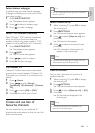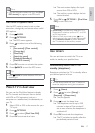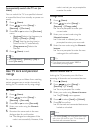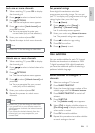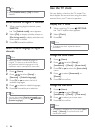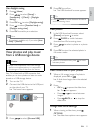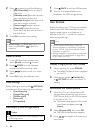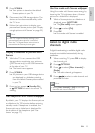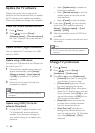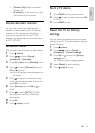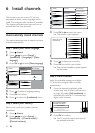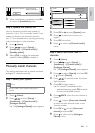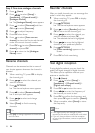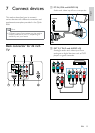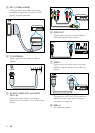23
Use Eco mode with Scenea wallpaper
Using Eco mode with Scenea saves energy by
lowering the TV brightness when a Scenea
picture or a slideshow is displayed.
1 While a Scenea picture or slideshow is
displayed, press
PICTURE.
The » [Eco mode] menu appears.
2 Press to select [On].
3 Press OK.
Eco mode with Scenea is enabled. »
Listen to digital radio
channels
If digital broadcasting is available, digital radio
channels are installed automatically during
installation.
1 When watching TV, press OK to display
the channel grid.
2 Press OPTIONS.
3 Press to select [Filter channels] >
[Radio].
The radio channel grid appears. »
4 Press to select a radio channel and
press OK to listen.
Note
Select • [Filter channels] > [All] to exit radio
channels and view all channels.
4 Press SCENEA.
Your picture is stored as the default »
Scenea picture in your TV.
5 Disconnect the USB storage device. The
device can be disconnected safely while
the TV is on.
6 Follow the instructions to display your
personalised Scenea picture (see ‘Display
a single picture with Scenea’ on page 22).
Note
If the TV is reset to factory settings, your •
personalised Scenea picture is removed
from the TV. Repeat these instructions to
personalise the Scenea picture again.
Display a slideshow of pictures with
Scenea
1 While the TV is on, connect the USB
storage device containing your pictures
(JPEG format only) to the USB connector
at the side of your TV.
The home menu appears. »
2 Press SCENEA.
All pictures in your USB storage device »
are displayed in a slideshow, starting
from the default Scenea picture stored
in your TV.
3 Press any key except (Standby-On)
or
PICTURE to return to normal TV
viewing.
Use sleeptimer with Scenea wallpaper
By default, your TV displays the Scenea picture
or slideshow for 120 minutes before entering
standby mode. If sleeptimer is enabled, the
Scenea picture or slideshow is displayed for
the duration of the sleeptimer (see ‘Use
timers’ on page 17).
English
EN