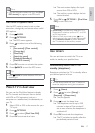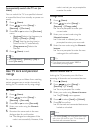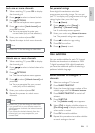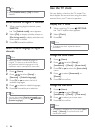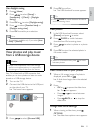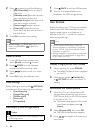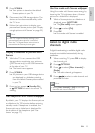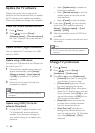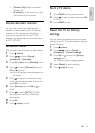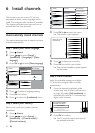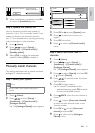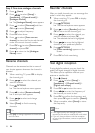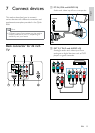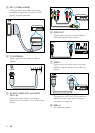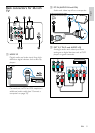24
Select • [Update now] to update the
software immediately.
Select • [Remind me later] to exit the
update screen at that time and be
reminded later.
Select • [Cancel] to skip the update.
2 If you select [Cancel], you can manually
access the OAD update by selecting
[Setup] > [Software update] > [Local
updates] > [OAD].
3 Select the available version of OAD and
press OK.
4 Follow the on-screen instructions to start
the update.
Note
The TV restarts after the software update is •
complete.
Change TV preferences
1
Press (Home).
2 Press to select [Setup] >
[Installation] > [Preferences].
3 Press OK or to enter [Preferences].
• [Location]Optimises TV settings for
your location - home or shop.
• [Volume bar]Displays the volume
bar when adjusting the volume.
• [Channel info.]Displays information
about the TV channel every time you
switch channels. Select [Full] to view
channel information or [Off] to turn
off the channel information.
• [EasyLink]Enables one-touch play
and one-touch standby between
EasyLink-compliant devices.
• [Pixel Plus Link]Overrides the
settings of connected devices and
uses the settings of the TV. (Available
only when [EasyLink] > [On] is
selected).
Update the TV software
Philips continuously tries to improve its
products and we recommend that you update
the TV software when updates are available.
Check www.philips.com/support for availability.
Check the current software version
1 Press (Home).
2 Press to select [Setup] >
[Software update] > [Current software].
The TV displays the current software »
information.
Update software (digital broadcasts)
You can update the TV software via a USB
device or OAD.
Update using a USB device
Connect your USB device to the USB port at
the side of your TV.
1 If the software update screen does not
appear automatically, select [Setup] >
[Software update] > [Local updates]
> [USB] to update the TV software
manually.
2 Follow the on-screen instructions to
complete the update.
Note
The TV restarts after the software update is •
complete.
Update using OAD (On the Air
software Download)
1 If using (DVB-T) digital broadcast, your
TV automatically receives software
updates. If you receive a message on
your screen asking you to update your
software:
EN