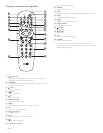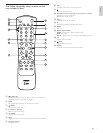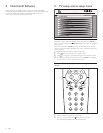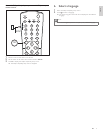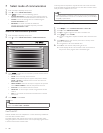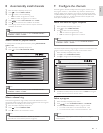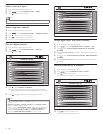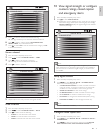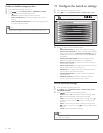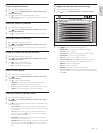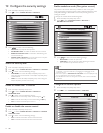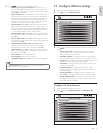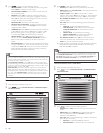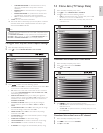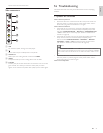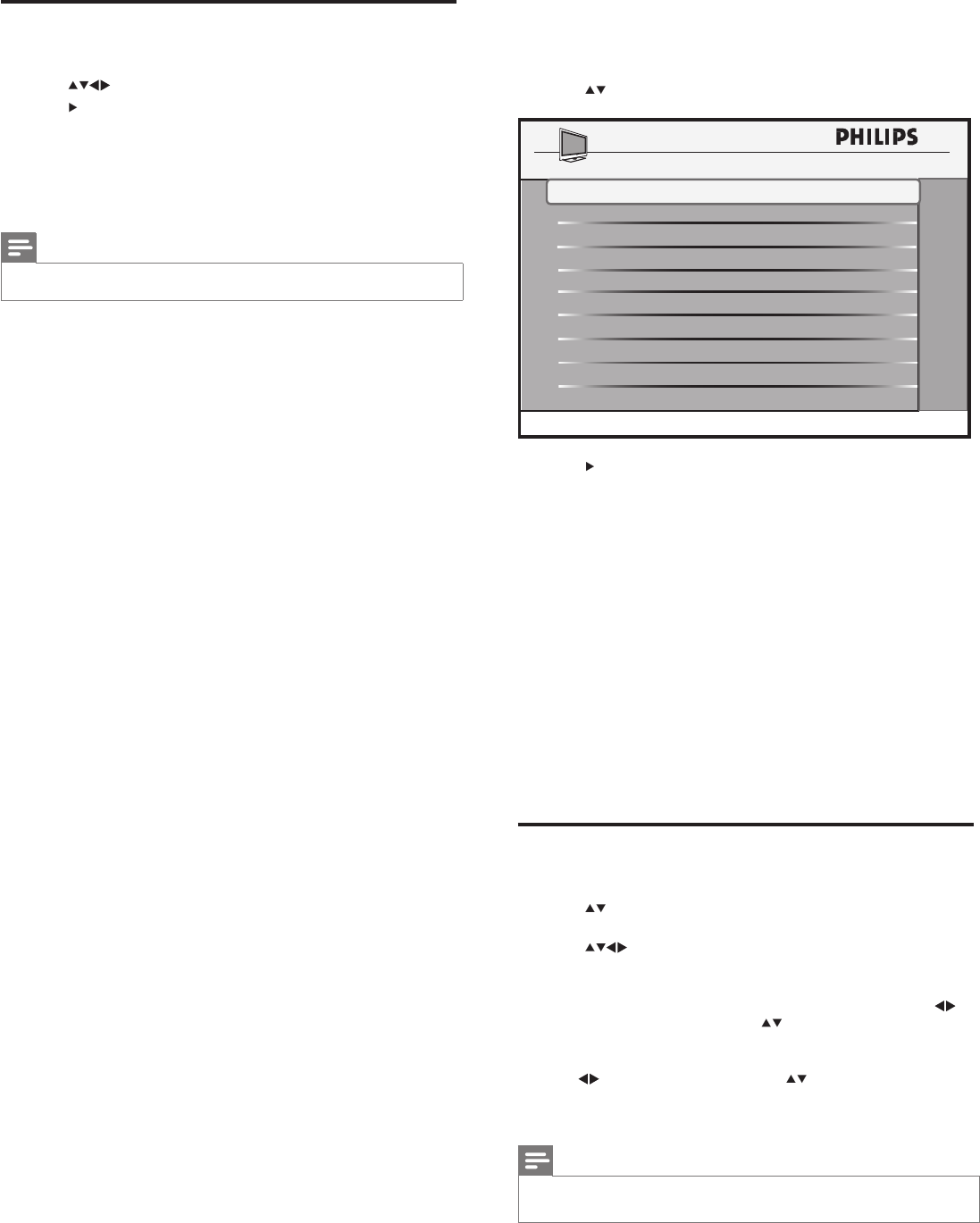
14
11 Configure the switch-on settings
1 EnterthePhilipsHospitalitysetupmenu.
2 Press toselectCONFIGURATION > SWITCH ON / OSD.
3 Press toselectoneoftheavailableoptions:
• WELCOME MESSAGE:Tosetorclearawelcomemessage.
• SWITCH ON CHANNEL:Toselectachannelthatisdisplayed
whentheTVisturnedon.SWITCH ON CHANNELmustbe
installedandintheactivechannelring.OtherwiseLockedwill
bedisplayed.
• SWITCH ON SMARTGUIDE:WhensettoYes theSmart
guidewillbedisplayedwhenevertheTVispoweredon.
• SWITCH ON VOLUME:Tosetthevolumethatisusedeach
timetheTVisturnedon.
• SWITCH ON PIC FMT:Tocongurethepictureformatthatis
usedfordisplaywhentheTVisturnedon.
• POWER ON:Tocongurethepowerconditionthatwillbe
restoredafteranACpowerinterruption.
• VOLUME INDICATOR:Toenableordisablethedisplayof
volumeindicator.
• CHANNEL DISPLAY:Toenableordisablethedisplayof
channelnumberandchannelnameonthescreen.
Set the welcome message
1 EnterthePhilipsHospitalitysetupmenu.
2 Press toselectCONFIGURATION > SWITCH ON / OSD >
WELCOME MESSAGE.
3 Press toselectoneofthefollowingoptions:
• DISPLAY:SelectYEStodisplaythewelcomemessage.Select
NOtopreventthedisplayofthewelcomemessage.
• LINE 1:Toentertherstlineofwelcomemessage.Press
toselectacharacterslotand toselectanalphanumeric
character.
• LINE 2:Toenterthesecondlineofwelcomemessage.Press
toselectacharacterslotand toselectanalphanumeric
character.
• CLEAR:Toclearthewelcomemessage.
Note
• Youcanhaveamaximumof20alphanumericcharactersineachlineof
yourwelcomemessage.
SWITCH ON CHANNEL TV 2
SWITCH ON PIC FMT
WIDESCREEN
POWER ON
VOLUME INDICATOR
SWITCH ON VOLUME
30
WELCOME MESSAGE
LAST STATUS
YES
SWITCH ON SMARTGUIDE
YES
SWITCH ON / OSD
>
CHANNEL DISPLAY
ALL
Enable or disable emergency alert
1 EnterthePhilipsHospitalitysetupmenu.
2 Press toselectDIGITAL SETUP>EMERGENCY ALERT.
3 Press toselectoneofthefollowingoptions:
• ALWAYS:Toenableemergencyalertsatalltimes.
• SKIP LOW PRIORITY:Toskiptheemergencyalertsoflow
priority.
• SKIP MEDIUM LOW PRIORITY:Toskiptheemergencyalerts
ofmediumandlowpriorities.
Note
• Emergencyalertsofhighprioritycannotbedisabledforsafetyreasons.
EN