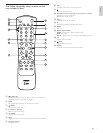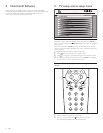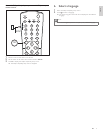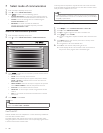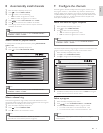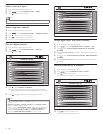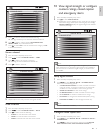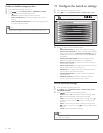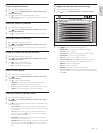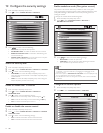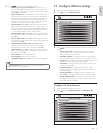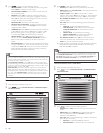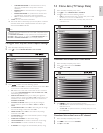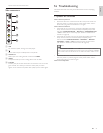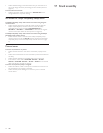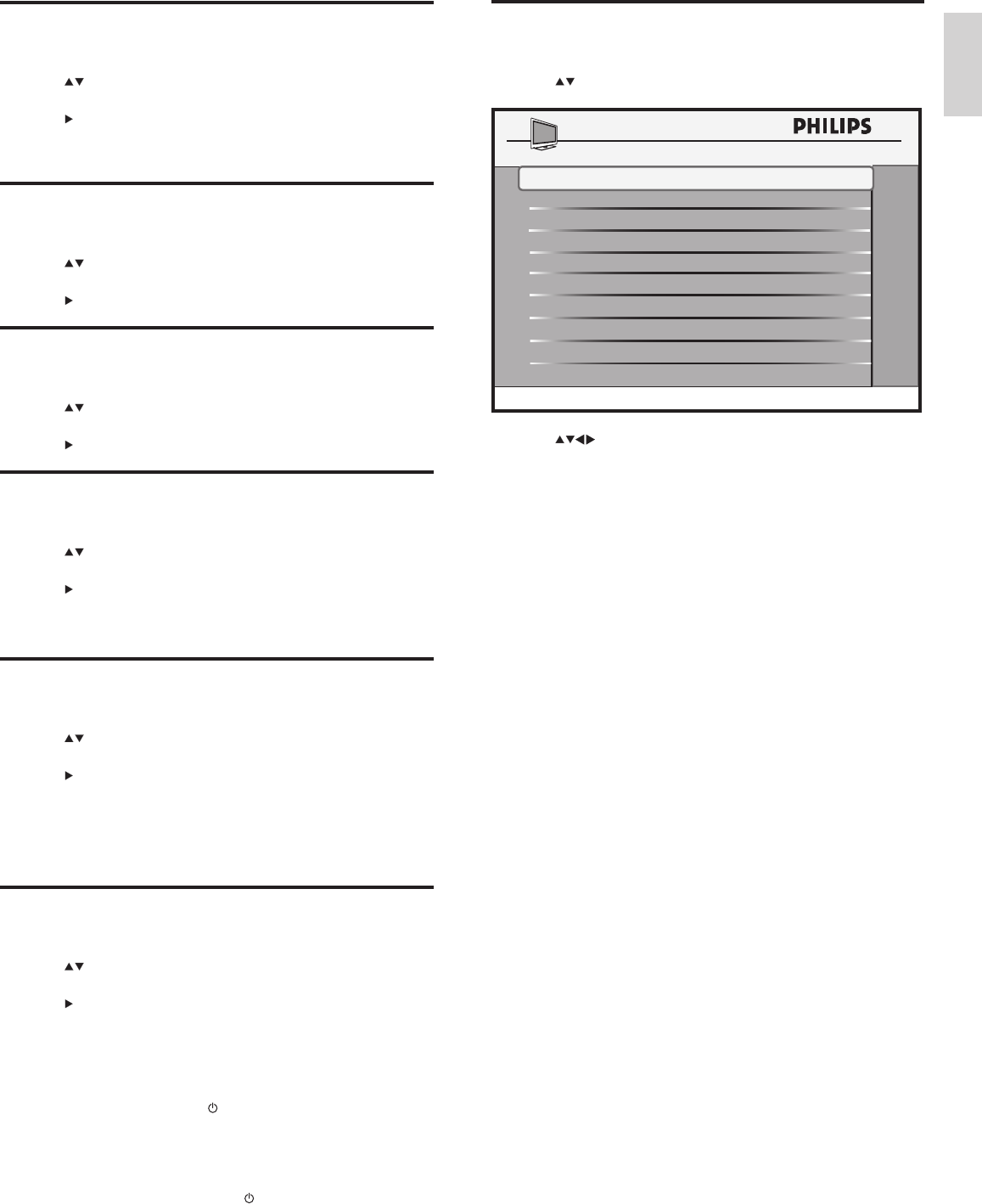
15
Congure the picture and sound settings
1 EnterthePhilipsHospitalitysetupmenu.
2 Press toselectCONFIGURATION > PICTURE / SOUND.
3 Press toselectoneofthefollowingoptions:
• BRIGHTNESS:Toadjusttheblackleveloftheimage.
• COLOR:Toadjustthecolor.
• CONTRAST:Toadjustthepeakbrightareasoftheimage.
• SHARPNESS:Toadjusttheimagesharpness.
• TINT:Toadjustthecolorbalanceinanimage.
• ACTIVE CONTROL:SelectON tone-tunethereceived
signalsaccordingtothelightingconditionsoftheroom.
• TREBLE:Toadjustthetreblelevel.
• BASS:Toadjustthebasslevel.
• BALANCE:Toadjustthebalanceofthespeakers.
• AVL:SelectON toreducetheuctuationsinvolumewhenthe
commercialsareairedorwhenyouswitchchannels.Otherwise,
selectOFF.
COLOR 38
SHARPNESS
50
TINT
ACTIVE CONTROL
PICTURE / SOUND
CONTRAST
70
BRIGHTNESS
45
36
YES
TREBLE
BASS
BALANCE
AVL
52
55
0
ON
Preset the picture format
1 EnterthePhilipsHospitalitysetupmenu.
2 Press toselectCONFIGURATION > SWITCH ON / OSD >
SWITCH ON PIC FMT.
3 Press toselectoneoftheavailablepictureformats:
» Theselectedpictureformatisusedtodisplaypictureswhenthe
TVisturnedon.
Select the switch-on channel
1 EnterthePhilipsHospitalitysetupmenu.
2 Press toselectCONFIGURATION > SWITCH ON / OSD >
SWITCH ON CHANNEL.
3 Press todisplaytheselectedchannelwhentheTVisturnedon.
Select the switch-on volume
1 EnterthePhilipsHospitalitysetupmenu.
2 Press toselectCONFIGURATION > SWITCH ON / OSD >
SWITCH ON VOLUME.
3 Press tosetavolumethatisusedeachtimetheTVisturnedon.
Enable or disable the volume indicator
1 EnterthePhilipsHospitalitysetupmenu.
2 Press toselectCONFIGURATION > SWITCH ON / OSD >
VOLUME INDICATOR.
3 Press toselectoneofthefollowing:
• YES:Todisplaythevolumeindicator.
• NO:Tohidethevolumeindicator.
Select channel display
1 EnterthePhilipsHospitalitysetupmenu.
2 Press toselectCONFIGURATION > SWITCH ON / OSD >
CHANNEL DISPLAY.
3 Press toselectoneofthefollowing:
• NUMBER:Todisplaythechannelnumberonthescreen.
• LABEL:Todisplaythechannelnameonthescreen.
• ALL:Todisplaychannelnumber,nameandlogoonthescreen.
• NONE:Topreventthedisplayofchannelinformation.
Select the switch-on power mode
1 EnterthePhilipsHospitalitysetupmenu.
2 Press toselectCONFIGURATION > SWITCH ON / OSD >
POWER ON.
3 Press toselectthepowermodethatwillberestoredafteranAC
powerinterruption.
• LAST STATUS:WhenACpowerisrestored,thiswillreturn
theTVtothesamepowerstatusthatitwasinwhenACpower
wasremoved.
• ON:WhenACpowerisrestored,theTVwillalwayscome
upinthe“on”state.The buttonontheTVandtheguest
remotecontrolareenabled.
• STANDBY:WhenACpowerisrestored,theTVwillalways
comeupinthe“Standby”state.
• FORCED ON:WhenACpowerisrestored,theTVwillalways
comeupinthe“on”state.The buttonontheTVandthe
guestremotecontrolaredisabled(TheTVcannotbeturned
off.)
English
EN