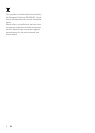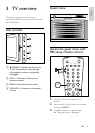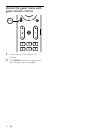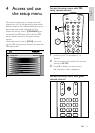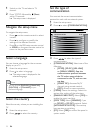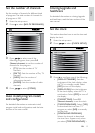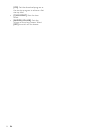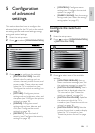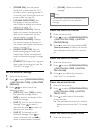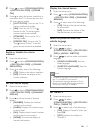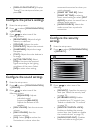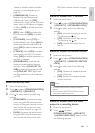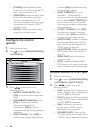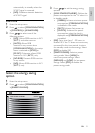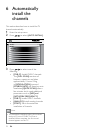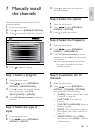16
[CLEAR]: Clears the welcome
message.
Note
You can have a maximum of 20 alphanumeric
characters in each line of your welcome
message.
•
Preset the switch-on channel
1 Enter the setup menu.
2 Press to select [CONFIGURATION]
> [SWITCH ON / OSD] > [SWITCH
ON PROGRAM].
3 Press to select the type and press 0-9
(Numeric buttons) to select the channel
that is displayed when the TV is turned
on.
Preset the switch-on volume
1 Enter the setup menu.
2 Press to select [CONFIGURATION]
> [SWITCH ON / OSD] > [SWITCH
ON VOLUME].
3 Press topre-denethevolumeat
which the TV is turned on.
Preset the picture format
1 Enter the setup menu.
2 Press to select [CONFIGURATION]
> [SWITCH ON / OSD] > [SWITCH
ON PIC FMT].
3 Press to select one of the available
picture formats:
The selected picture format is used to
display pictures when the TV is turned
on.
Preset the switch-on power mode
1 Enter the setup menu.
•
»
[POWER ON]: Sets the power
mode that is used when the TV is
turned on after a prolong period of
no activity(see‘Presettheswitch-on
power mode’ on page 16).
[VOLUME INDICATOR]: Sets
the display of volume indicator
(see ‘Enable or disable the volume
indicator’ on page 17).
[CHANNEL DISPLAY]: Sets the
display of channel number and the
label on the screen (see ‘Set the
channel display’ on page 17).
[CHANNEL BANNER]: Displays
the channel banner on the top of
the screen (see ‘Display the channel
banner’ on page 17).
[AUDIO / SUBTITLE]: Sets the
preferred language for audio and
subtitle (see ‘Select the preferred
audio and subtitle language’ on page
17).
[THEME TV]: Displays the ring icons
(also known as the theme) (see ‘Set
ThemeTV’ on page 17).
Set the welcome message
1 Enter the setup menu.
2 Press to select [CONFIGURATION]
> [SWITCH ON / OSD] > [WELCOME
MESSAGE].
3 Press to select one of the
following options:
[DISPLAY]: Select [YES] to display
the welcome message. Select
[NO] to prevent the display of the
welcome message.
[LINE 1]:Therstlineofwelcome
message. Press to select a
character slot and to select an
alphanumeric character.
[LINE 2]: The second line of
welcome message. Press to
select a character slot and to
select an alphanumeric character.
•
•
•
•
•
•
•
•
•
EN