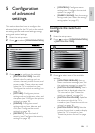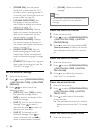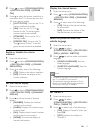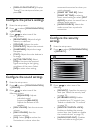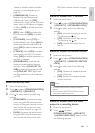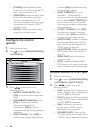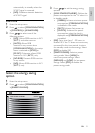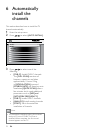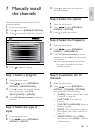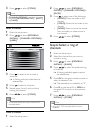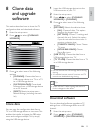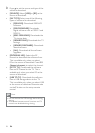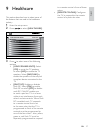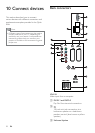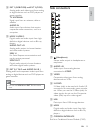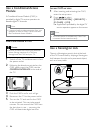23
3 Press to select the input source of
selected program.
Step 3: Select the system
1 Enter the setup menu.
2 Press to select [PROGRAM
INSTALL] > [SYSTEM].
3 Press to select the system.
Step 4: Select the frequency
1 Enter the setup menu.
2 Press to select [PROGRAM
INSTALL] > [FREQUENCY].
3 Press 0-9 (Numeric buttons) to enter a
frequency or press to start the search
of a channel.
Ifthespeciedchannelisnotfound,
the system searches for the next
available channel.
Step 5: Customize the TV
channels
1 Enter the setup menu.
2 Press to select [PROGRAM
INSTALL] > [CHANNEL OPTIONS],
then select one of the following:
[LABEL]: Labels a channel (see ‘Label
a channel’ on page 24).
[FINE TUNE]: Fine tunes the
channel.
[TELETEXT LANGUAGE]: Selects a
teletext language.
[MUTE]: Mutes the audio or video in
the channel (see ‘Mute a channel’ on
page 24).
[PROTECTION]: Select [YES] to
lock the channel or [NO] to unlock a
locked channel.
»
•
•
•
•
•
7 Manually install
the channels
This section describes how to install the TV
channels manually.
1 Enter the setup menu.
2 Press to select [PROGRAM INSTALL].
3 Press to manually install the channels.
4 Press to select a setting.
Step 1: Select a program
1 Enter the setup menu.
2 Press to select [PROGRAM
INSTALL] > [PROGRAM NO.].
3 Press to select the type of channel
that you want to install: [TV],
[PAYTV],[INFO], or [RADIO].
4 Press 0-9 (Numeric buttons) to select a
channel.
Step 2: Select the type of
input
1 Enter the setup menu.
2 Press to select [PROGRAM
INSTALL] > [INPUT].
INPUT TUNER
FREQUENCY 123.4567>
CHANNEL OPTIONS
RINGS >
PROGRAM INSTALL
STORE
SYSTEM
UK
PROGRAM NO. TV 1
>
>
INPUT TUNER
FREQUENCY 123.4567>
CHANNEL OPTIONS
RINGS >
PROGRAM INSTALL
STORE
SYSTEM
UK
PROGRAM NO. TV 1
>
>
English
EN