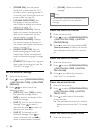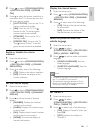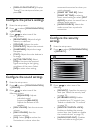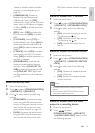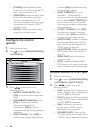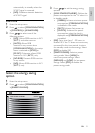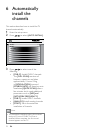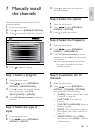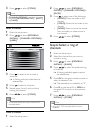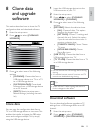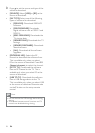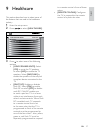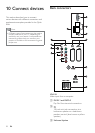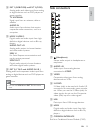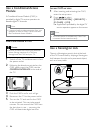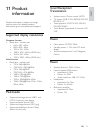24
2 Press to select [PROGRAM
INSTALL] > [CHANNEL OPTIONS] >
[MUTE].
3 Press to select one of the following:
[AUDIO]: Mutes the audio in the
channel.
[VIDEO]: Mutes the the video in the
channel.
[NONE]: Does not mute the sound
from the audio or video source in
the channel.
4 Press to select [STORE].
Step 6: Select a ring of
channels
1 Enter the setup menu.
2 Select the channel that you want to
include in a ring.
3 Press to select [PROGRAM
INSTALL] > [RINGS].
4 Press to select the preferred ring
of channels.
Aashingreddashappearsnextto
the selected list.
5 Press OK on the guest remote control to
select or deselect a list.
The selected list is marked by an “X”.
6 Press M on the setup RC or MENU on
the guest RC to return to the previous
menu.
7 Press to select [PROGRAM
INSTALL] > [STORE].
Note
RingsR13-R15arereservedforcertain
channels.
•
•
•
•
»
»
3 Press to select [STORE].
Note
[CHANNEL OPTIONS] is available only when
you select [PROGRAM INSTALL] > [INPUT]
> [TUNER].
•
Label a channel
1 Enter the setup menu.
2 Press to select [PROGRAM
INSTALL] > [CHANNEL OPTIONS] >
[LABEL].
3 Press to select a slot to enter a
character.
Aashingredmarkunderlinesthe
selected slot.
4 Press to select a character.
5 Repeatsteps3and4untilyounish
naming the channel.
6 Press to select [STORE].
Note
The channel name can have a maximum of
nine characters.
•
Mute a channel
1 Enter the setup menu.
»
FINE TUNE
NONE
CHANNEL OPTIONS
PROTECTION
TELETEXT LANGUAGE UK
NO
0
MUTE
LABEL
(CNN_____) >
FINE TUNE
NONE
CHANNEL OPTIONS
PROTECTION
TELETEXT LANGUAGE UK
NO
0
MUTE
LABEL
(CNN_____) >
EN