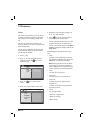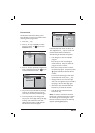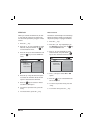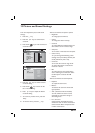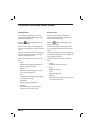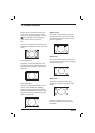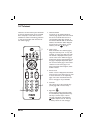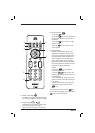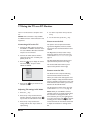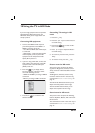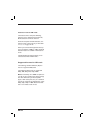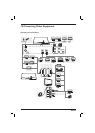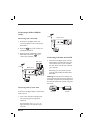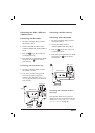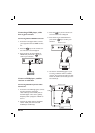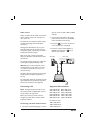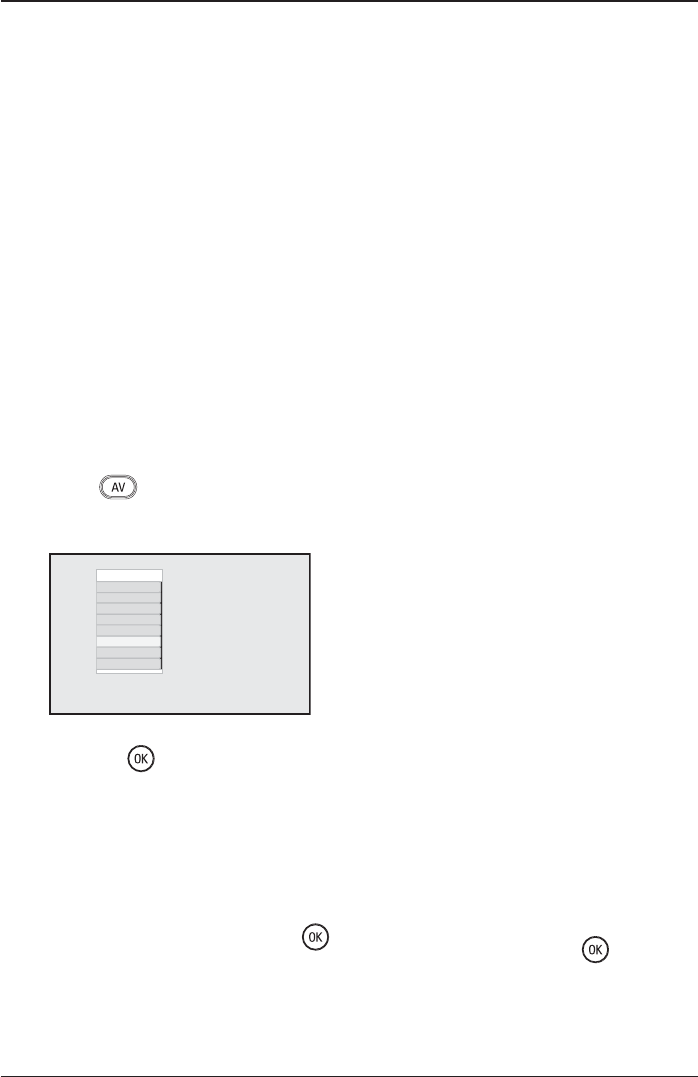
EN-22
17 Using the TV as a PC Monitor
Your TV can be used as a computer moni-
tor.
NOTE: A PC connection is only available
via HDMI connector. VGA connection is not
supported.
Connecting a PC to the TV
Connect the DVI output of your PC to
the HDMI 1 or HDMI 2 connector of the
TV. Use a HDMI to DVI cable if the DVI
output is to be connected.
Connect the audio cable to the PC’s
audio jack and to the L / R audio jacks
(EXT3) of the TV.
Press the key to display the source
list and use the Î ï keys to select
HDMI1 or HDMI2.
Source list
TV
EXT 1
EXT 2
EXT 3
EXT 4
HDMI 1
HDMI 2
Press the Æ / key to switch to the
selected source.
Adjusting TV settings in PC Mode
Press the h key.
Press the Î ï keys to select Picture,
Sound or Features, and press the Æ /
key to enter the selected item menu
Press the Î ï keys to select the
settings and the Í Æ key to select or
adjust setting.
1.
2.
3.
4.
1.
2.
3.
To return to previous menu, press the
Í key.
To exit the menu, press the h key.
Picture menu for PCs
The picture menu comprises the follow-
ing features: Brightness, Contrast, Colour
Temp, Contrast+ Horizontal Shift and Verti-
cal Shift.
The Brightness, Contrast, Colour Temp,
Contrast+ features work in the same way
as described in Picture and Sound Settings on
page 17.
The Horizontal Shift feature allows you to
adjust horizontal position of the image.
The Vertical Shift feature allows you to
adjust vertical position of the image.
Feature menu for PCs
The Features menu comprises following
features: Mode, Selection and Format.
When you connect a PC that supports reso-
lutions of 480p or 720p, the Mode Selection
feature is available in the Features menu. The
Mode Selection feature allows you to select
between the PC and HD mode.
The Format feature works in the same way
as described in Picture Formats on page 19.
Note: When you use HDMI to connect
your PC to the TV you might need to adjust
the resolution or settings of the PC. In
some situations you may see a dialogue box
on screen and need to press to continue
watching the TV. Please refer to the user
manual of the PC for information about how
to adjust the resolution or settings of the
PC.
4.
5.