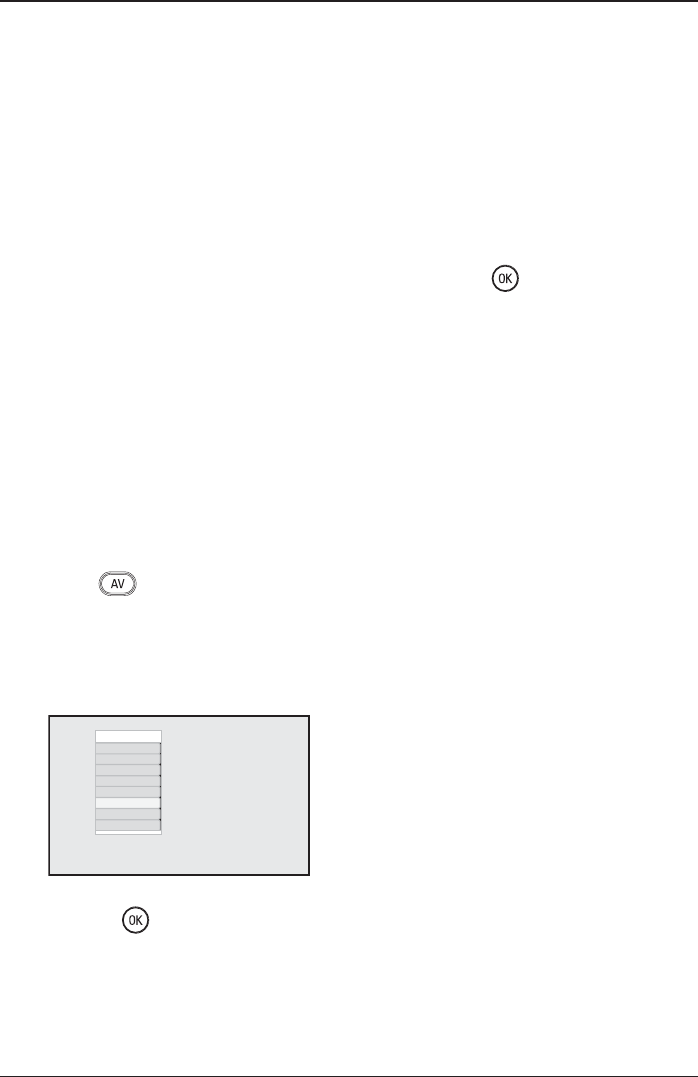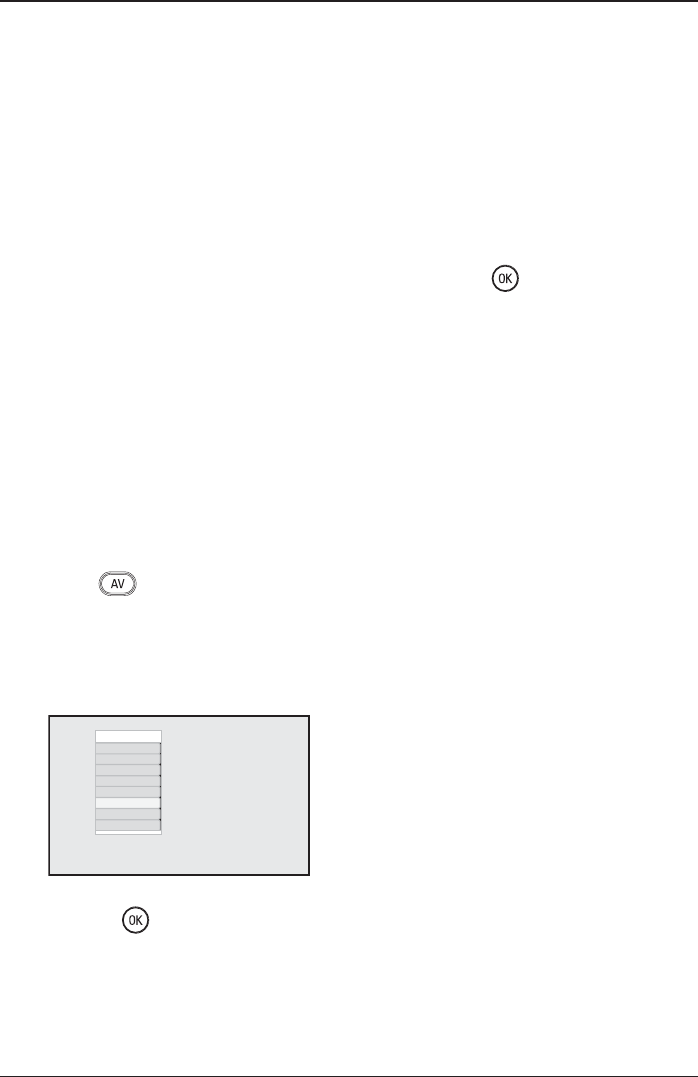
EN-23
EN
If you are using equipment that can produce
High Definition (HD) video signals, the
HD mode allows you to enjoy clearer and
sharper pictures
Connecting HD equipment
Connect the HDMI or DVI output of
your HD equipment to the HDMI 1 or
HDMI 2 connector of the TV.
- Use a DVI to HDMI cable if DVI output
is connected.
- Alternatively, connect the Component
Video Outputs (Y, Pb, Pr) of the HD
equipment to the Component Video
Inputs (Ext 4) of the TV.
If you are using a DVI cable, connect the
audio cable to the audio jack of the HD
equipment and to the L/R audio jacks
(EXT3) of the TV .
Press the key to display Source
List, and press the Î ï keys to select
one of the following sources:
- HDMI1 or HDMI2 if you using an HDMI
connection
- EXT 4 if you using a YPbPr connection
Source list
TV
EXT 1
EXT 2
EXT 3
EXT 4
HDMI 1
HDMI 2
Press the Æ / key to switch to the
selected source.
1.
2.
3.
4.
Controlling TV settings in HD
mode
Press the h key.
Press the Î ï keys to select a Picture
or Sound setting.
Press the Æ/ key to enter the Pic-
ture or Sound setting.
Press Î ï keys to adjust the Picture
or Sound setting.
To return to previous menu, press the
Í key.
To exit the menu, press the h key.
Picture menu for HD mode
The picture menu comprises the follow-
ing features: Brightness, Contrast, Colour
Temp, Contrast+ Horizontal Shift and Verti-
cal Shift.
The Brightness, Contrast, Colour Temp,
Contrast+ features work in the same way
as described in Picture and Sound Settings on
page 17.
The Horizontal Shift feature allows you to
adjust horizontal position of the image.
The Vertical Shift feature allows you to
adjust vertical position of the image.
Sound menu for HD mode
The picture menu comprises the following
features: Equalizer, Balance, AVL and Incred-
ible Surround.
The sound features work in the same way as
as described in Picture and Sound Settings on
page 17.
1.
2.
3.
4.
5.
6.
18 Using the TV in HD Mode