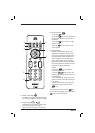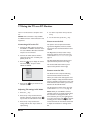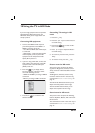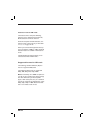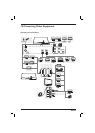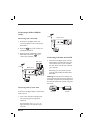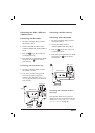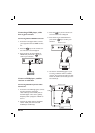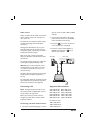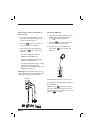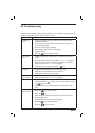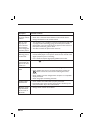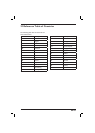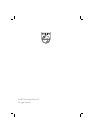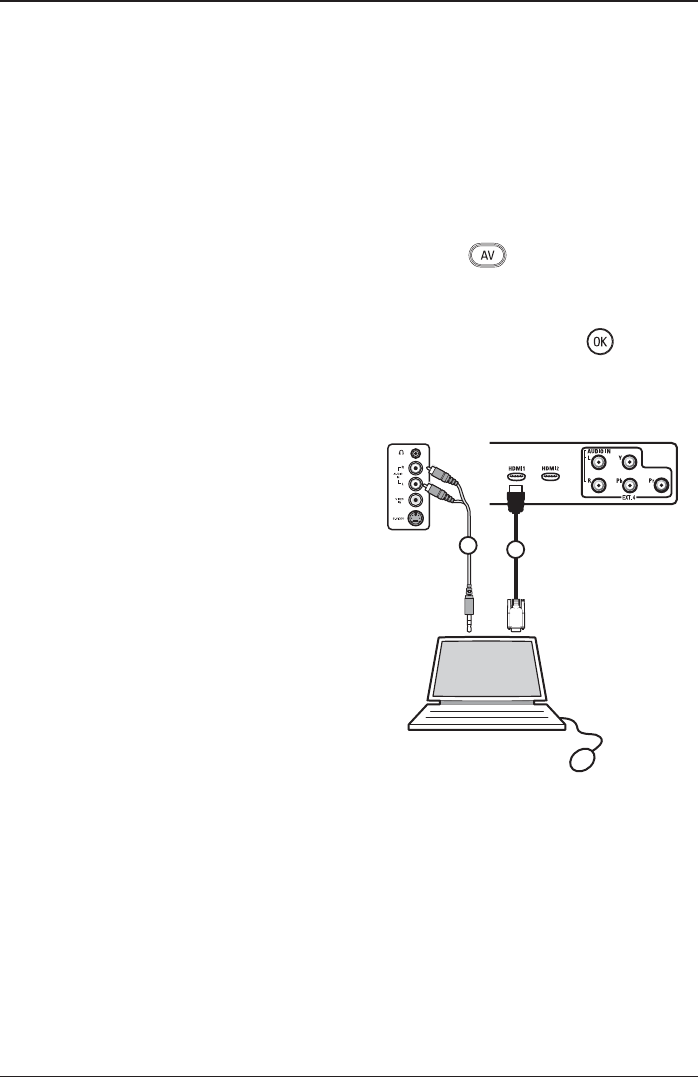
EN-29
EN
Cable colours
Cables are often colour coded. Connect like
colour with like colour. For example, con-
nect red to red.
The labels for the component video sockets
can differ depending on the DVD player
connected.
Although the abbreviations may vary, the
letters B and R stand for the blue and red
component signals, respectively. The letter Y
indicates the luminance signal.
Refer to the user manual of your DVD
player for definitions and information about
connections.
For optimal viewing, switch your equipment
to the highest supported display mode.
Warning: If you notice problems such as
scrolling images, wrong colours, no colour
or no picture, verify that your TV is con-
nected correctly.
Verify also that the resolution and the signal
standard of the peripheral equipment is
correct.
For information about the resolution and the
signal standard of the peripheral equipment,
see the user manual for the equipment.
Connecting a PC
Note: The digital output of the PC can be
connected via DVI to HDMI cable. Connec-
tion by VGA is not supported.
Before you connect your PC to the TV,
configure your PC with a monitor refresh
frequency of 60 Hz.
Connecting a PC with a DVI connector
As shown in the following figure, connect 1.
your PC to the TV with a DVI to HDMI
cable (1).
Connect the audio cable to the audio
jack on the PC and to the L/R AUDIO
jack on the EXT3 of the TV (2).
Press the
key on the remote con-
trol. The source list is displayed.
Press the ï key to select HDMI1 or
HDMI2 and press the Æ / key to
confirm your selection.
1
2
Rear of TV
Side of TV
Supported PC resolutions
640 x 480, 60 Hz 800 x 600, 75 Hz
640 x 480, 72 Hz 800 x 600, 85 Hz
640 x 480, 75 Hz 1024 x 768, 60 Hz
640 x 480, 85 Hz 1024 x 768, 70 Hz
800 x 600, 60 Hz 1024 x 768, 75 Hz
800 x 600, 72 Hz 1024 x 768, 85 Hz
For LCD TVs only
1280 x 768, 60 Hz
1280 x 1024, 60 Hz
1360 x 768, 60 Hz
2.
3.
4.