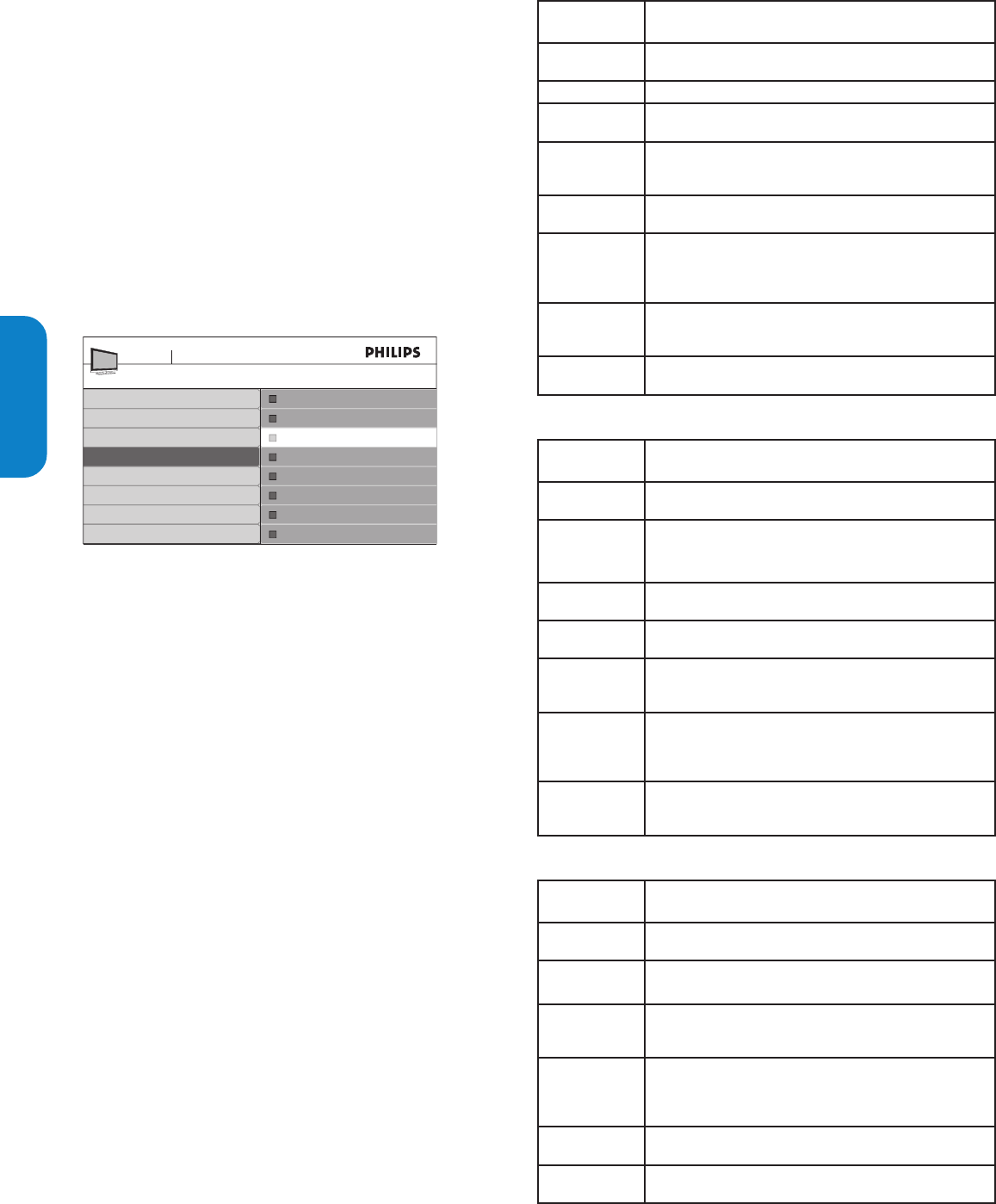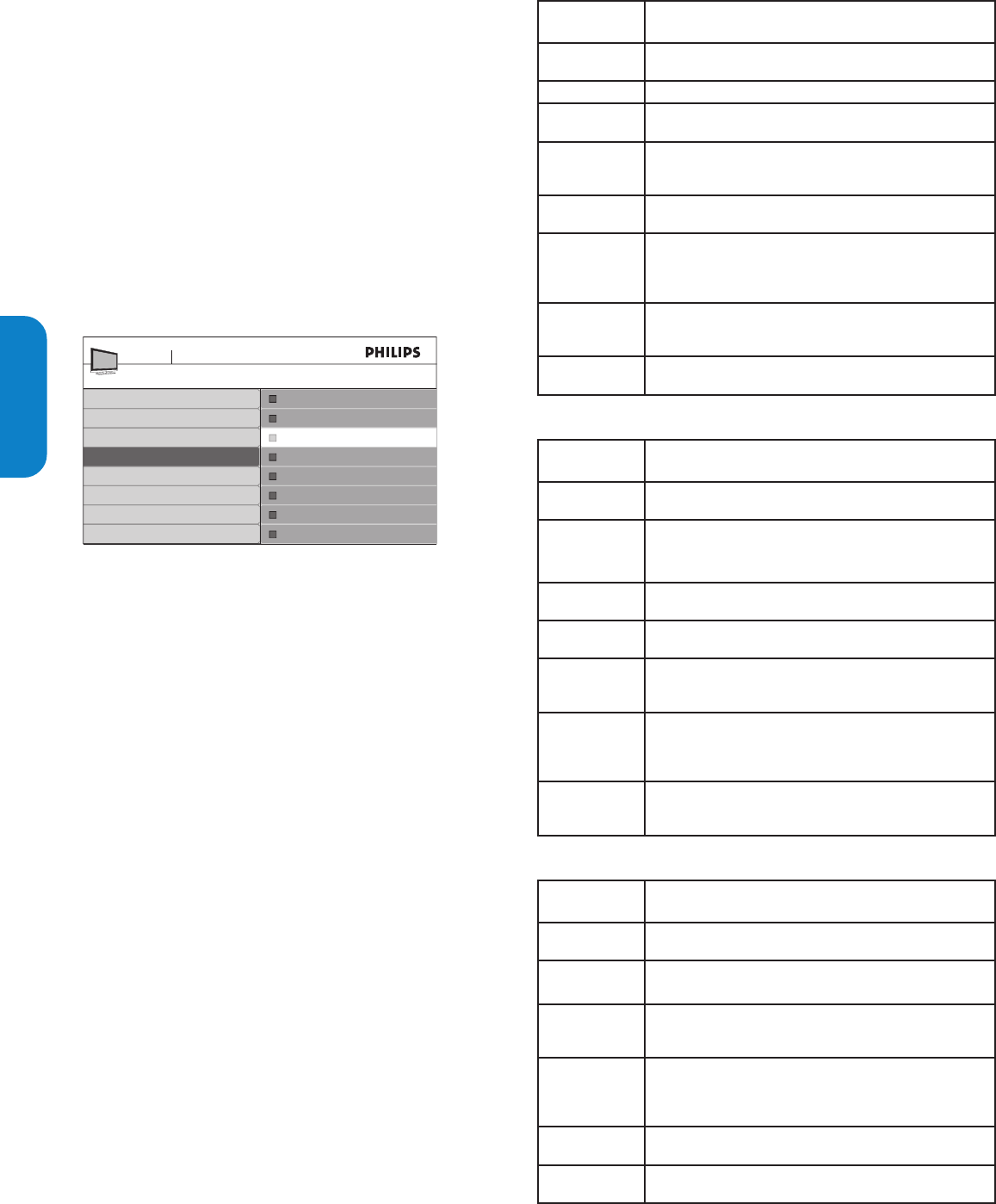
SP-20
ENGLISHFRANÇAISEESPAÑOL
ResumendeclasicacionesdepelículasdeEE.UU.
Clasificación
de películas
Descripción
Todos Todos los elementos de la lista de clasificación están
bloqueados.
NR Sin clasificación.
G Películas con contenido moderado, adecuadas para todas las
edades.
PG Películas para las cuales se sugiere supervisión de los padres.
Pueden contener algunas escenas subidas de tono
o violentas, o algo de lenguaje inapropiado.
PG -13 Películas para las que se sugiere supervisión de los padres para
niños menores de 13 años.
R Restringidas. Estas películas generalmente contienen sexo
ofensivo y lenguaje inadecuado, y pueden no ser adecuadas para
niños menores de 17 años. Exigen la orientación
o permiso por parte de los padres.
NC-17 Películas prohibidas para niños menores de 17 años, incluso con
permiso de los padres. Más sexo ofensivo, violencia
o lenguaje inadecuado.
X Películas centradas generalmente en sexo, violencia o lenguaje
inadecuado. También se las conoce como pornografía.
ResumendeclasicacionesdepelículasdeCanadá
Clasificación
de películas
Descripción
Todos Todos los elementos de la lista de clasificación están
bloqueados.
C Programación adecuada para niños menores de 8 años. No está
permitida la irreverencia o el contenido sexual de ningún nivel.
Mínima violencia cómica.
C8+ Adecuadas para niños de 8 años y más. Están permitidos la
violencia de baja intensidad y el terror de fantasía.
G Películas con contenido moderado, adecuadas para todas las
edades.
PG Películas para las cuales se sugiere supervisión de los padres.
Pueden contener algunas escenas subidas de tono
o violentas, o algo de lenguaje inadecuado.
14+ Programación dirigida a niños de 14 años o más. Pueden
contener escenas de violencia intensa, fuerte irreverencia
y representaciones de actividad sexual dentro del contexto de
una historia.
18+ Programación dirigida a espectadores 18 años o más. Pueden
contener violencia intensa, lenguaje subido de tono y actividad
sexual.
ResumendeclasicacionesdepelículasenfrancésdeCanadá
Clasificación
de películas
Descripción
Todos Todos los elementos de la lista de clasificación están
bloqueados.
G Adecuadas para todas las edades, con poca o ninguna violencia
y poco o ningún contenido sexual.
8 ans+ Películas adecuadas para niños de 8 años o más, que pueden
contener un poco de violencia, algo de lenguaje grosero, o poco
o ningún contenido sexual.
13 ans+ Películas adecuadas para niños de 13 años o más, con violencia,
situaciones sexuales y lenguaje subido de tono en un nivel
moderado. A los menores de 13 años debe acompañarlos un
adulto.
16 ans+ Películas adecuadas para niños de 16 años o más, con violencia
intensa, lenguaje subido de tono y fuerte contenido sexual.
18 ans+ Sólo para adultos, con violencia extrema y contenido sexual
gráfico o pornografía.
Useelbloqueodepelículasprohibidas
Esta sección describe cómo controlar la visualización de películas según
su clasificación de la Asociación Cinematográfica de Estados Unidos
(MPAA).
Pulse1. MENU en el control remoto y seleccione Opciones >
Bloqueoinfantil.
Seleccione uno de los menús de bloqueo de películas prohibidas.2.
En EE.UU., seleccione • Películas prohibidas.
En Canadá, seleccione • BloqueoIngléscanadiense o Bloqueo
Francés canadiense
Ingrese su PIN. 3.
Si no tiene un PIN, configure uno como se describe en Configure o
cambie el PIN en la página 18.
La siguiente pantalla muestra la clasificaciones de Películas
prohibidas.
Películas prohibidas
Todo
Bloqueo infantil
Menú TV Opciones
Bloquear después
Bloqueo de canales
Niveles bloqueo TV
Películas prohibidas
Bloqueo Inglés Canadiense
Bloqueo Francés Canadiense
Clasificación regional
NR
G
PG
PG-13
R
NC-17
X
Pulse 4. Î o ï y pulse OK para bloquear o desbloquear una o más
clasificaciones de películas.
Cada clasificación tiene un gráfico de cuadro que indica si está
bloqueada:
Si el cuadro tiene una • X indica que la clasificación está bloqueada.
Si está vacío, indica que la clasificación no está bloqueada.•
Cuando bloquea una clasificación de película, todos los elementos
para edades bajo la clasificación de películas se bloquean
automáticamente.
Pulse 5. MENU para salir.