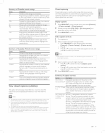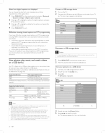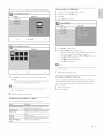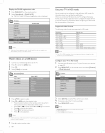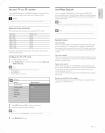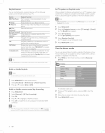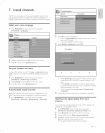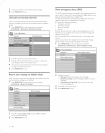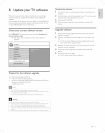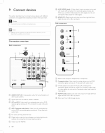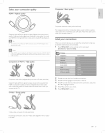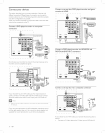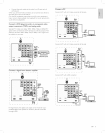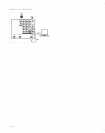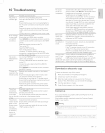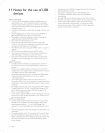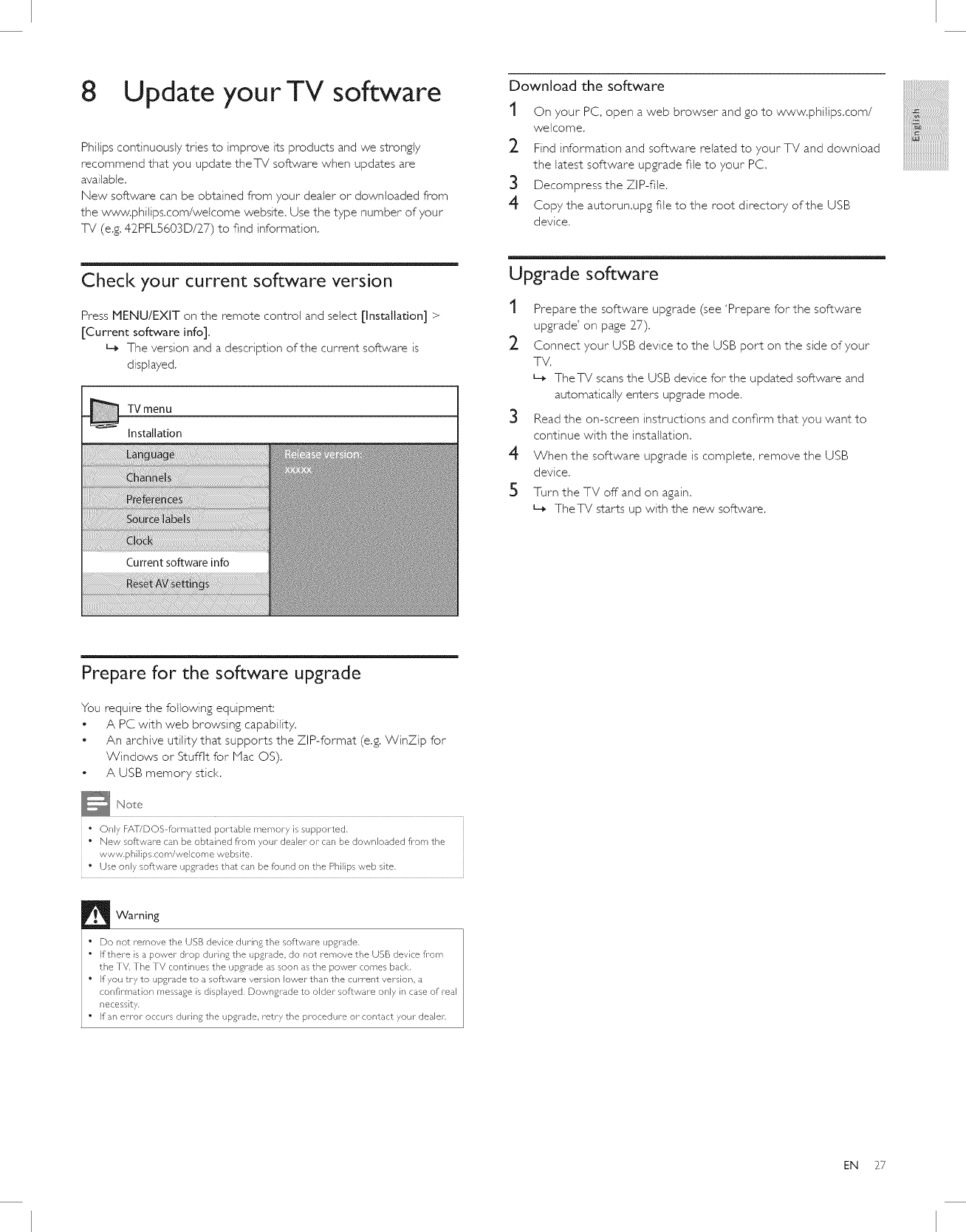
8
Update your TV software
Philips continuously tries to improve its products and we strongly
recommend that you update theTV software when updates are
available.
New software can be obtained from your dealer or downloaded from
the www, phifips.com/welcome website. Use the type number of your
TV (e,g, 42PFL5603D/27) to find information,
Download the software
t On your PC, open a web browser and go to www.phifips.com/
welcome.
_- Find information and software related to your TV and download
the latest software upgrade file to your PC.
3 Decompress the Zl P-file.
4 Copy the autorun.upg file to the root directory of the USB
device.
i{i3iiiiiiii!!!iill
:::ii_!!!!!!!!!!!!!!!!!{iiiiiiill
?####################_
Check your current software version
Press MENU/EXIT on the remote control and select [Installation] >
[Current software info].
L_ The version and a description of the current software is
displayed.
TV menu
Installation
Upgrade software
t Prepare the software upgrade (see 'Prepare for the software
upgrade' on page 27).
2 Connect your USB device to the USB port on the side of your
TV.
L_ TheTV scans the USB device for the updated software and
automatically enters upgrade mode.
3
4
5
Read the on-screen instructions and confirm that you want to
continue with the installation.
When the software upgrade is complete, remove the USB
device,
Turn the TV off and on again.
L_ TheTV starts up with the new software.
Prepare for the software upgrade
You require the following equipment:
• A PC with web browsing capability.
• An archive utility that supports the ZIP-format (e.g. WinZip for
Windows or Stufflt for Mac OS).
• A USB memory stick.
" Only FAT/DOS formatted portable memory is supported.
• New software can be obtained fi_om your dealer or can be downloaded fi_om the
www.philips.com/welcome website.
• Use only software upgrades that can be found on the Philips web site,
Warning
• Do not remove the USB device during the software upgrade.
• If there is a power drop during the upgrade, do not remove the USB device from
the TV, The TV continues the upgrade as soon as the power comes back.
• If you try to upgrade to a software version lower than the currerlt version, a
confirmation message is displayed, Downgrade to older software only in case of real
necessity.
• If an error occurs during the upgrade, retry the procedure or- contact your dealer
EN 27