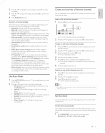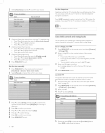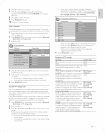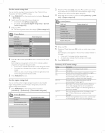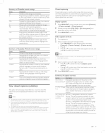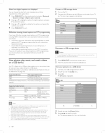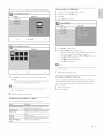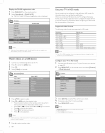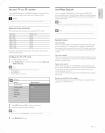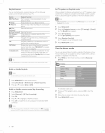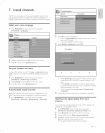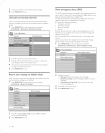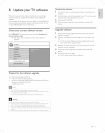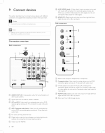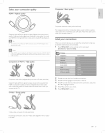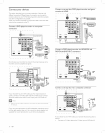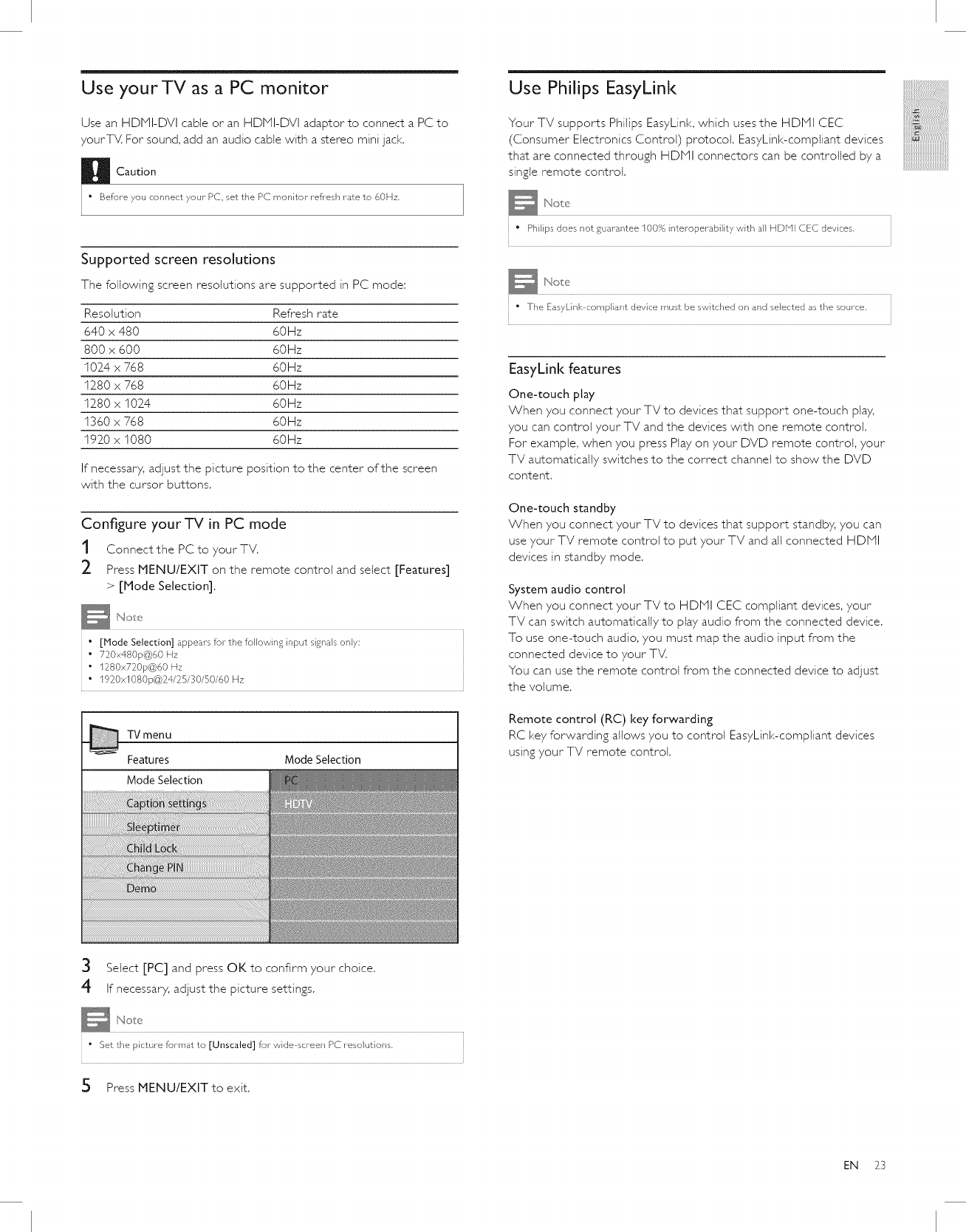
Use yourTV as a PC monitor
Use an HDNI-DVI cable or an HDNI-DVI adaptor to connect a PC to
yourT_. For sound, add an audio cable with a stereo mini jack,
H Caution
Before you connect your- PC, set the PC monitor refresh rate to 601 Iz,
Supported screen resolutions
The following screen resolutions are supported in PC mode:
Resolution Refresh rate
640 x 480 60Hz
800 x 600 60Hz
1024 x 768 60Hz
1280 x 768 60Hz
1280 x 1024 60Hz
1360 x 768 60Hz
1920 x 1080 60Hz
If necessary, adjust the picture position to the center of the screen
with the cursor buttons.
Configure yourTV in PC mode
1 Connect the PCto your TV.
2 Press PIENU/EXJT on the remote control and select [Features]
> [Mode Selection].
• [Mode Selection] appears for the following input signalsonly:
• 710x480p@60 _lz
• 1280x720p@60tlz
• 1920x1080p@24/25/30/50/60 Hz
3
4
TVmenu
Features
Mode Selection
Mode Selection
Select [PC] and press OK to confirm your choice.
If necessary, adjust the picture settings.
Use Philips EasyLink
Your TV supports Philips EasyLink,which usesthe HDNI CEC
(Consumer Electronics Control) protocok EasyLink-compliant devices
that are connected through HDNI connectors can be controlled by a
singleremote control.
• Philips does not guarantee 100% interoperability with all HDNI CEC devices.
" The EasyLink compliant device must be switched on and selected as the source.
EasyLink features
One-touch play
When you connect your TV to devices that support one-touch play,
you can control your TV and the devices with one remote control.
For example, when you press Play on your DVD remote control, your
TV automatically switches to the correct channel to show the DVD
content.
One-touch standby
When you connect your TV to devices that support standby, you can
use your TV remote control to put your TV and all connected HDNI
devices in standby mode.
System audio control
When you connect your TV to HDNI CEC compliant devices, your
TV can switch automatically to play audio from the connected device.
To use one-touch audio, you must map the audio input from the
connected device to your TV.
You can use the remote control from the connected device to adjust
the volume.
Remote control (RC) key forwarding
RC key forwarding allows you to control EasyLink-compliant devices
using your TV remote control.
iiiiiiiiii:ii_!!!!!!!!!!!!!!!!!!!!!!ii!ii!ii!
:::ii_!!!!!!!!!!!!!!!!!{iiiiiill
_####################:_
" Set the picture format to [Unscaled] for wide screen PC resolutions.
5 Press MENU/EXIT to exit.
EN 23