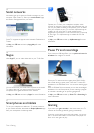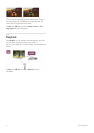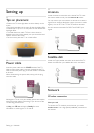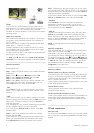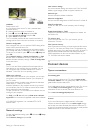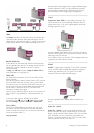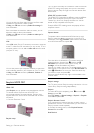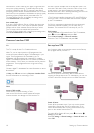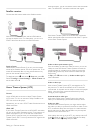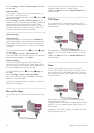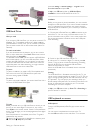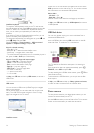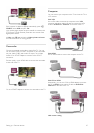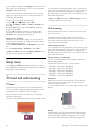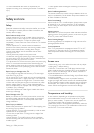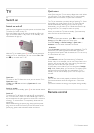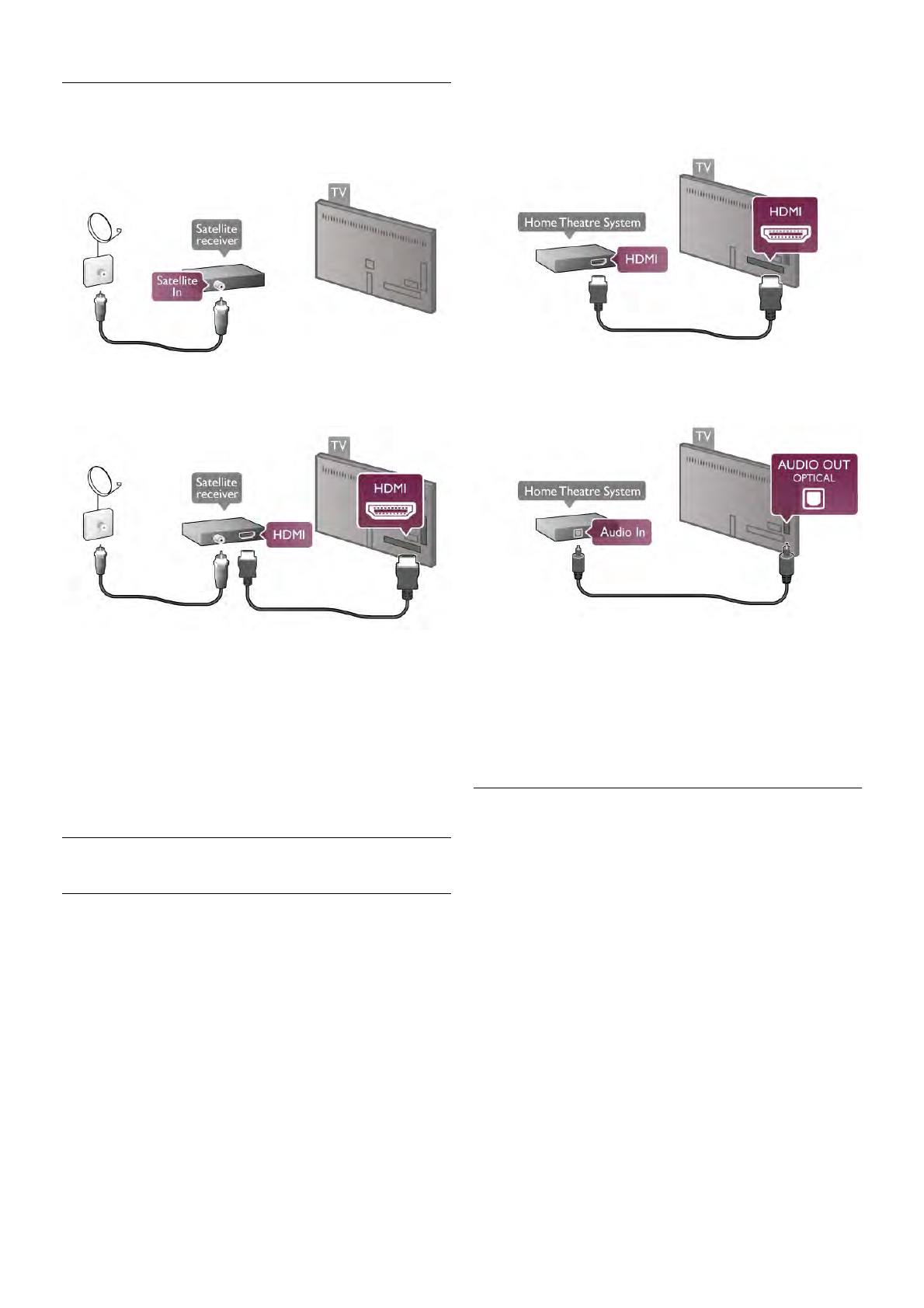
Satellite receiver
Connect the dish antenna cable to the Satellite receiver.
Next to the antenna connection, add an HDMI cable to
connect the device to the TV. Alternatively, you can use a
SCART cable if the device has no HDMI connection.
Switch off timer
Deactivate the Switch off timer, if you only use the remote
control of the Satellite receiver. Do this to prevent the TV to
switch off automatically after a 4 hour period without a key
press on the remote control of the TV.
To deactivate, press h and select S Setup and press OK.
Select TV settings > General settings > Switch off timer and
set the slider bar to 0.
Home Theatre System (HTS)
Connect
Use an HDMI cable to connect a Home Theatre System
(HTS) to the TV. You can connect a Philips Soundbar or an
HTS with a built-in disc player.
Alternatively, you can use a SCART cable if the device has no
HDMI connection.
HDMI ARC
If your Home Theatre System has an HDMI ARC connection,
you can use any HDMI connection on the TV to connect. All
HDMI connections on the TV can offer the Audio Return
Channel (ARC) signal. But once you connected the Home
Theatre System, the TV can only send the ARC signal to this
HDMI connection.
With HDMI ARC, you do not need to connect the extra audio
cable. The HDMI ARC connection combines both signals.
If the Home Theatre System has no HDMI ARC connection,
add an optical audio cable to send the sound of the TV picture
to the Home Theatre System.
Audio to video synchronisation (sync)
If the sound does not match the video on screen, you can set
a delay on most DVD Home Theatre Systems to match the
sound and video. A mismatch can be visible in scenes with
people talking. When they finish sentences before their lips
stop moving.
In Help, press L List and look up Audio to video sync for
more information.
Audio to video sync
With a Home Theatre System (HTS) connected to the TV,
the picture on TV and the sound from the HTS should be
synchronised. A mismatch can be visible in scenes with people
talking - when they finish sentences before their lips stop
moving or just the opposite.
Automatic audio to video sync
With recent Philips Home Theatre Systems, the audio to
video sync is automatically synchronised and always correct.
Audio sync delay
For some Home Theatre Systems you might need to adjust
the audio sync delay to synchronise the audio to video. On the
HTS, increase the delay value until there is a match between
picture and sound. A delay value of 180ms may be required.
Read the user manual of the HTS.
With a delay value set up on the HTS, you need to switch off
Audio Out delay on the TV. To switch off Audio Out delay,
press h and select S Setup and press OK.
Setting up / Connect devices 11