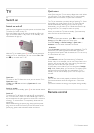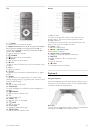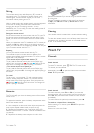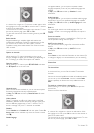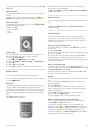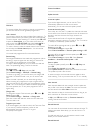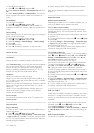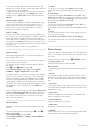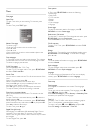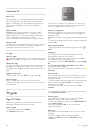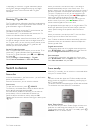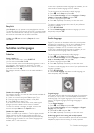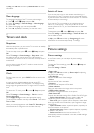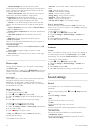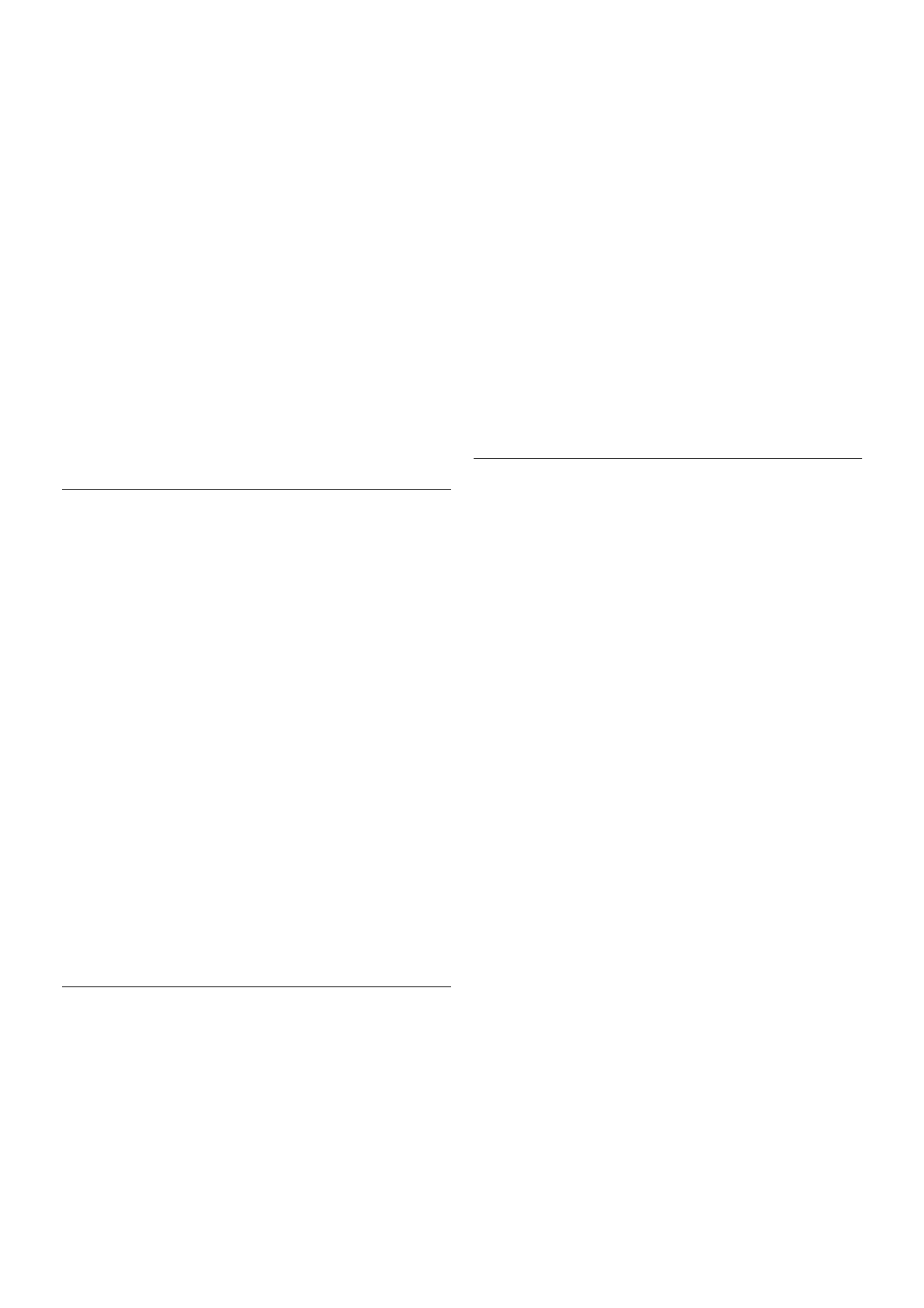
If your DVB-C provider gave you specific DVB-C values, the
network ID or network frequency, enter these values when the
TV asks for them during installation.
It might be necessary to adjust the scanning (full or quick scan)
or enter a specific symbol rate in the Settings menu while
installing. To set a Symbol rate, first set the Symbol rate to
Manual.
Channel number conflicts
In some countries, different TV channels (broadcasters) might
have the same channel number. While installing, the TV
shows the list with channel number conflicts. You need to
select which TV channel you want to install on a channel
number with multiple TV channels.
DVB-T + DVB-C
If you can use a DVB-T antenna input but also a DVB-C input,
you can set up your TV for both DVB-T and DVB-C. Install one
system followed by the other with the necessary settings.
Once each system is installed, you need to switch the antenna
input signal on the Antenna connection on the back of the TV
and set the TV in the appropriate system to view the installed
channels on TV.
To select the DVB-T or DVB-C setting, see above.
Reception quality
If you receive digital channels, you can check the quality and
signal strength of a channel.
If you have your own antenna, you can reposition the antenna
to try and improve the reception.
To check the reception quality of a digital channel, switch to
the channel.
Press h, select S Setup and press OK.
Select Channel settings and press OK. Select Channel
installation > Digital : reception test and press OK.
The digital frequency is shown for this channel. If the reception
is poor, you can reposition your antenna. To check the signal
quality of this frequency again, select Search and press OK.
To enter a specific digital frequency yourself, use the remote
control digit keys. Alternatively, select the frequency, position
the arrows on a number with w and x and change the number
with u and v. To check the frequency, select Search and
press OK.
If you use DVB-C to receive channels, the options Symbol rate
mode and Predefined symbol rates are available. For Symbol
rate mode, select Automatic, unless your cable provider gave
you a specific symbol rate value. To enter the symbol rate
value, use the number keys.
Manual installation
Analogue TV channels can be manually installed, channel by
channel.
To install analogue channels manually, press h, select S
Setup and press OK.
Select Channel settings and press OK.
Select Channel installation > Analogue : manual installation
and press OK.
1 - System
To set up the TV system, select System and press OK.
Select your country or the part of the world where you are
now.
2 - Find channel
To find a channel, select Find channel and press OK. Select
Search and press OK. You can also enter a frequency yourself.
If the reception is poor, press Search again. If you want to store
the channel, select Done and press OK.
3 - Fine tune
To fine tune a channel, select Fine tune and press OK. You
can fine tune the channel with u or v.
If you want to store the channel found, select Done and press
OK.
4 - Store
You can store the channel on the current channel number or
as a new channel number.
Select Store current channel or Store as new channel.
You can redo these steps until you found all available analogue
TV channels.
Picture format
If black bars appear on top and bottom or on both sides of the
picture, you can adjust the picture format to a format that fills
the screen.
While watching a TV channel, press f FORMAT to open
the Picture format menu.
Select a format from the list and press OK.
Picture formats
The following formats are available according to the picture on
screen:
• Auto fill
Automatically enlarges the picture to fill the screen. Picture
distortion is minimal, subtitles remain visible. Not suitable for
PC input. Some extreme picture formats can still show black
bars.
• Auto zoom
Automatically zooms in the picture to fill the screen as much
as possible without distortion. Black bars may be visible. Not
suitable for PC input.
• Super zoom
Removes the black bars on the side of 4:3 broadcasts. The
picture is adjusted to fit the screen.
• Movie expand 16:9
Scales the picture to a 16:9 format.
• Wide screen
Stretches the picture to a 16:9 format.
• Unscaled
Expert mode for HD or PC input. Pixel for pixel display. Black
bars may appear with pictures from a computer.
26 TV / Watch TV