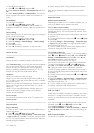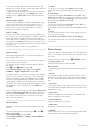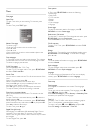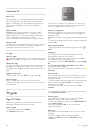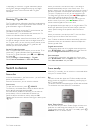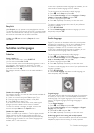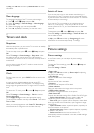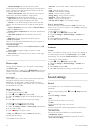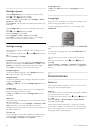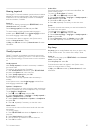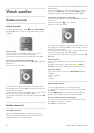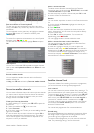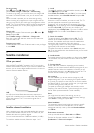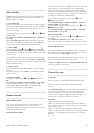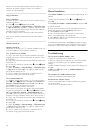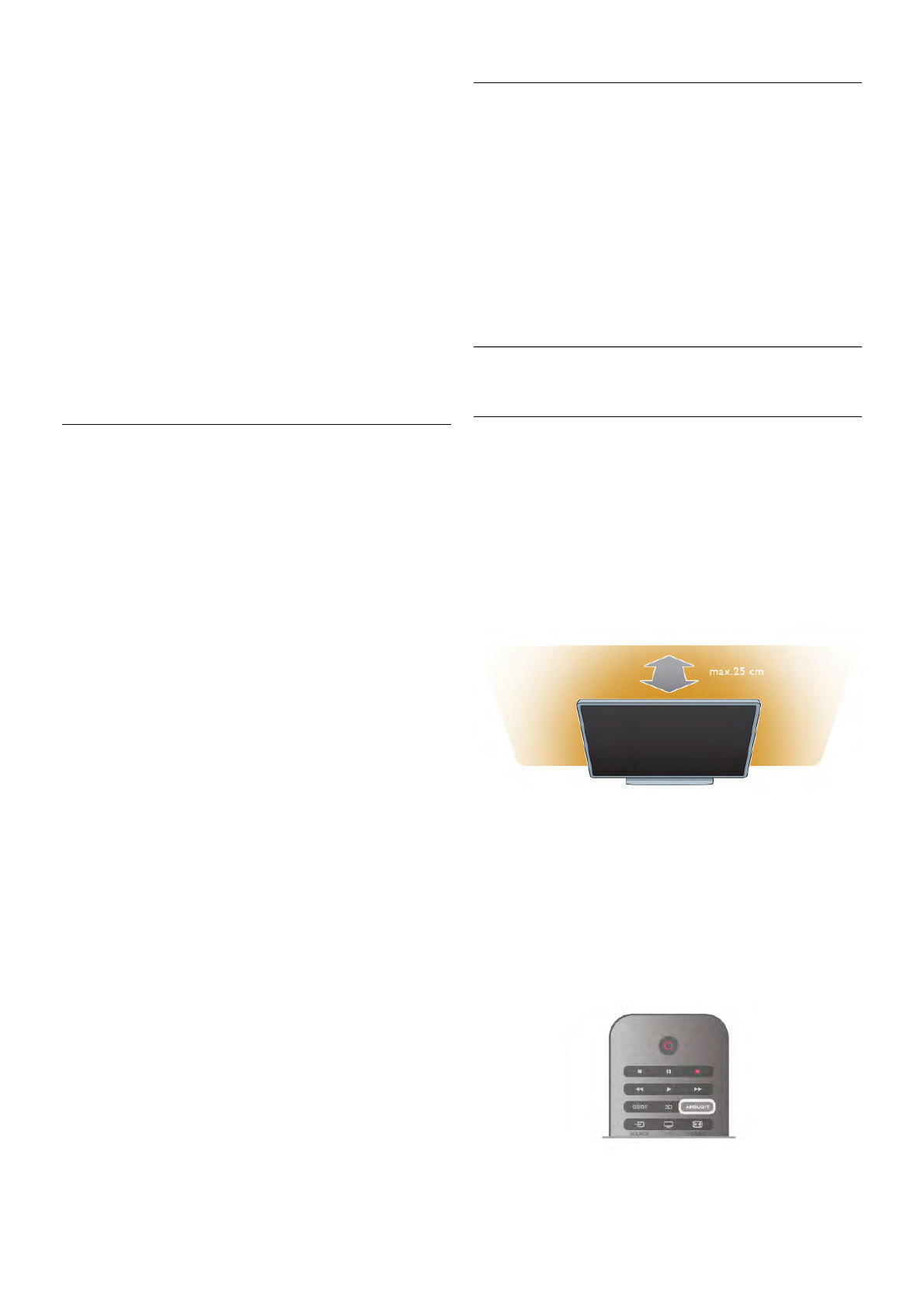
Reduces sudden volume differences like at the beginning of
adverts or when switching from one channel to another.
Preferred audio format
You can set the audio format to Standard (Stereo) or
Advanced (Multichannel). If one of the two types are available,
the TV will switch automatically to the type you set.
1 - Press h, select S Setup and press OK.
2 - Select Channel settings > Languages > Preferred audio
format and press OK.
3 - Select Standard or Advanced and press OK.
4 - Press b, repeatedly if necessary, to close the menu.
Mono / Stereo
You can set the TV to mono sound.
1 - Press h, select S Setup and press OK.
2 - Select Channel settings > Mono / Stereo and press OK.
3 - Select Mono or Stereo and press OK.
4 - Press b, repeatedly if necessary, to close the menu.
Sound style
For easy sound adjustment, you can select a preset setting
with Sound style.
While watching a TV channel, press oOPTIONS to open the
Options menu and select Sound style. Select a Sound style
and press OK.
Sound styles
With Sound styles, you can switch easily to ideal settings for
speech (News) or watching movies.
Additionally, you can adjust a specific setting of a chosen Sound
style, like Bass or Treble. The TV remembers the adjustments
you made.
Adjust a Sound style
To adjust a Sound style . . .
1 - Select the style and press OK.
2 - Press h, select SSetup and press OK.
3 - Select TV settings, navigate to the individual setting and
adjust it.
4 - Press b to close the menu to store your setting.
To return to the original Sound style values . . .
1 - Press h, select SSetup and press OK.
2 - Select TV settings > Sound > Sound style and select the
style you want to reset.
3 - Press *Reset. The style is reset.
In Help, press L List and look up Sound for adjusting
separate sound settings.
The different Sound styles are . . .
• Personal - Your personal choices made in Personalise picture
and sound
• Original - Factory standard
• News - Ideal for speech
• Movie - Ideal for watching movies
• Game - Ideal for gaming
• Music - Ideal for listening to music
TV placement
TV placement
As part of the first installation, this setting is set to either On a
TV stand or Wall mounted.
If you have changed the placement of the TV since then, adjust
this setting accordingly for best sound reproduction.
1 - Press h, select S Setup and press OK.
2 - Select TV settings > General settings > TV placement and
press OK.
3 - Select On a TV stand or Wall mounted and press OK.
4 - Press b, repeatedly if necessary, to close the menu.
3.10
Ambilight settings
Switch Ambilight on and off
To get the best Ambilight effect, keep in mind these tips :
• Dim the lighting conditions in the room and position the TV
up to 25 cm away from the wall.
• Adjust Ambilight according to the colour of your wall at
home in the Wall colour setting.
• Infrared remote control signals can be disturbed by Ambilight.
Position your devices (disc player or Home theatre system)
away from Ambilight.
Press AMBILIGHT on the remote control to switch Ambilight
on or off and to toggle between the Ambilight settings Off,
Dynamic and Static.
Look up and read Ambilight dynamic and Ambilight static with
LList, if you want to know more about these Ambilight
settings.
You can also switch Ambilight on or off with the Ambilight
menu.
Press h, select SSetup and press OK.
Select TV settings and press OK. Select Ambilight.
TV / Ambilight settings 33