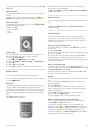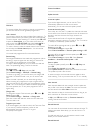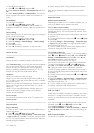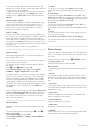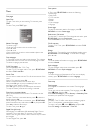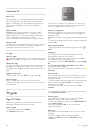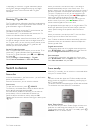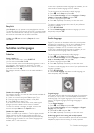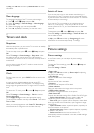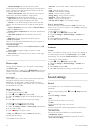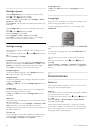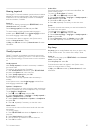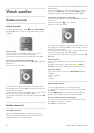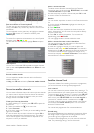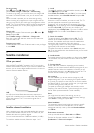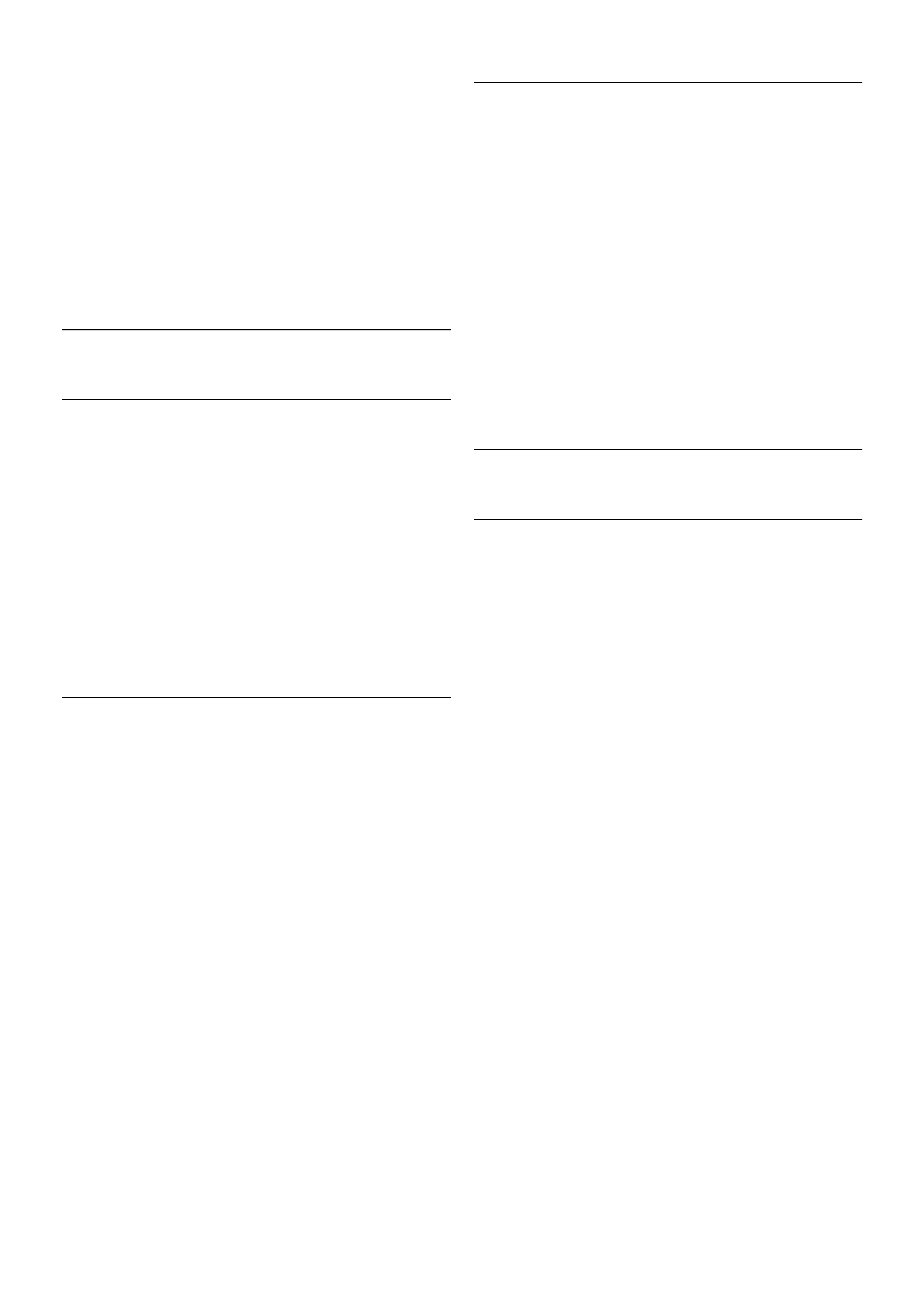
In Help, press L List and look up Universal access for more
information.
Menu language
To change the language of the TV menus and messages . . .
1 - Press h, select S Setup and press OK.
2 - Select TV settings > General settings > Menu language
and press OK.
3 - Select the language you want and press OK.
4 - Press b, repeatedly if necessary, to close the menu.
3.7
Timers and clock
Sleeptimer
With the sleep timer, you can set the TV to switch to standby
automatically after a specified time.
To set the sleep timer, press h, select S Setup and press
OK.
Select TV settings > General settings > Sleep timer. With
the slider bar you can set the time up to 180 minutes in
increments of 5 minutes. If set to 0 minutes, the sleep timer is
switched off.
You can always switch off your TV earlier or reset the time
during the countdown.
Clock
To know what time it is, press GUIDE to find the time in the
TV guide.
In some countries, digital broadcasts do not send UTC -
Coordinated Universal Time information. The daylight saving
change might be ignored and the TV might show an incorrect
time.
To correct the TV clock, press h, select S Setup and press
OK.
Select TV settings > General settings > Clock and select
Country dependent.
Select Daylight saving and select the appropriate setting.
To set the time and date manually, select Manual. Then select
Time or Date.
When you record programmes with Smart TV, Recording, we
recommend not to change the time and date manually.
Switch off timer
If you do not press a key on the remote control during a 4
hour period, or if the TV receives no input signal and receives
no remote control commands for 10 minutes, the TV switches
off automatically to save energy.
If you use the TV as a monitor or use a digital receiver to
watch TV (a Set-top box - STB) and you do not use the
remote control of the TV, you should deactivate the automatic
switch off.
To deactivate, press h, select S Setup and press OK.
Select TV settings > General settings > Switch off timer and
set the slider bar to 0.
In Help, press L List and look up Saving energy for more
information on environmentally friendly TV settings.
3.8
Picture settings
Picture settings
In the Picture menu, you can adjust all picture settings
individually.
To open the Picture settings, press h, select SSetup and
press OK.
Select TV settings > Picture.
• Picture style
In Help, press L List and look up Picture style for adjusting
the picture style settings.
• (3D) Backlight
Sets the contrast level of the backlight.
• Colour
Sets the level of colour saturation.
• Sharpness
Sets the level of sharpness of fine detail.
• Noise reduction
Filters out and reduces the image noise in the picture.
• MPEG artefact reduction
Smoothens the digital transitions in the picture.
• Pixel Precise HD
Controls the advanced settings of the Perfect Pixel HD Engine.
— Perfect Natural Motion removes motion judder and
reproduces smooth movement, especially in movies.
— Clear LCD gives a superior motion sharpness, better black
level, high contrast with a flicker-free, quiet image and a larger
viewing angle.
— Super resolution enables superior sharpness, especially on
lines and contours in the picture.
— Advanced sharpness enables superior sharpness, especially
on details in the picture.
— Perfect contrast sets the level at which the TV
automatically enhances the details in the dark, middle and light
areas of the picture.
TV / Picture settings 31