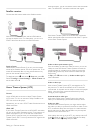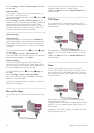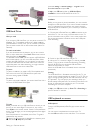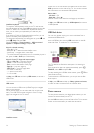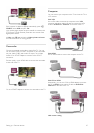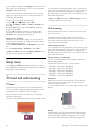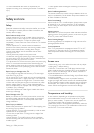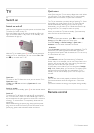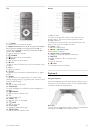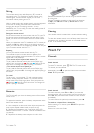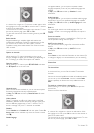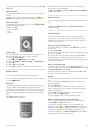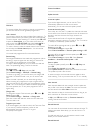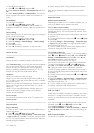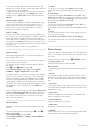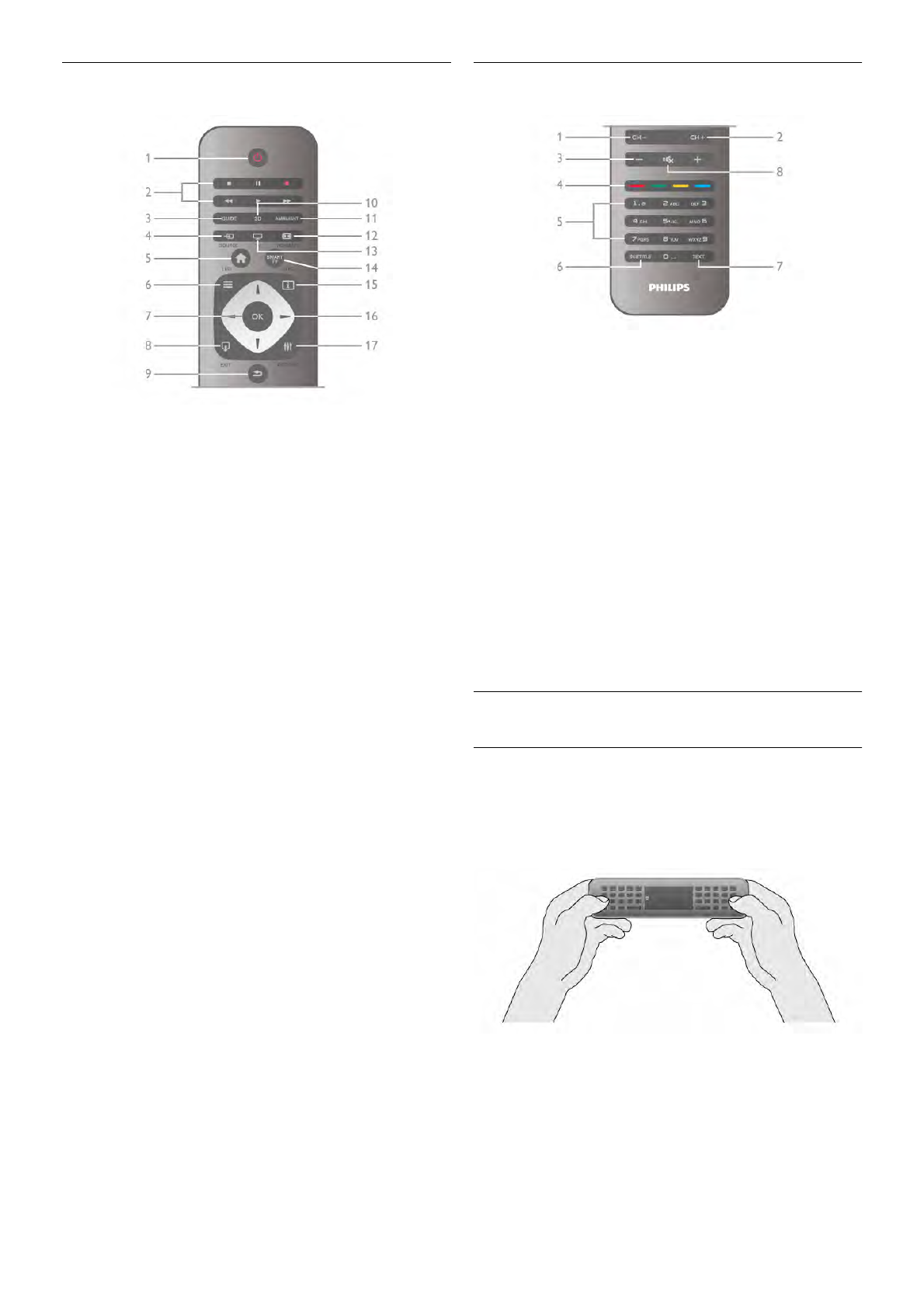
Top
1 - A Standby
To switch the TV on or back to standby.
2 - Playback and record keys•Play x, to playback•Pause p, to
pause playback•Stop q, to stop playback•Rewind !, to
rewind•Fast Forward ‹,to wind fast forward•Record r, to
record now3 - GUIDE
To open or close the TV guide.
4 -c SOURCE
To open or close the list of connections.
5 - h Home
To open or close the home menu.
6 - L LIST
To open or close the channel list or your list of photos, music
or videos.
7 - OK key
To confirm a selection.
8 - / EXIT
To go back to your last chosen connected device, e.g. digital
receiver.
9 - b Back
To go back to the last chosen channel. To close a menu
without changing a setting. To go back to the previous Text or
Smart TV Internet page.
10 - 3D
To open or close the 3D menu.
11 - AMBILIGHT
To switch Ambilight on or off and to switch Ambilight on in
standby.
12 - f FORMAT
To open or close the Format menu.
13 - TV
To switch to Watch TV.
14 - SMART TV
To open the Smart TV start page.
15 - i INFO
To open or close Info.
16 - Arrow keys
To navigate up, down, left or right.
17 - o OPTIONS
To open or close the Options menu.
Bottom
1 - CH-, Channel -
To switch to the previous channel in the channel list, the
previous page in Text or the previous chapter on a disc.
2 - CH+, Channel +
To switch to the next channel in the channel list, the next
page in Text or the next chapter on a disc.
3 - Volume - and +
To adjust the volume level.
4 - **** Colour keys
Direct selection of options.
5 - Number keys and text keypad
To select a TV channel directly or to enter text.
6 - SUBTITLE
To switch subtitles on, off or on during mute.
7 - TEXT
To open or close Text.
8 - m, Mute
To mute the sound or to restore it.
Keyboard
Using the keyboard
With the keyboard on the back of the remote control, you can
enter text in any text field on screen. Turn the keyboard facing
upwards to activate the keyboard keys.
Enter text
To enter text in a text field on screen, select the text field and
start typing. Press Enter (1) to confirm the text.
TV / Remote control 19