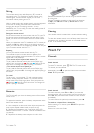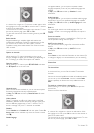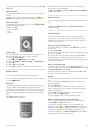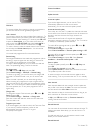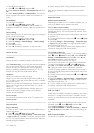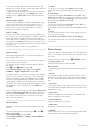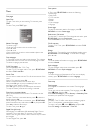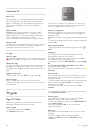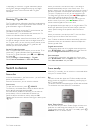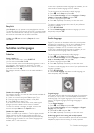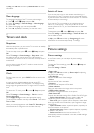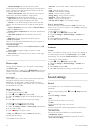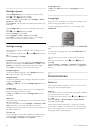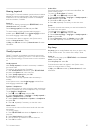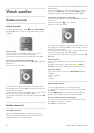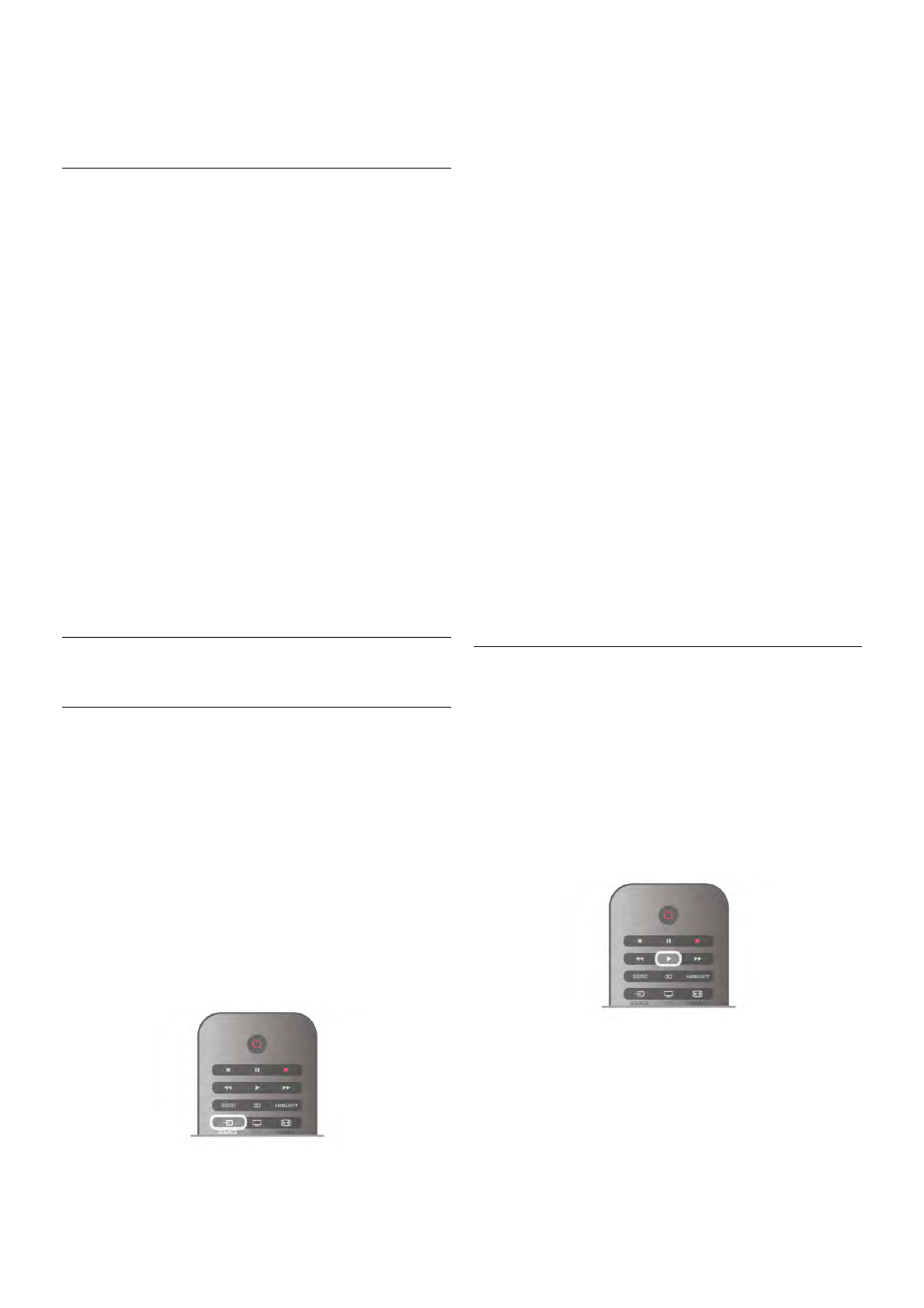
* Depending on where the TV guide information (data) is
coming from, analogue and digital channels or only digital
channels are shown. Not all channels offer TV guide
information.
Receiving TV guide info
The TV guide receives information (data) from broadcasters or
from the Internet. In some regions and for some channels, TV
guide information might not be available.
As long as you did not connect the TV to the Internet, the
information comes from the broadcaster.
The moment the TV is connected to the Internet, the TV
switches to information from the Internet.
If TV guide information comes from the Internet, the TV guide
can also list analogue channels next to the digital channels. In
the TV guide menu, you can view the current channel you are
watching in a small screen. With the TV guide from the
Internet, you cannot set reminders.
Set the TV guide information
If the TV is connected to the Internet, you can set the TV to
receive the TV guide information from the broadcaster.
To set the TV guide information, press h, select S Setup
and press OK.
Select TV settings > General settings > TV guide.
Select From the broadcaster or From the Internet.
3.5
Switch to devices
Source list
In the list of connections - the Source menu - you can find the
devices connected to the TV.
From this Source menu, you can switch to a device.
Source menu
To open the Source menu, press c SOURCE.
To switch to a connected device, select the device with the
arrows w (left) or x (right) and press OK.
For some devices (HDMI-CEC devices), you can select an
activity directly in the list underneath the device icon.
Select the device and select an activity and press OK.
To close the Source menu without switching to a device, press
c again.
Automatic detection
When you connect a new device to the TV, the device is
detected automatically and put in the Source menu. The
device is shown as an icon (the device type) and has a name. If
the device type does not correspond with the device, e.g. the
TV says it is a player but it is not, you can change the type.
To change the type of the device, press * Device type and
select a type that fits the device and press OK.
If the name does not fit the device or you want to give the
device a name of your own, press * Rename. Use the
remote control keypad to enter a new name.
An appropriate device type helps you in using the device. The
device type determines picture and sound styles, resolution
values, specific settings or the position within the Source
menu.
When you connect a new device to the TV, the icon of the
device jumps to the front of the Source menu.
If the TV does not detect the device automatically, select the
connection where you connected the device and adjust the
Device type and name.
Original name and icon
To restore the device icon to its original name and type icon,
press o OPTIONS, select the Options tab in the menu bar
and select Original name and icon and press OK.
Scan connections
To rescan all TV connections and update the Source menu,
press o OPTIONS, select the Options tab in the menu bar,
select Scan connections and press OK.
From standby
With the TV in standby, you can switch on a connected device
with your TV remote control.
Play
To switch on both disc player and TV from standby and start
playing the disc or programme immediately, press x (play) on
the TV remote control.
The device should be connected with an HDMI cable and both
TV and device must have HDMI CEC switched on.
Home Theatre System
You can switch on your Home Theatre System to listen to an
audio disc or a radio channel and leave the TV in standby.
To only switch on the HTS, with the TV in standby, press c
SOURCE on the TV remote control.
TV / Switch to devices 29