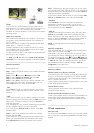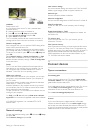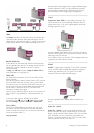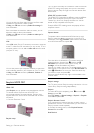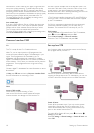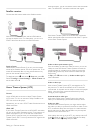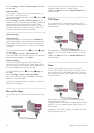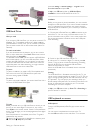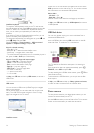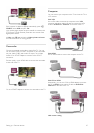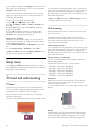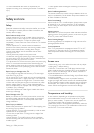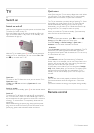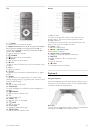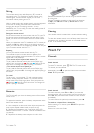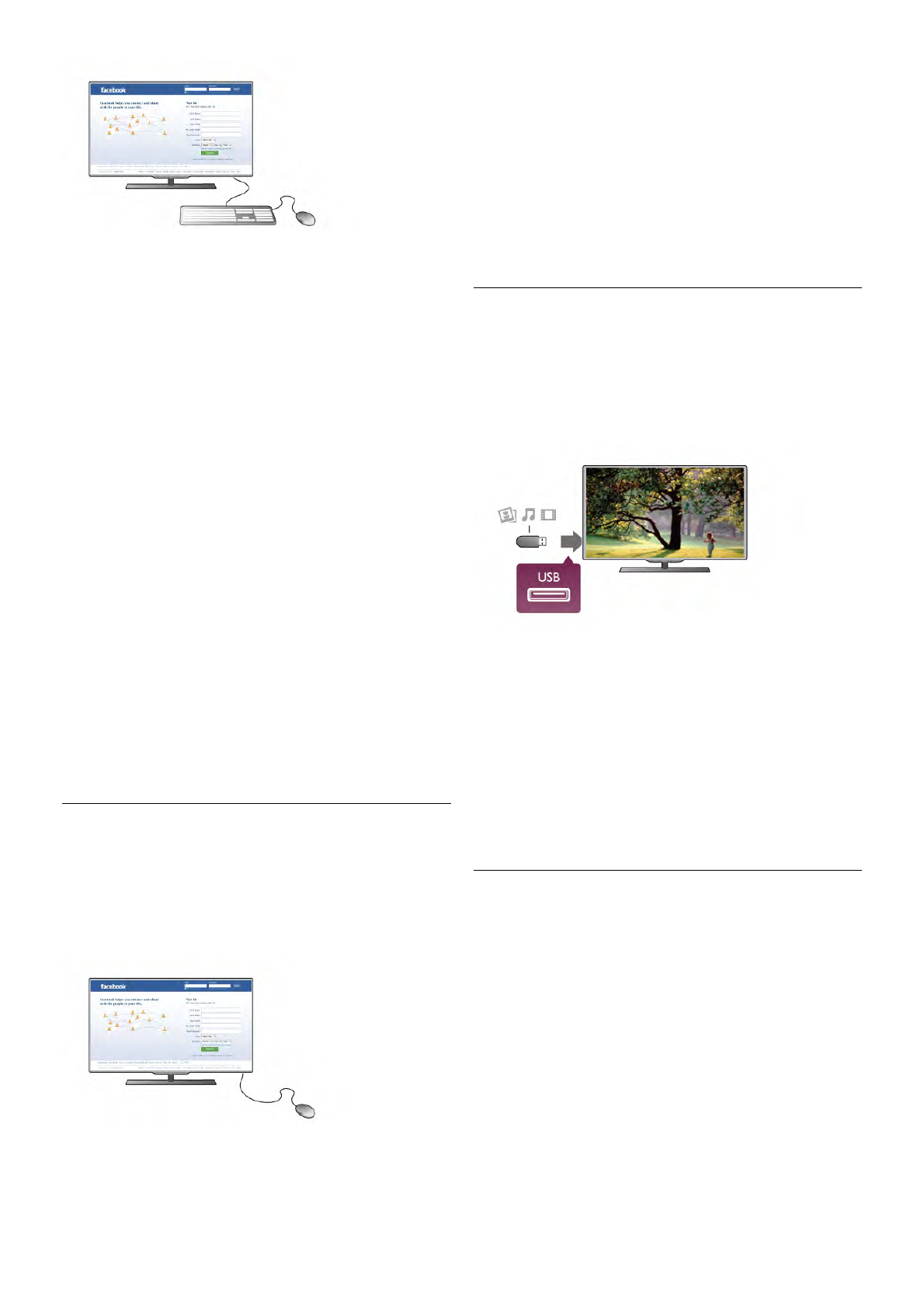
Install the keyboard
To install the USB keyboard, switch on the TV and connect
the USB keyboard to one of the USB connections on the side
of the TV. When the TV detects the keyboard for the first
time, you can select your keyboard lay-out and test your
selection.
If you select a Cyrillic or Greek keyboard lay-out first, you can
select a secondary Latin keyboard lay-out.
To change the keyboard lay-out setting later on, press h and
select S Setup and press OK.
Select TV settings > General settings > USB mouse and
keyboard > Keyboard settings and press OK.
Keys for channel renaming
- Enter  = OK
- Backspace z = delete character before cursor
- Arrow keys = navigate within a text field
- To switch between keyboard lay-outs, if a secondary lay-out is
set, press the Alt + Shift keys simultaneously.
Keys for Smart TV Apps and Internet pages
- Tab and Shift Tab = Next and Previous
- Home = scroll to the top of the page
- End = scroll to the bottom of the page
- Page Up = jump one page up
- Page Down = jump one page down
- + = zoom in one step
- - = zoom out one step
- * = fit to width
In Help, press L List and look up USB mouse, to connect a
USB mouse.
USB mouse
You can connect a USB mouse (USB-HID type) to navigate
pages on the Internet.
On an Internet page, you can select and click on links more
easily. The USB mouse cannot navigate in Smart TV App
pages nor navigate in the TV menus.
Install the mouse
Switch the TV on and connect the USB mouse to one of the
USB connections on the side of the TV. You can also connect
the USB mouse to a connected USB keyboard.
Mouse clicks
- Left click = OK
- Right click = Back b
You can use the scroll wheel to scroll pages up and down.
In Help, press L List and look up USB keyboard, to connect
a USB keyboard.
USB flash drive
You can view photos or play your music and videos from a
connected USB flash drive.
Insert a USB flash drive into the USB connection on the left-
hand side of the TV while the TV is switched on.
The TV detects the flash drive and opens a list showing its
content.
If the contents list does not appear automatically, press c
SOURCE, select USB and press OK.
To stop watching the USB flash drive content, press t TV or
select another activity.
To disconnect the USB flash drive, you can pull out the flash
drive anytime.
In Help, press L List and look up Videos, photos and music,
to watch or listen to content from an USB flash drive.
Photo camera
To view photos stored on your digital photo camera, you can
connect the camera directly to the TV.
Use the USB connection on the left side of the TV to connect.
Switch on the camera after you made the connection.
14 Setting up / Connect devices