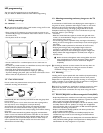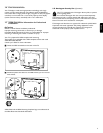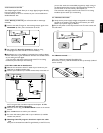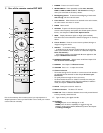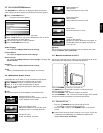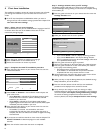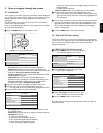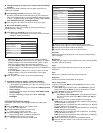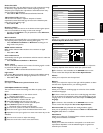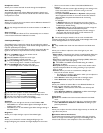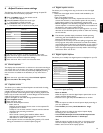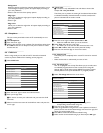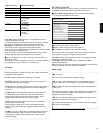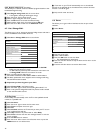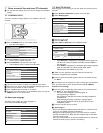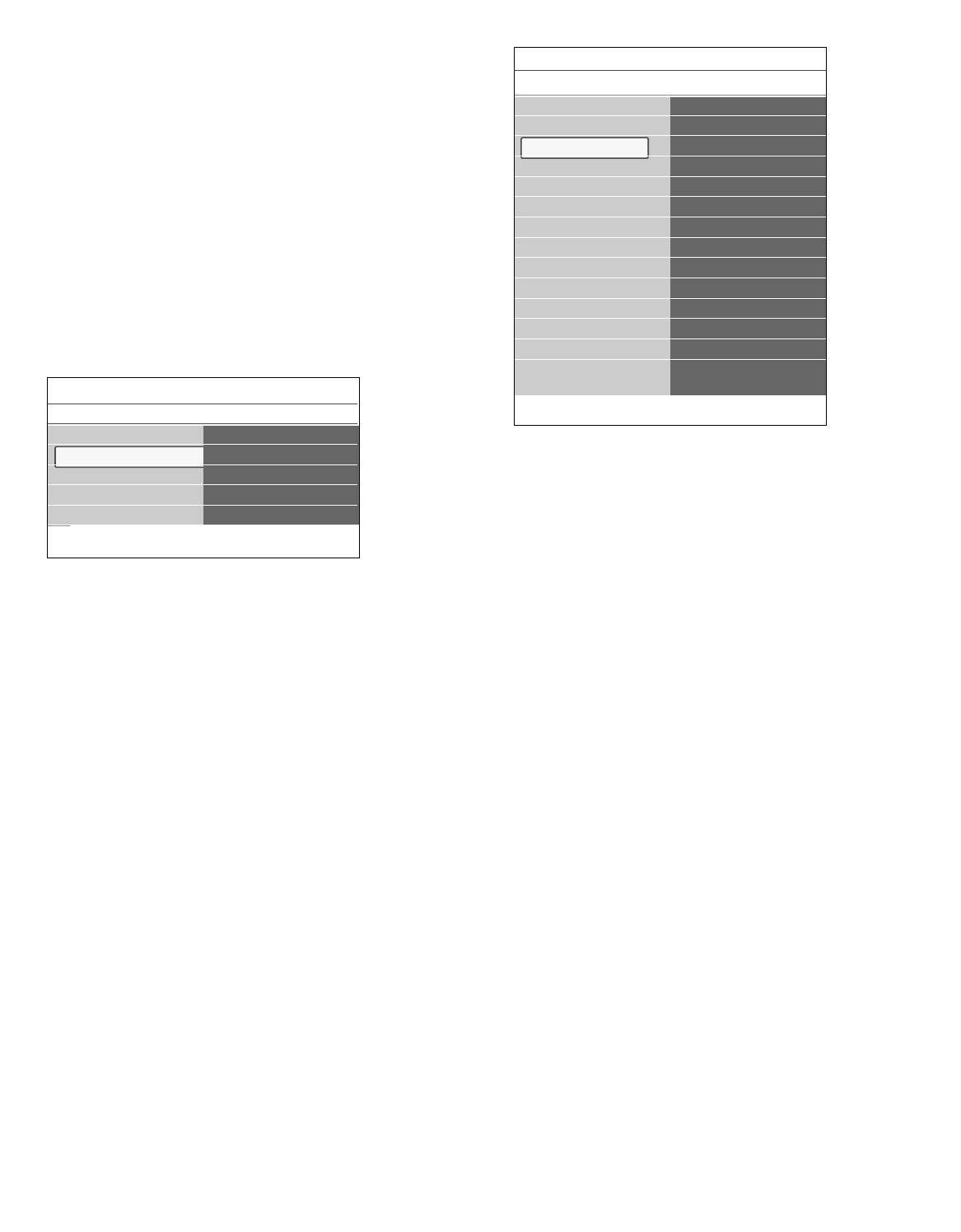
A. Change settings in an easy-to-use manner with the Settings
assistant
Each time you've made a selection, press the green color button to
confirm your selection.
‡ Select Settings assistant and press the cursor right.
> By means of several split screens/full screens you are prompted to
select your preferred picture, sound and ambilight settings to finally
arrive at a complete setting which satisfies you. See Chapter 4 First
time installation, Step 3 - Settings assistant.
® Press the green color button to return to the TV menu again.
B. Use of the Standard settings
This allows you to reset your settings for viewing and listening to
predefined factory settings.
‡ Select Reset to standard and press the cursor right.
> A menu appears which allows you to select one of the standard
settings for viewing and listening.
- Current shows your current settings for viewing and listening.
- If you select Natural, it allows you to set your picture, sound and
ambilight settings to the recommended standard values. In most
cases this will give the best balanced viewing experience.
- If you select Vivid, it allows you to set your picture, sound and
ambilight settings to rich values, making use of the TV capabilities to
its full extend.
- If you select Movie, it allows you to set your picture, sound and
ambilight settings to the purest representation of the original
source content.
® Press the green color button to store the selected setting.
C. Individual settings for picture, sound and ambilight
< Select Picture, Sound or Ambilight and press the cursor right.
> A menu appears which allows you to fine tune the picture, sound
and ambilight settings.
> To adjust the Picture settings, see Chapter 5.2.2 Adjust picture
menu settings.
> To adjust the Sound settings, see Chapter 5.2.3 Adjust sound
menu settings.
> To adjust the Ambilight settings, see Chapter 5.2.4 Enjoy
Ambilight.
_________________________
5.2.2 Adjust Picture menu settings
The picture menu contains the settings that affect the quality of the
picture.
‡ Press the
MENU button on the remote control.
> The main menu appeaears.
® Select TV menu and press the cursor right.
> The TV menu is moved to the left.
ÒSelect TV settings and press the cursor right.
> The TV settings menu is moved to the left panel.
† Select Picture and press the cursor right.
> The Picture menu is moved to the left panel.
º Use the cursor up/down to select the Picture menu items.
◊Press the cursor right to enter the selected Picture menu item.
‹Use the cursor buttons to adjust the settings.
≈Press the cursor left to return to the Picture menu.
Contrast
Adjusts the intensity of bright parts in the picture but keeps the dark
parts unchanged.
Brightness
Adjusts the light output of the complete picture, which will mainly affect
the darker areas of the picture.
Color
Adjusts the saturation level of the colors to suit your personal
preference.
Tint
Allows you to select the color mix (tint) of the picture.
Sharpness
Adjusts the sharpness of fine details in the picture.
Color temperature
Increases or decreases Warm (red) and Cool (blue) colors to suit
personal preferences.
< Select Cool to give the white colors a blue, Normal to give the
white colors a neutral, Warm to give the white colors a red tint.
< Select Custom to make customized settings.
‡ Press the green color button.
> The Custom color temperature screen appears.This allows
you to fine tune the white point (
WP) and black level (BL) of
the picture.
® Use the cursor buttons to select and adjust the settings of:
R-WP: allows you to customize the color temperature by adjusting
the red whitepoint of the picture.
G-WP: allows you to customize the color temperature by adjusting
the green whitepoint of the picture.
B-WP: allows you to customize the color temperature by adjusting
the blue whitepoint of the picture.
R-BL: allows you to customize the color temperature by adjusting
the red blacklevel of the picture.
G-BL: allows you to customize the color temperature by adjusting
the green blacklevel of the picture.
ÒUse the color buttons to reset to the predefined settings.
† Press the red color button or the cursor left to return to the
Picture menu.
10
Info
TV menu
TV settings
Reset to standard
Current
Natural
Vivid
Movie
Settings assistant
Reset to standard
Picture
Sound
Ambilight
TV menu
TV settings
Info
Picture
Contrast
Brightness
Color
Tint
Sharpness
Color temperature
Perfect Pixel HD
120 Hz Clear LCD
Dynamic contrast
Noise reduction
MPEG artefact reduction
Color enhancement
Active Control
Light sensor
Picture format
Settings assistant
Reset to standard
Picture
Sound
Ambilight