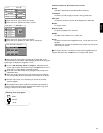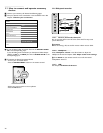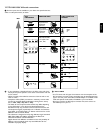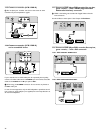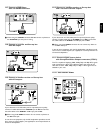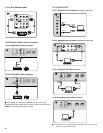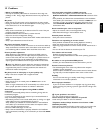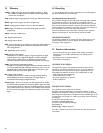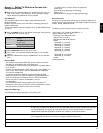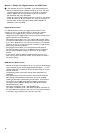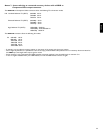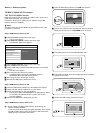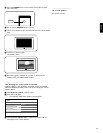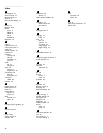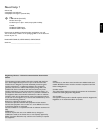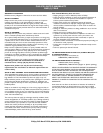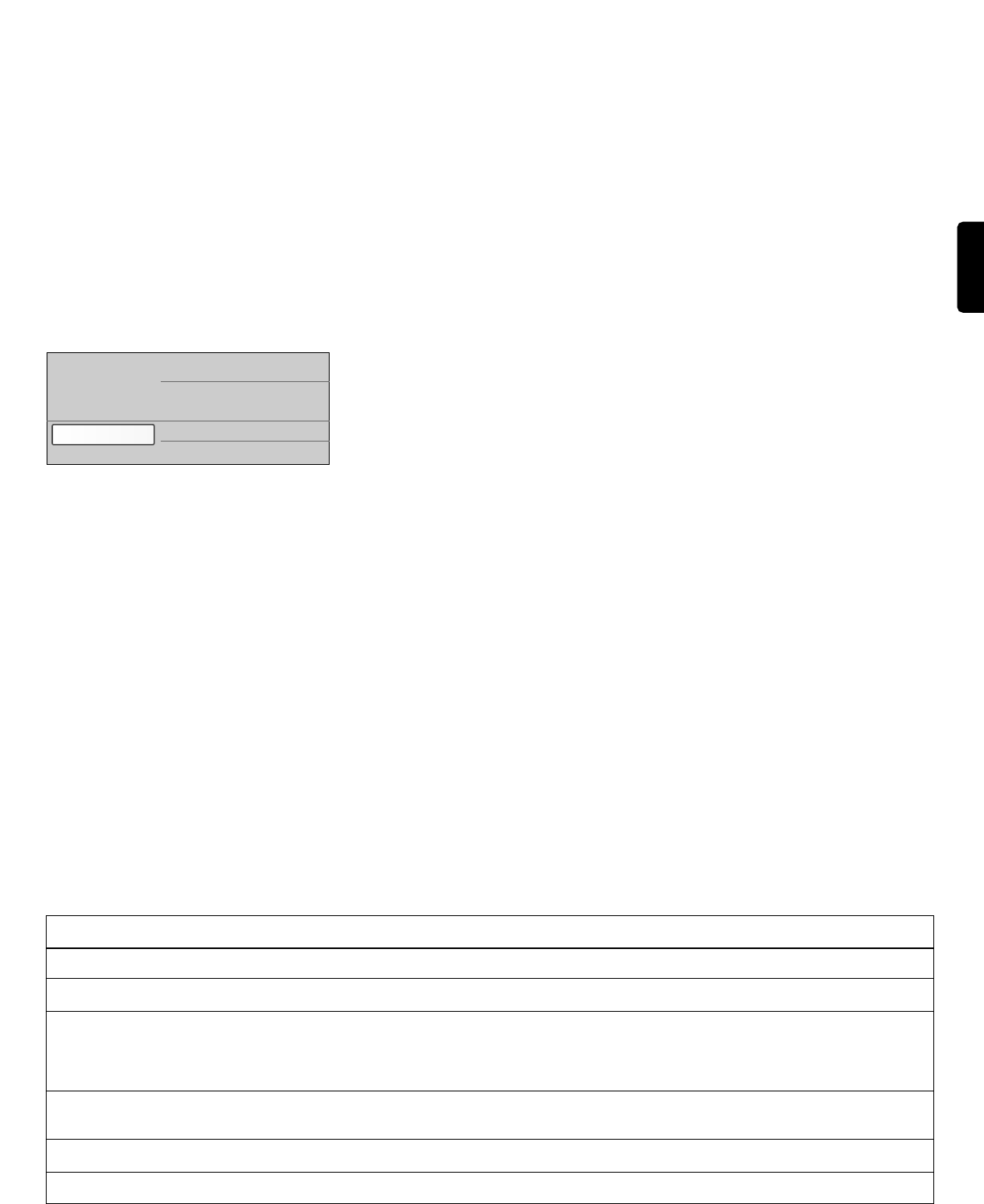
31
ENGLISH
Annex 1 - Philips TV Slideshow Format with
background music
ç Philips can’t be held responsible for any problems that may occur as a
result of the content in this document. Errors reported to Philips
will be adapted and published as soon as possible.
Introduction
This document explains how to make a Philips slideshow file with
background audio.
Be aware that the content of this document is addressing technical or
software skilled users.
To start the slideshow open the slideshow file in the Multimedia browser
of your TV.
‡ Press the
MENU button on the remote control after having inserted
a USB device and turned on the TV.
® Select Multimedia and press the cursor right.
ÒGo to where you stored the slideshow file (.alb) on your portable
memory.
† Select the slideshow file and press the
OK button to start the slide
show.
General Rules
- The slideshow will use plain ASCII XML syntax to allow the creation
and editing of the slideshow files using simple tools.
- All references to network content must be based on the global address
of the content.
- Content on a Portable Memory (PM) doesn't have a global address; as a
result content from a PM can never be referenced from a slideshow
not stored on the PM itself.
-To maintain portability, a slideshow stored on a PM should ONLY
reference content on the same PM. Referencing global addresses can
result in inconsistencies if the PM is used on a non-networked CE
device. The latter is however not forbidden, it is only a
recommendation.
- It is preferable that URL’s referencing PM content are based on a
relative path starting from the directory where the slideshow is stored.
This path includes the device or drive name of the PM.
An absolute path to content will also be supported.
- relative path:
pictures\test1.jpg, tamper.jpg,..\new\bird.jpg, …
- absolute path:
USB1:\pictures1\foo_bar.jpg, C:\f1.jpg, \organization.jpg, …
General Format
The format and syntax below will be used to create the slideshow file
(simple ascii text) with the extension .alb (.ALB). Examples: slshow1.alb,
summer_holiday_2004.ALB, test.alb,…
The following syntax should be used to create the text file:
<?xml version="1.0" encoding="ISO-885h9-1" ?>
<philips-slideshow version="1.0" >
<title>Title of the slideshow</title>
<audio>audio_url</audio>
<slide-duration>30</slide-duration>
<slides>
<slide>slide_1_url</slide>
<slide>slide_2_url</slide>
<slide>slide_3_url</slide>
<slide>slide_4_url</slide>
<slide>slide_5_url</slide>
<slide>slide_6_url</slide>
...
<slide>slide_N-1_url</slide>
<slide>slide_N_url</slide>
</slides>
</philips-slideshow>
TV menu
Channel list
Program guide
Television
Multimedia
Ta g Name Use Description
philips-slideshow mandatory Philips slideshow signature including the version.
title optional The title of the playlist.
audio optional The audio-URL following this tag will define the music playing in the background during the slideshow.
A single song or playlist (.m3u & .pls) are the only valid audio references. Other reference will not result
in any audio playback. If a single song is referenced the song will be repeated forever. If a playlist is
referenced the playlist will be played in sequence with a repeat at the end of the playlist.
slide-duration optional The default display time (in 0,1 second) of a slide. The TV application isn’t obliged to support this tag.
The TV application can force the use of one or multiple predefined display times.
slides mandatory Identifies the slides to show.
slide optional Identifies the URL of the individual slide.
Supported XML-tags
The following table gives a description of the XML syntax.