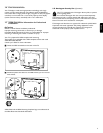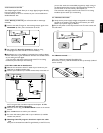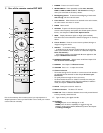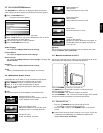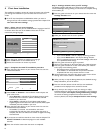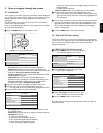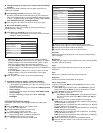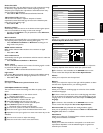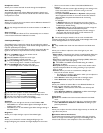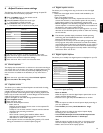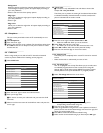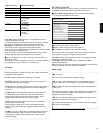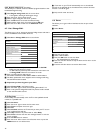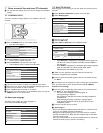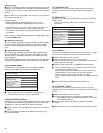ENGLISH
Perfect Pixel HD
Perfect Pixel HD is the most ideal setting as it fully processes the image
to make every single pixel the best it can be, improving contrast,
sharpness, picture depth, color reproduction and brilliance from every
source, including High Definition.
< Select On or Off to activate/de-activate Perfect Pixel HD.
120 Hz Clear LCD (if present)
120 Hz Clear LCD results in superior sharpness of motion
reproduction, better black level, high contrast with a flickerfree quiet
image and a larger viewing angle.
< Select On or Off.
Dynamic contrast
Automatically makes the contrast in the darker and the brighter picture
areas more noticeable as the image on the screen changes.
< Normally select Medium.It may be preferred to select Minimum,
Maximum or Off.
Noise reduction
Noise reduction automatically filters out and reduces the image noise.
This improves picture quality when receiving weak signals.
< Select Off, Minimum, Medium or Maximum according to the
image noise in the picture.
MPEG artifact reduction
MPEG artifact reduction On smoothens the transitions on digital
content.
< Select On or Off.
Color enhancement
Automatically controls green enhancement and blue stretch. It makes the
colors more vivid.
< Select Off, Minimum, Medium or Maximum.
Active control
The TV continuously measures and corrects all incoming signals in order
to provide the best picture possible.
< Select On or Off to activate/de-activate Active control.
Light sensor
Light sensor On automatically adjusts the picture and ambilight settings
for best viewing dependent on the lighting conditions in the room.
< Select On or Off.
Picture format
See chapter 3.2 Widescreen picture format above.
___________________
5.2.3 Adjust sound menu settings
The sound menu contains the settings that affect the quality of the
sound.
‡ Press the
MENU button on the remote control.
> The main menu appears.
® Select TV menu and press the cursor right.
> The TV Menu is moved to the left.
ÒSelect TV settings and press the cursor right.
> The TV settings menu is moved to the left panel.
† Select Sound and press the cursor right.
> The Sound menu is moved to the left panel.
º Use the cursor up/down to select the Sound menu items.
◊Press the cursor right to enter the selected Sound menu item.
ç Dependent on the input signal,one or more menu items may not be
selectable.
‹Use the cursor buttons to adjust the settings.
≈Press the cursor left to return to the Sound menu.
Equalizer
Allows you to select one of the predefined settings for the equalizer:
Standard, Speech, Multimedia or Music.
Use the color buttons to select. Use the cursor buttons to adjust the
frequency response of the sound to match your personal taste.
à This function is also accessible via the
OPTION button on the
remote control. See Chapter 3.1 Use of the Option button.
Volume
Allows you to adjust the sound output level.
Balance
Allows you to adjust the output of the right and left speakers to obtain
the best stereo reproduction for your listening position.
Audio language
Allows you to select an audio language out of the list of the available
broadcasted languages.
ça If there is more than one variant for an audio language, then select
one of the variants.To permanently change the audio language, use the
Language menu in the Installation menu, see Chapter 7.2 Select your
language.
à This function is also accessible via the
OPTION button on the
remote control. See Chapter 3.1 Use of the Option button.
Alternate audio (only selectable with analog broadcast signals)
Gives you the possibility to swap between the Main and Second audio
Program (SAP) when it is available.
Mono/Stereo
Allows you to select, per TV channel, Mono or Stereo sound when
analog stereo broadcasts are available.
Sound mode
Allows you to select the modes for more spatial or surround sound
reproduction dependent on the broadcasted signals or signals from
external inputs received.
11
TV menu/TV settings
Sound
Info
Equalizer
Equalizer
Volume
Balance
Audio language
Alternate audio
Mono/Stereo
.....
120Hz
œ
o
500Hz 1,5kHz 5kHz 10kHz
3
Info
TV menu
TV settings
Sound
Equalizer
Volume
Balance
Audio language
Alternate audio
Mono/Stereo
Sound mode
Headphone volume
Auto volume leveling
Delta volume
Auto surround
Settings assistant
Reset to standard
Picture
Sound
Ambilight