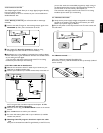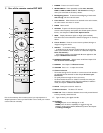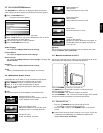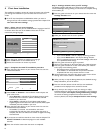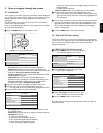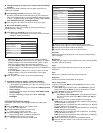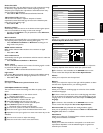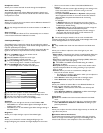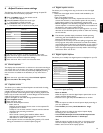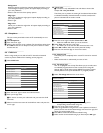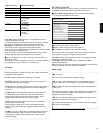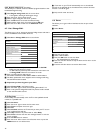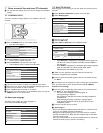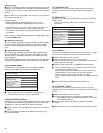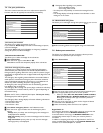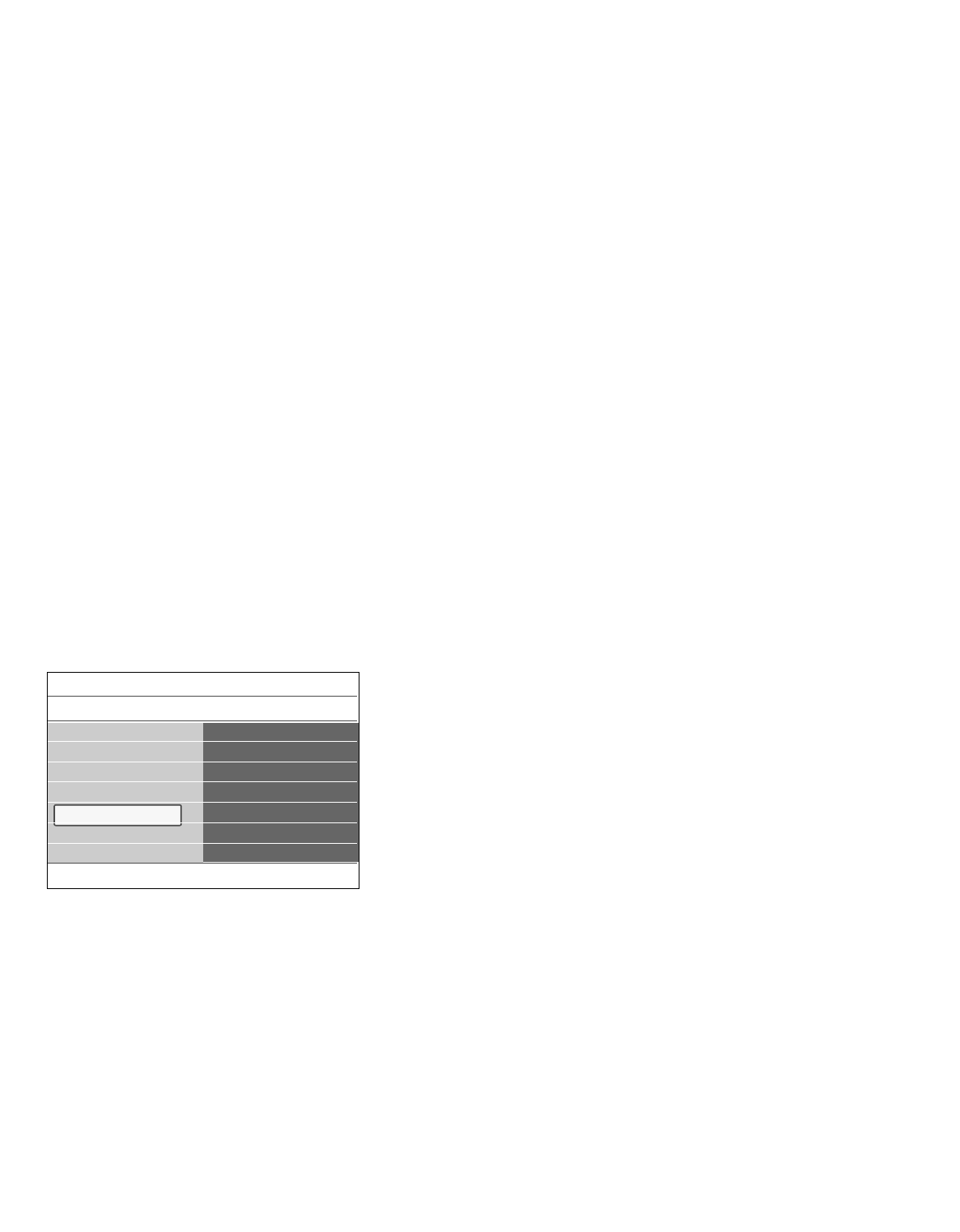
Headphone volume
Allows you to control the level of sound through the headphones.
Auto Volume Leveling
Automatically reduces the volume differences between channels and
programs,providing a more constant overall level.This will also reduce
the dynamics of sound.
Delta volume
Allows you to correct for any permanent volume differences between TV
channels or external sources.
ç You may change channels with the numeric buttons or the
CH- or +
button.
Auto surround
When turned On, this allows the TV to automatically turn to the best
surround sound mode the broadcaster transmits.
_________________________
5.2.4 Enjoy Ambilight
The Ambilight menu contains the settings for controlling the ambient
lighting. Using ambient light gives a more relaxed viewing experience and
improves perceived picture quality.
Analysis of the picture content adapts the colors continuously. But the
lights can also be set to any fixed color and many shades of white.
‡ Press the
MENU button on the remote control.
> The main menu appears.
® Select TV menu and press the cursor right.
> The TV Menu is moved to the left.
ÒSelect TV settings and press the cursor right.
> The TV settings menu is moved to the left panel.
† Select Ambilight and press the cursor right.
> The Ambilight menu is moved to the left panel.
º Use the cursor up/down to select the Ambilight menu items.
◊Press the cursor right to enter the selected Ambilight menu item.
‹Use the cursor buttons to adjust the settings.
≈Press the cursor left to return to the Ambilight menu.
Ambilight
Allows you to turn the lights at the rear of the TV On or Off.
< Select Off to turn off the ambient lights and downlight all other
ambilight menu items.
< Select On to turn on the ambient lights. Refine the light settings in
the menus below.
Brightness
Allows you to adjust the light output of the ambient lights.
Mode
Allows you to choose for constant background lighting or for
background lighting that matches the images displayed on the screen.
< Use the cursor buttons to select Color, Relaxed, Moderate or
Dynamic.
- Color: this will show constant light according to the settings in the
Color menu below.It allows manual fine tuning in the next
Ambilight menu items.
- The options Relaxed, Moderate or Dynamic will dynamically
match brightness and color to the screen content.The selection
made will effect the speed which determines the viewing
impression.
For example:
- in Relaxed mode, the rate of brightness and color change as
predefined in the factory is smoothly and soft which gives you an
immersive yet relaxed viewing.
- in Moderate mode, the rate of brightness and color change can
be experienced as between Relaxed and Dynamic.
- in Dynamic mode the rate of brightness and color change is
more quick and dynamic.This gives you full immersion and
involvement with the screen content.
ç The rate of change is limited, as not to cause uncomfortable
sensations.According to the selection made, some Ambilight menu items
will be downlighted and can not be selected.
Color
ç Only available when Color has been selected in the Mode menu
above.
Allows you to select or adjust the color of the light to your own
personal choice.
- Warm white is matched to that of most normal lightbulbs. Select this
setting if you want the Ambilight to fit best with normal living room
lighting.
- Cool white is matched to that of normal daylight (6500K). Select this
setting if you prefer more cool lighting.
ç The 6500K is the SMPTE recommended setting for ambient
backlighting of displays.
- Blue:preferred by most consumers to create a cool, modern and/or
mystical atmosphere. Select this setting according to your personal
taste or mood.
- Custom: select if you want to customize the ambilight color.
< Press one of the color buttons.
> This leads you to another right panel in which you can adjust the
sliders Palette and Saturation.
< Select Palette to select the general color of the light output.
< Select Saturation to adjust the colorfulness of the light.
Separation
Allows you to define the stereo effect in case Relaxed, Moderate or
Dynamic has been selected in the Mode menu.
< Select Off for a mono behavior which means that all lamps will
behave equally.
< Select Minimum, Medium or Maximum to define the Ambilight
stereo effect spread over the available lamps.
Color boost
rNote: Not available when Color has been selected in the Mode
menu.
Allows you to amplify the colors of the light for a more dynamic effect.
< Select Off, Minimum, Medium or Maximum according to your
personal preference.
Balance
Allows you to adjust the color and level of light intensity on the left and
right side of the picture.
ç Caution:Infrared interference
To avoid bad infrared remote control reception, place your accessory
device out of sight of the ambient lights of your TV.Ambilight does not
function well when the room temperature is less than 59°F/15°C.
12
TV menu
TV settings
Info
Ambilight
Ambilight
Brightness
Mode
Color
Separation
Color boost
Balance
Settings assistant
Reset to standard
Picture
Sound
Ambilight