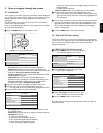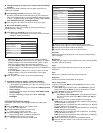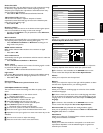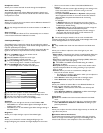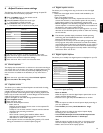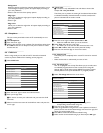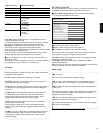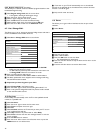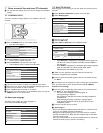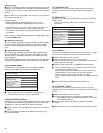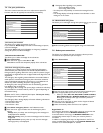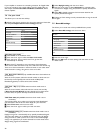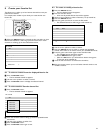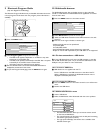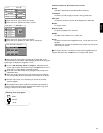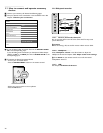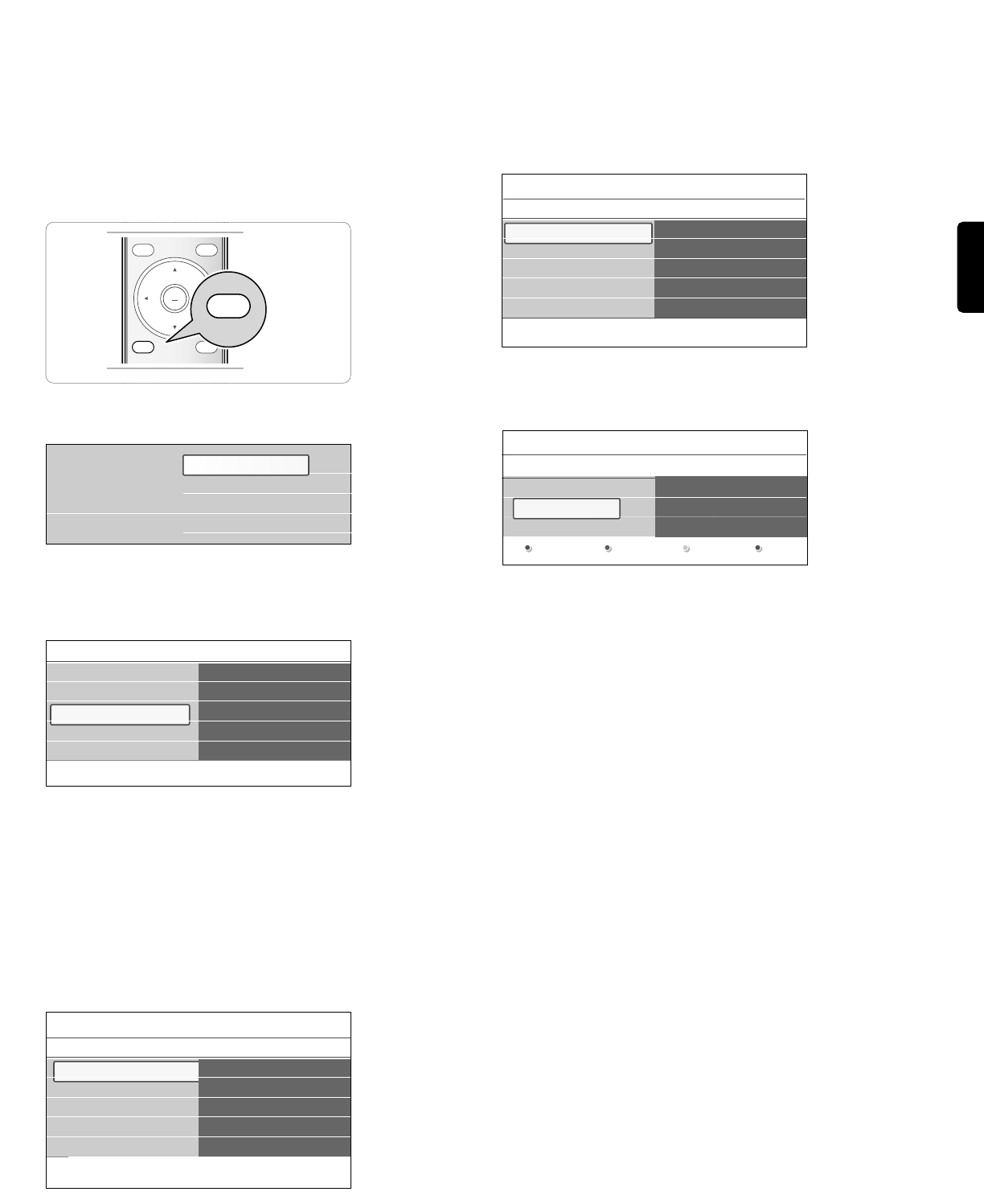
ENGLISH
________________________
7How to search for and store TV channels
à You will need this chapter only if you want to change the installation
settings.
_________________________
7.1 Installation menu
This menu will adjust settings related to the installation of the TV
channels.
‡ Press the
MENU button on the remote control.
> The main menu appears.
® Select TV menu and press the cursor right.
> The TV menu is moved to the left.
ÒSelect Installation and press the cursor right.
> The Installation menu is moved to the left panel.
† Use the cursor up/down to select the Installation menu items.
º Press the cursor right to enter the selected Installation menu item.
◊Use the cursor button to make a selection.
‹Press the
OK button to activate or to confirm.
≈Press the cursor left to return to the Installation menu or press the
MENU button to turn off the menu.
_________________________
7.2 Select your language
This allows you to select your menu language out
of the list of the available languages.
_________________________
7.3 Store TV channels
After language is set correctly, you can now search for and store the TV
channels.
‡ Select Channel installation and press the cursor right.
® Select Autoprogram.
ÒPress the cursor right.
† Press the
OK button.
º Select Cable or Antenna in the Installation mode.
> When Antenna is selected, the TV will detect antenna signals and
will search for antenna TV (NTSC and ATSC) channels available in
your local area.
> When Cable is selected, the TV will detect cable company supplied
signals and will search for cable TV (NTSC,ATSC,QAM
modulated) channels available in your area.
ç Make sure that registration with your cable TV provider and
connection of equipment are completed.
◊Press the green corresponding color button on the remote control
for ‘Next’.
ç All channels must be unlocked in order to autoprogram. If requested,
enter your PIN code to unlock all channels. See Chapter 6 Adjust
features menu settings.
‹Press the green corresponding color button on the remote control
for “Start” to start autoprogramming.
> The menu screen disappears and the progress of
autoprogramming is displayed.
The progress bar indicates the number of analog and digital TV
channels found.
> When Autoprogramming is complete, a message appears
confirming the completion and the TV switches to the first
installed TV channel.
≈Press the red color button to finish.
ç Don’t forget !
- When interrupted, the updated channel information is retained as well
as the not yet updated old channel information.
- Background autoprogramming occurs only when the TV is turned on.
- Channel information of an ATSC channel is updated only for the ATSC
channel currently tuned.
- Once you have searched for as well the available Antenna as well as the
Cable TV channels, they are stored in the memory.
17
MENU FORMAT
MY CONTENT
DEMO
OPTION INFO
OK
LIST
MENU
MY CONTENT
Television
Multimedia
TV menu
Channel list
Program guide
USBdevice 1
Info
TV menu
Installation
Language
Channel installation
Preferences
Connections
......
TV settings
Features
Installation
Software update
Info
TV menu
Installation
Language
English
Français
Español
Português
Language
Channel installation
Preferences
Connections
.........
Info
TV menu / Installation
Channel installation
Autoprogram
Start now
Autoprogram
Installation update
Weak channel installat..
Installation mode
Channel edit
Installation mode
TV menu/Installation
Please select your
installation mode.
Antenna
Cable
Previous
Next