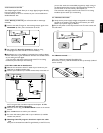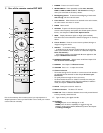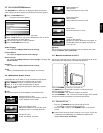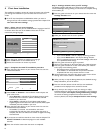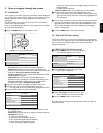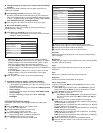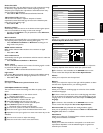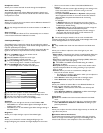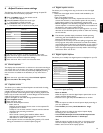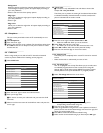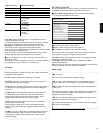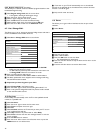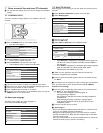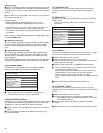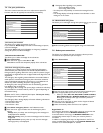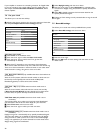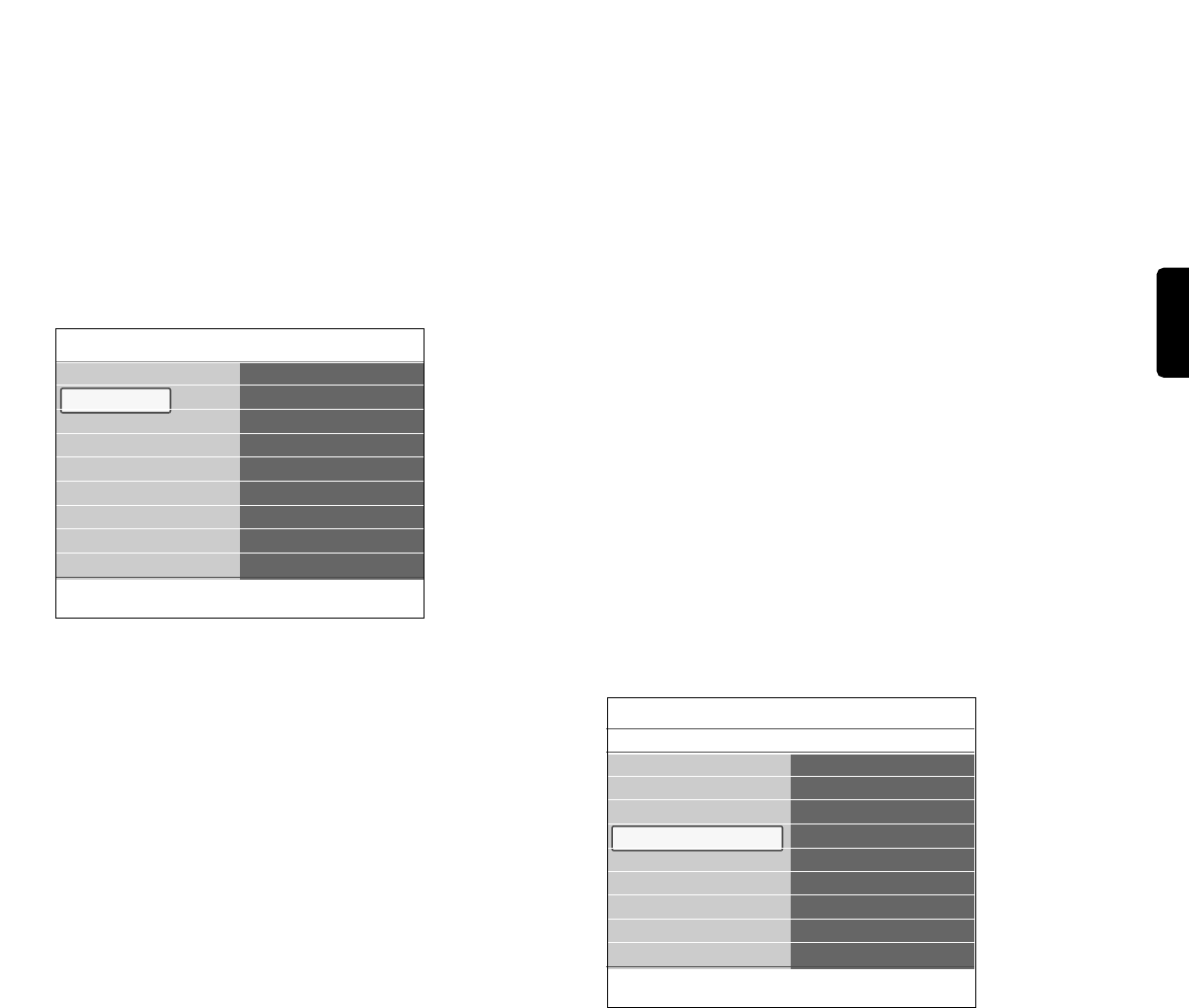
_________________________
6 Adjust Feature menu settings
The Features menu allows you to control the settings of special TV
functions, features and accessory equipment.
‡ Press the
MENU button on the remote control.
> The main menu appears.
® Select TV menu and press the cursor right.
> The TV Menu is moved to the left.
ÒSelect Features and press the cursor right.
> The Features menu is moved to the left panel.
† Use the cursor up/down to select the Features menu items.
º Press the cursor right to enter the selected Features menu item.
◊Use the cursor buttons to adjust the settings.
‹Press the cursor left to return to the Features menu.
_________________________
6.1 Closed captions
This displays the transmitted CC- or CS-text on the screen according to
your chosen CC or CS service in the Caption or Digital caption service
menu below.This text can either be permanently displayed (assuming
that the service is available in the broadcast) or only when mute is
active.
‡ Press the cursor right after having selected Closed captions.
® Select On, Off or On during mute.
_________________________
6.2 Caption service
This allows you to select the Closed Captions service levels of analog
broadcasting to be displayed.
Closed Captioning allows you to read the voice content of television
programs on the TV screen. Designed to help the hearing impaired, this
feature uses on-screen ‘text boxes’ to show dialogue and conversations
while the TV program is in progress.
Captions will appear on the screen during captioned broadcasts.
‡ Select Caption service.
® Press the cursor right.
ÒSelect the desired Caption service:
>
CC 1, 2, 3 or 4
Dialogue (and descriptions) for the action on the captioned TV
program shows on screen.
Usually CC 1 is the most used. CC 2 may be used for alternate
languages if they are being transmitted.
>
T 1, 2, 3 or 4
Often used for channel guide, schedules, bulletin board
information for Closed Captions programs, news, weather
informations or stock market reports.
Not all Caption services are necessarily being used by a TV channel
during the transmission of a Closed Caption program.
_________________________
6.3 Digital caption service
This allows you to configure the way you choose to view the digital
captioning.
< Select one of the digital service channels made available by the
caption provider.
There are 6 standard services.
-
CS 1 is designated as the Primary Caption Service.This service
contains the verbatim, or near-verbatim captions for the primary
language being spoken in the accompanying program audio.
-
CS 2 is designated as the Secondary Language Service.This service
contains captions in a secondary language which are translations of
the captions in the primary Caption Service.
- The other service subchannels are not pre-assigned. It is up to the
discretion of the individual caption provider to utilize the remaining
service channels.
ç - This television provides display of television closed captioning
conforming with the EIA-608 standard and in accordance with
Sections 15.119 of the FCC rules.
- The captions do not always use correct spelling and grammar. Not
all TV programs and product commercials are made for broadcast
with Closed Caption informations included. Refer to your area’s TV
program listings for the TV channels and times of Closed Caption
shows.The captioned programs are usually noted in the TV listings
with service marks such as ‘CC’.
_________________________
6.4 Digital caption options
This allows you to modify how digital captions are displayed on your TV.
< Select from the following options to change the visual characteristics
of your TV’s digital captioning.
- Reset to default
Select this option to reset the digital caption options back to the
captions provider default settings.
< Press the cursor right and press the
OK button to confirm.
- Size
Select this option to select the size of caption display according to
your own preference.
< Select Default (Automatic),Small, Standard or Large.
- Style
Select this option to select the font style of caption display
according to your own preference.
< Select Default, Monospaced serif, Serif, Monospaced sans
serif, Sans serif, Casual, Cursive or Small caps.
- Text
Select this option to select the text color or the opacity of the
text box of caption display according to your own preference.
< Select a color and one of the opacity options.
ENGLISH
13
Info
TV menu
Features
Closed captions
Caption service
Digital caption service
Digital caption options
Sleeptimer
Child lock
Set/Change PIN
On timer
Demo
TV settings
Features
Installation
Software update
Info
TV menu
Features
Digital caption options
Reset to default
Size
Style
Text color
Text opacity
Background color
Background opacity
Edge type
Edge color
Closed captions
Caption service
Digital caption service
Digital caption options
Sleeptimer
Child lock
Set/Change PIN
On timer
Demo