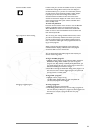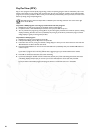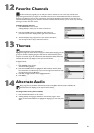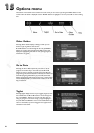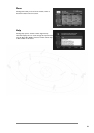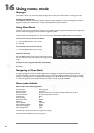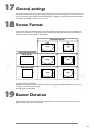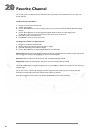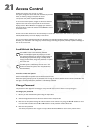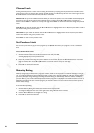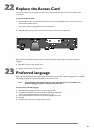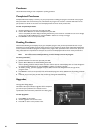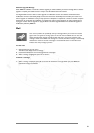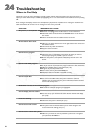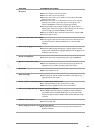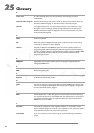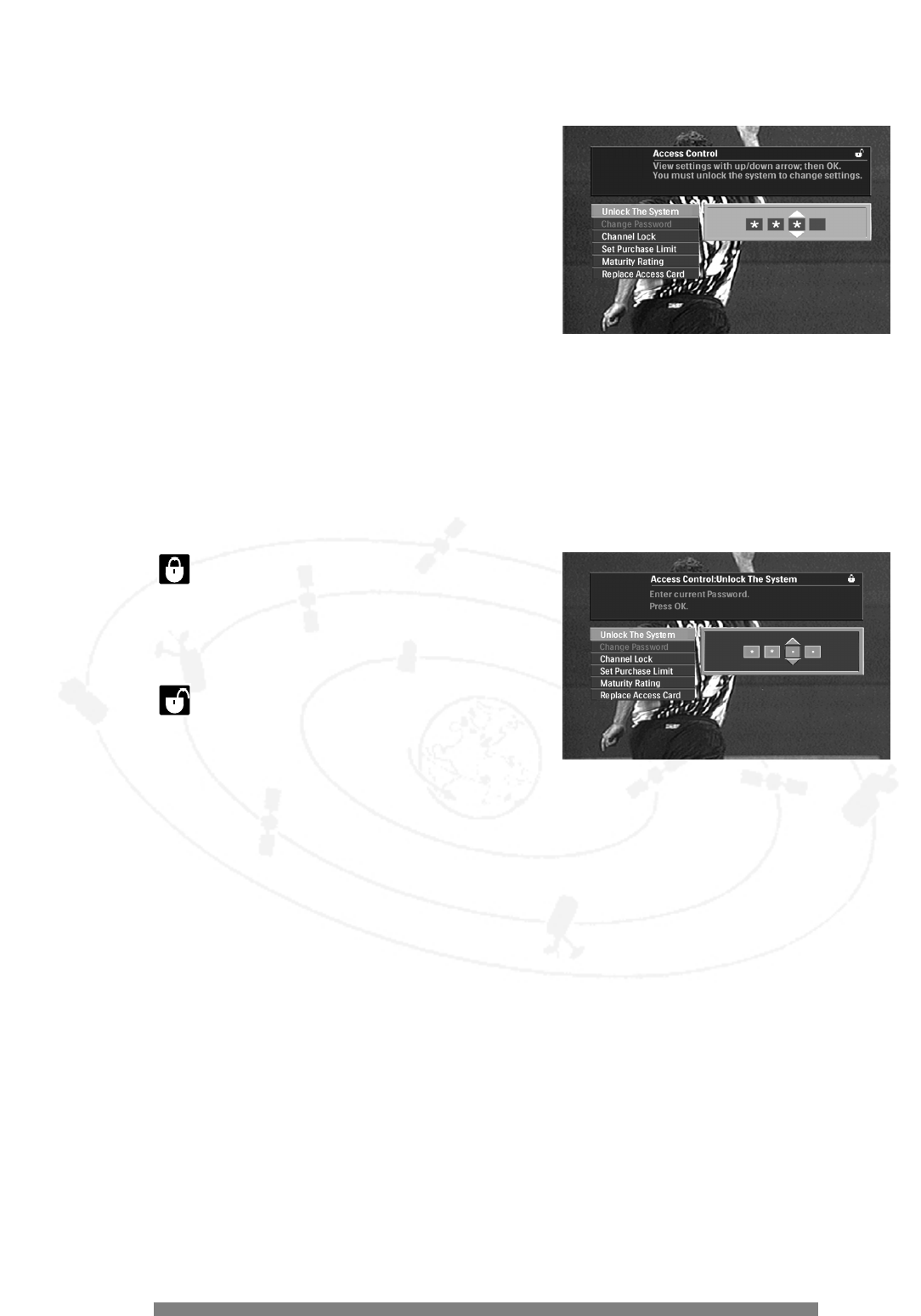
27
Access Control
With Access Control, you can lock or unlock
the system, change the access code, lock channels, set purchase
limits, set maturity ratings, and replace the access
card (access card) when requested by DIRECTV.
To set access control options, navigate to the Access Control
option on the main menu and press OK. In the menu that
displays, use the 3 and 4 buttons to highlight your selection,
then press OK to confirm the selection. Press BACK to return
to the main menu.
Access to all of these functions can be restricted by an access code. If the access code mode was previously set to
locked (details below) a lock icon displays in the banner.
You can view settings including Channel Lock, Purchase Limit, and Maturity Rating without unlocking your system.
However, you must unlock it to change any of these settings. Unlocking the system (if locked) requires knowledge of
the correct access code.
Lock/Unlock the System
Your satellite receiver can be locked or unlocked.
When it is locked, the system will prompt you to enter
the password whenever you want to change settings in
the following: lock channels, change maturity levels,
change purchase limits, change the password, or replace
the access card.
A locked system is indicated by the lock icon in the
banner.To unlock the system,enter the password as
described below.
To lock or unlock the system:
Choose Lock/Unlock the System from the Access Control menu.
When the system prompts you for an password, enter it using the numeric buttons on the remote control.After the
last digit is correctly entered, the password is automatically validated.
Change Password
The password is four digits.You can change it at any time. Be sure to write it down in case you forget it.
To change your password:
1. Be sure you have unlocked the system using the steps above.
2. Choose Change Password from the Access Control menu and press OK.
3. Enter the current password using the numeric buttons on the remote or by using the 1 and 2 buttons to move
from one field to another.Use the 3 and 4 buttons to scroll password numbers. Press OK.
4. Enter the new password.
You will be prompted to enter it again to verify it. Press OK. Press BACK to return to the previous menu.
21
21