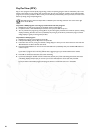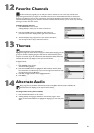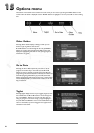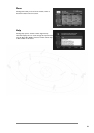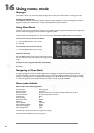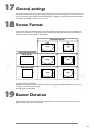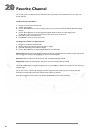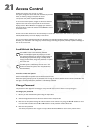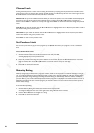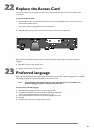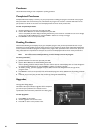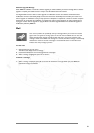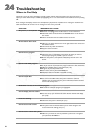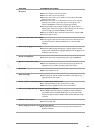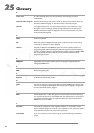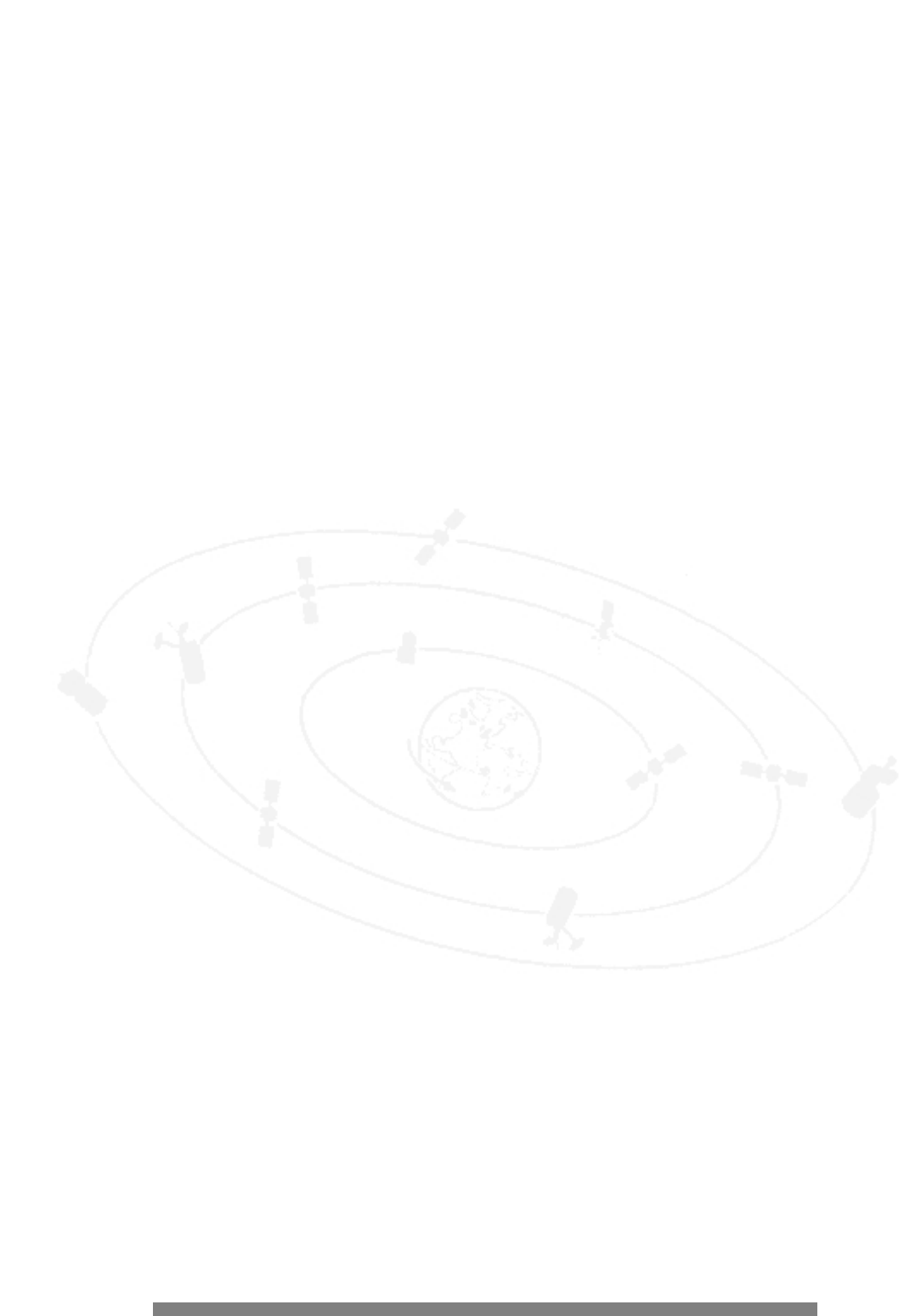
28
Channel Lock
Locking channels prevents a viewer from accessing the channels by requiring that the password be entered first.You
must lock the system to enforce these settings. Locked channels are indicated by the lock icon to their right. Use the
3 and 4 buttons to choose Manual Lock, Lock All, or Unlock All.
Manual lock lets you lock individual channels.When you choose this option, a list of all available channels displays.A
lock icon to the right of the channel name indicates that it is locked. Use the 3 and 4 buttons to navigate to a
channel. Use the PAGE +/- buttons to scroll by a full page. Press BACK to confirm the selections and go the previous
menu.
Lock All lets you lock all channels. Use the 3 and 4 buttons to highlight either Yes or No, then press OK to confirm
the selection and go the previous menu.
Unlock All lets you unlock all channels. Use the 3 and 4 buttons to highlight either Yes or No, then press OK to
confirm the selection and go the previous menu.
Press BACK to return to the previous menu.
Set Purchase Limit
You can set a price limit on pay per view programs up to $655.35.This limit is per program; it is not a cumulative
limit.
To set the Purchase Limit:
1. Choose Purchase Limit from the Access Control menu and press OK.
A dialog displays the current purchase limit.
2. Enter the purchase limit using the numeric buttons on the remote. Or, use the 1 and 2 buttons to move from
digit to another, then use the 3 and 4 buttons to scroll the numeric entry for each digit.
3. Press OK to confirm the selection.
Maturity Rating
Maturity ratings help you determine a program’s content, similar to the way films are rated. For example, a rating of
“G” is a program suitable for general audiences, while a rating of “R” might be suitable for adult only viewing.When
you lock a particular rating, all ratings exceeding the locked rating are automatically locked as well. For example, if
you lock “NC-17”,“R” will be automatically locked. Locked programs are displayed in the Guide and the Lock icon is
displayed in the banner.To view a locked program, you must first enter an access code.You must lock the system to
enforce these settings.
To set the Maturity Rating:
1. Choose Maturity Rating from the Access Control menu and press OK.
A ratings list displays.A lock icon to the right of the rating indicates that it is locked.
2. Use the 3 and 4 buttons to navigate to a rating.
3. Press OK to confirm the selection.