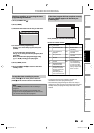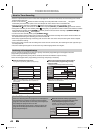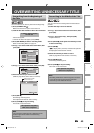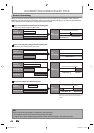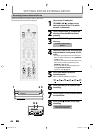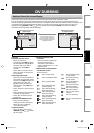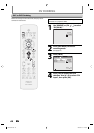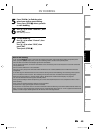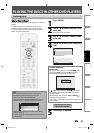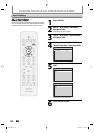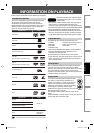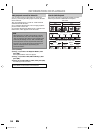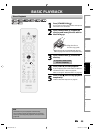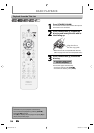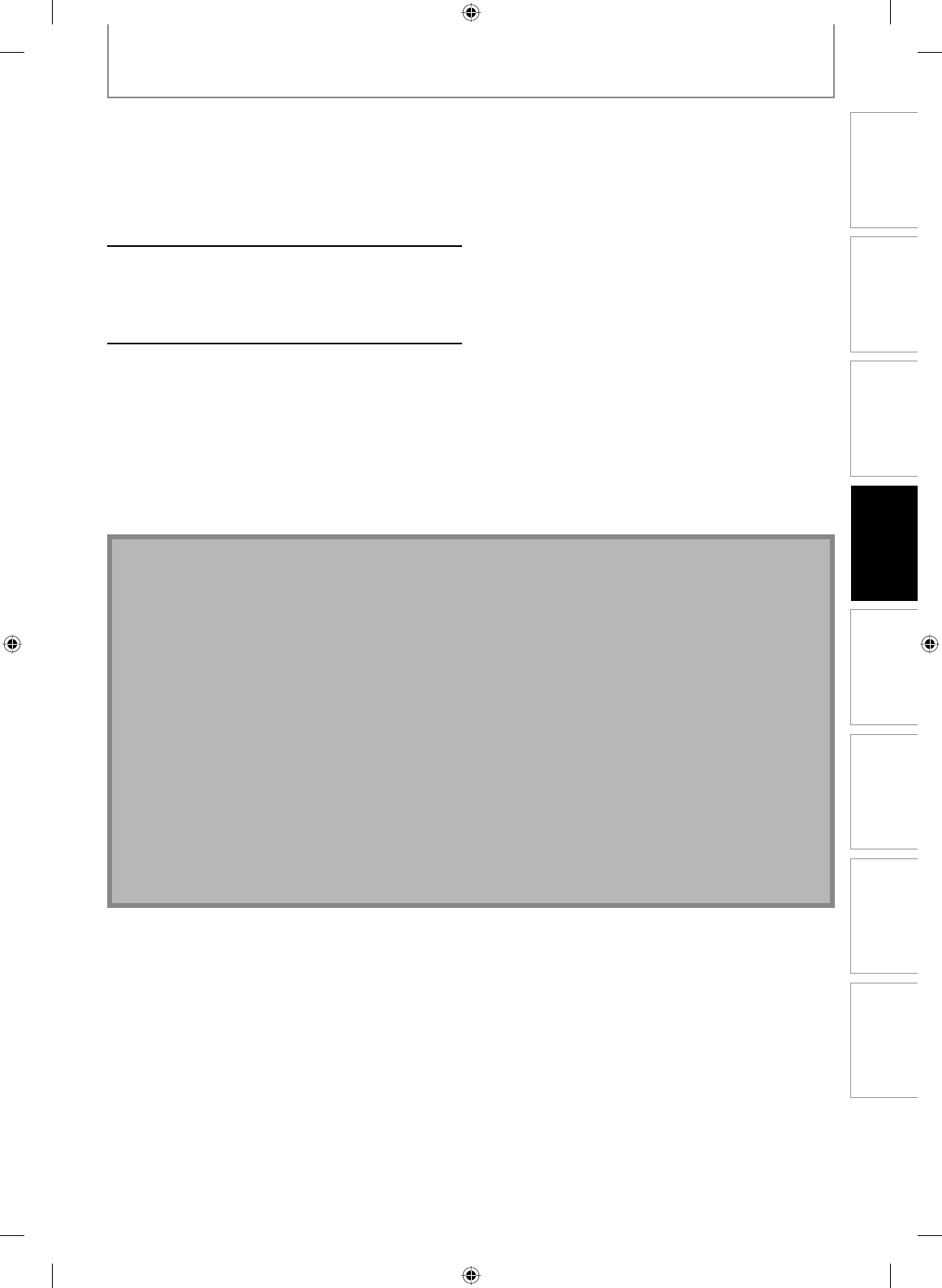
49EN
Recording
Playback EditingIntroduction Connections Basic Setup Function Setup Others
49EN
Note for DV dubbing
• If you press [PAUSE F] at step 5, the tape will rewind to the point a few seconds preceding the paused point
when you press [OK] at step 6, then, it will start dubbing when it comes to the paused point.
• The unit does not send out the output signal to DV camcorder.
• For the proper operation, connect DV camcorder to the unit directly. Do not connect this unit and DV camcorder
via any other unit.
• Do not connect more than 1 DV camcorder.
• The unit can only accept DV camcorder. Other DV device such as cable/satellite box or D-VHS VCR cannot be
recognized.
• If no video signal is detected from the DV camcorder during DVC to DVD dubbing, the recording will be paused
and “I” will flash on the TV screen. The recording will resume when the unit detects the video signal again.
• When the DV camcorder is in camera mode, refer to “Guide to DV and On-Screen Display” on page 47.
• You cannot dub from DVC during timer standby mode.
• During timer standby of either component, you cannot select E3(DV-IN) even on the component which is not in
timer standby.
• Date / time and cassette memory data will not be recorded.
• Pictures with a copy-guard signal cannot be recorded.
• A DV terminal is a terminal that can use the transmission mode conforming to the IEEE 1394 standards called “Fire
Wire”. It serves as the interface that connects the PC and peripheral device such as “i.Link” (registered trademark of
SONY). It enables digital dubbing between DV devices with little degradation.
DV DUBBING
5
Press [PLAY B] to find the point
where you wish to start dubbing.
Then, press [STOP C] where you wish
to start dubbing.
6
Use [K / L] to select “Start Rec”, then
press [OK].
The dubbing will start.
7
To stop dubbing;
Use [K / L] to select “Control”, then
press [OK].
Use [K / L] to select “DVD”, then
press [OK].
Then press [STOP C].
E7C40UD.indd 49E7C40UD.indd 49 2007/01/15 11:19:522007/01/15 11:19:52