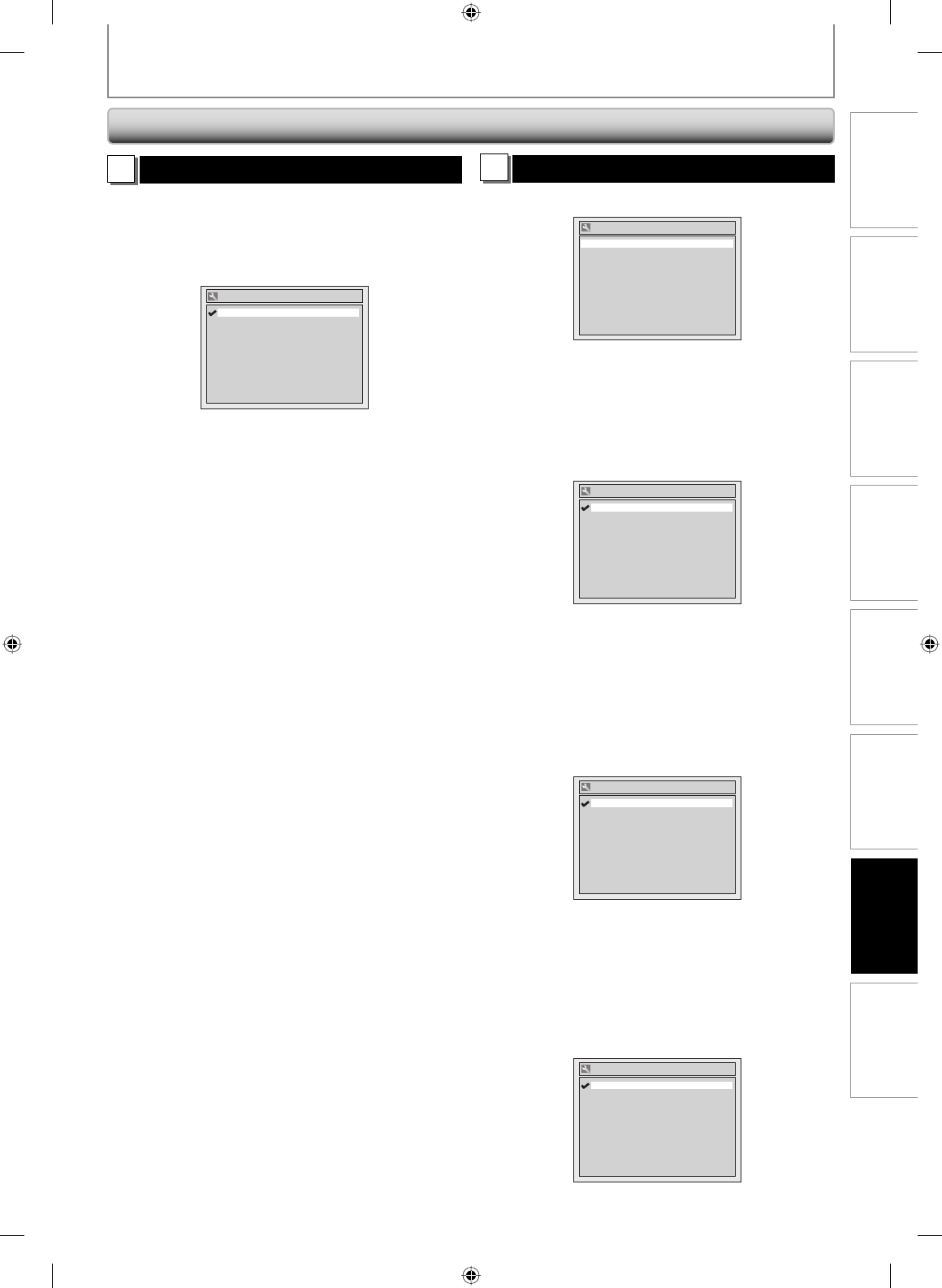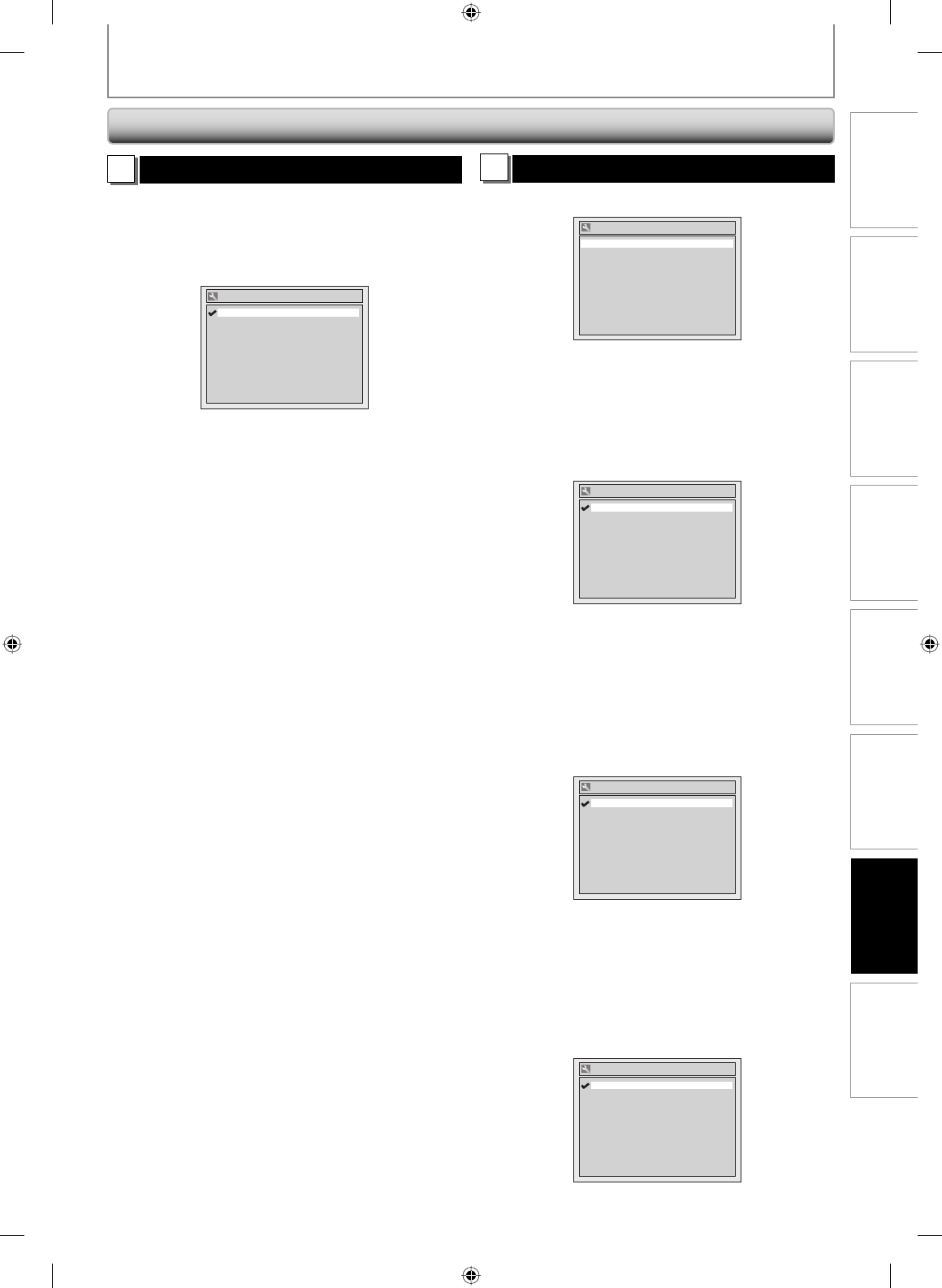
89EN
Recording Playback EditingIntroduction Connections Basic Setup
Function Setup
Others
89EN
1
TV Aspect (Default: 4:3 Letter Box)
You can select the TV aspect ratio to match the formats of
what you are playing back with the unit and your TV
screen (4:3 standard or 16:9 widescreen TV).
Use [K / L] to select a desired option, then press [OK].
4:3 Letter Box
4:3 Pan & Scan
16:9 Wide
TV Aspect
If you have a standard TV:
Select “4:3 Letter Box”, so that black bars appear on the
top and bottom of the TV screen when playing back a
wide-screen picture. Select “4:3 Pan & Scan” for a full
height picture with both sides trimmed when playing
back wide-screen picture.
If you have a widescreen TV:
Select “16:9 Wide”.
2
HDMI
Use [K / L] to select a desired item, then press [OK].
HDMI
HDMI Audio ON
RGB Range Normal
Format RGB
Format (Default : RGB)
You can select the color space for HDMI output.
Set the appropriate color space for your display device.
Use [K / L] to select a setting, then press [OK].
• When the connected device is not compatible with the
Y/Cb/Cr, HDMI signal is output as RGB regardless of the
setting.
RGB
YCbCr
Format
Your setting will be activated.
HDMI Audio (Default : ON)
If you do not want to output the audio through HDMI
(when you digitally output the audio through the
COAXIAL DIGITAL AUDIO OUTPUT jack to your audio
system, etc.), you can set the HDMI audio output on or off.
Use [K / L] to select a setting, then press [OK].
• Set to “OFF” when not outputting the HDMI sound.
ON
OFF
HDMI Audio
Your setting will be activated.
RGB Range (Default : Normal)
You can adjust the RGB range to make the dark areas of
the HDMI images brighter.
Use [K / L] to select a setting, then press [OK].
• Select “Enhanced“ if the black-white contrast is not clear.
• This setting is effective only for HDMI RGB output.
Normal
Enhanced
RGB Range
Your setting will be activated.
SETUPS
Required Setting (cont’d)
E7C40UD.indd 89E7C40UD.indd 89 2007/01/15 11:20:212007/01/15 11:20:21