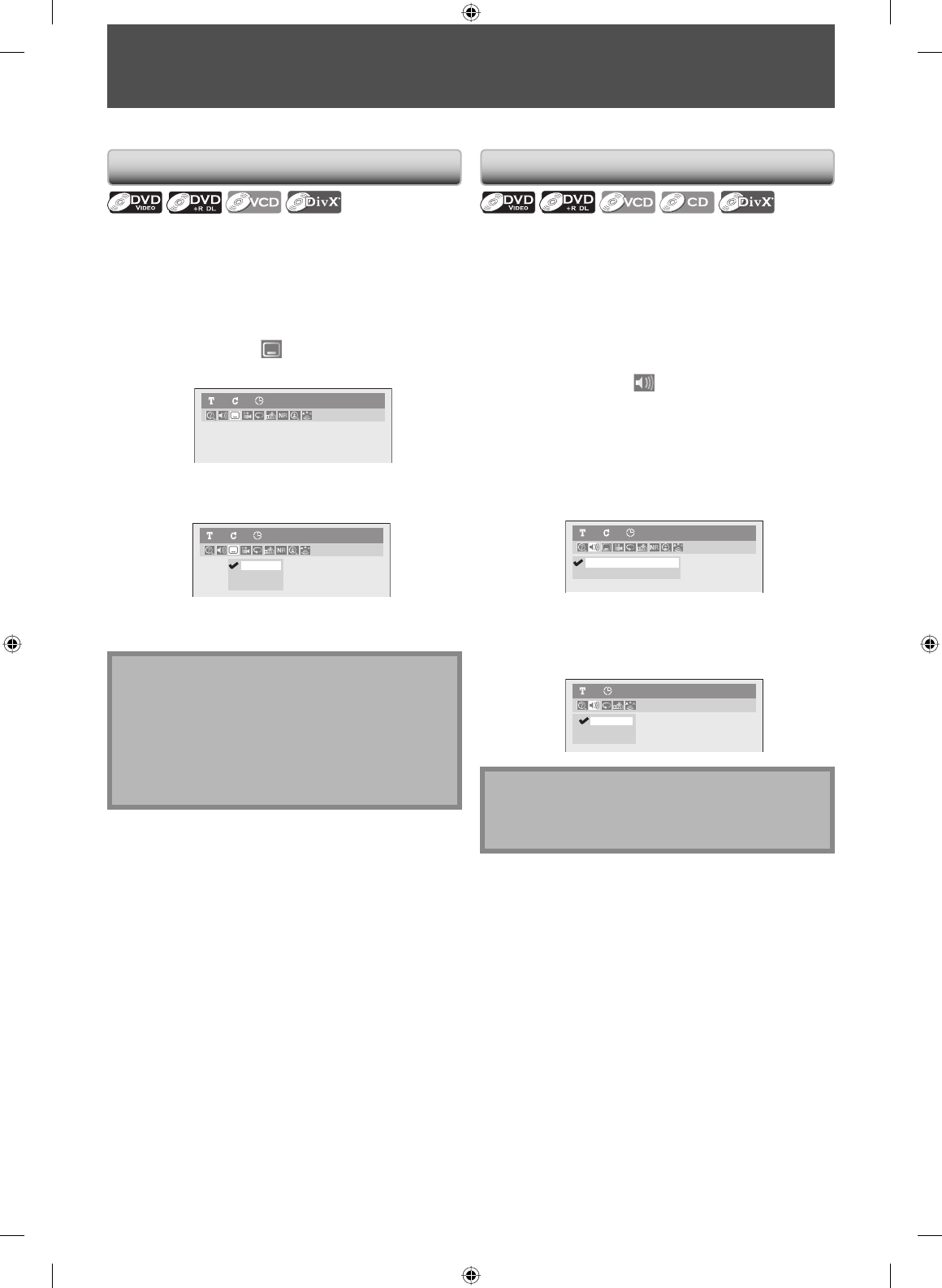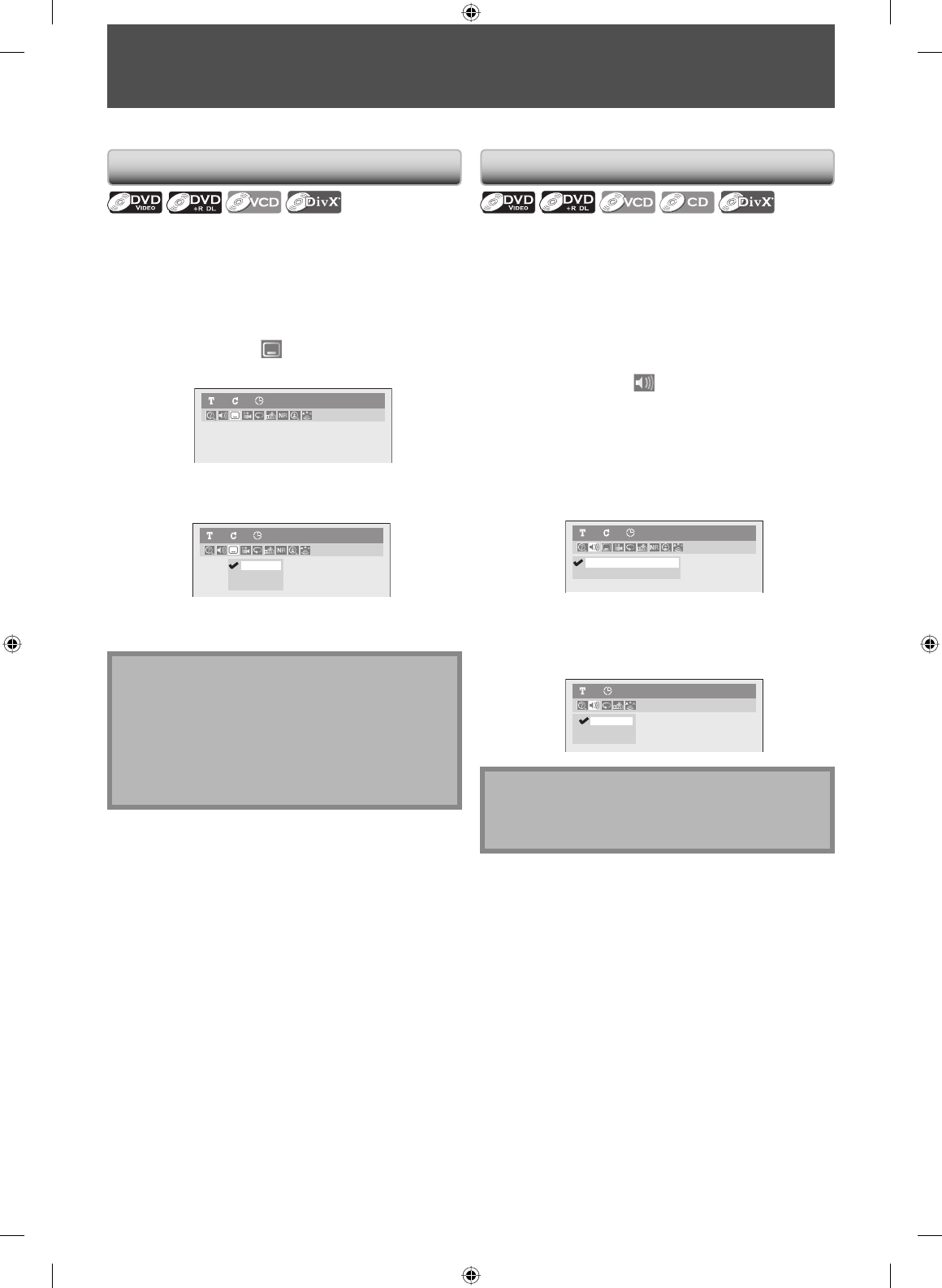
70 EN70 EN
DVD-video may have subtitles in 1 or more languages.
Available subtitle languages can be found on the disc
case. You can switch subtitle languages anytime during
playback.
1) During playback, press [INFO].
2) Use [{ / B] to select
, then press [OK].
e.g.) DVD-video
DVD-Video1 1 0:00:00
3) Use [K / L] to select a desired subtitle language,
then press [OK].
OFF
1.English
2.French
DVD-Video1 1 0:00:00
Subtitle will be displayed in the selected language.
When selecting “OFF”, subtitle will disappear.
SELECTING THE FORMAT OF AUDIO AND VIDEO
Switching Subtitles
Note
• Some discs will only allow you to change the subtitle
from the disc menu. Press [TITLE] or [DISC MENU] to
display the disc menu.
• If a 4-digit language code appears in the subtitle
menu, refer to the “LANGUAGE CODE” on page 100.
• For disc with DivX® files, the TV screen only displays
the number of subtitle languages.
You can select the format of audio and video as you prefer depending on the contents of the disc you are playing back.
When playing back a DVD-video recorded with 2 or more
soundtracks (these are often in different languages), you
can switch them during playback.
When playing back video CD, audio CD, or Windows
Media™ Audio/DivX® files you can switch “L/R”(stereo),
“L”(left) or “R”(right).
1) During playback, press [INFO].
2) Use [{ / B] to select
, then press [OK].
3) Use [K / L] to select a desired audio soundtrack or
audio channel, then press [OK].
For DVD-video, DVD+RW/+R or DVD-RW/-R with DivX®
files
• Audio soundtrack will switch.
e.g.) DVD-video
2.Dolby Digital 2ch French
1.Dolby Digital 5.1ch English
DVD-Video 1 1 0:00:00
For audio CD, video CD or CD-RW/-R with Windows
Media™ Audio/DivX® files
• Audio channel will switch.
e.g.) audio CD
2. L
3. R
1. L/R
Audio CD1 0:00:00
Switching Audio Soundtrack
Note
• Some discs will only allow you to change the
soundtrack from the disc menu. Press [TITLE] or
[DISC MENU] to display the disc menu.
E7C40UD.indd 70E7C40UD.indd 70 2007/01/15 11:20:072007/01/15 11:20:07